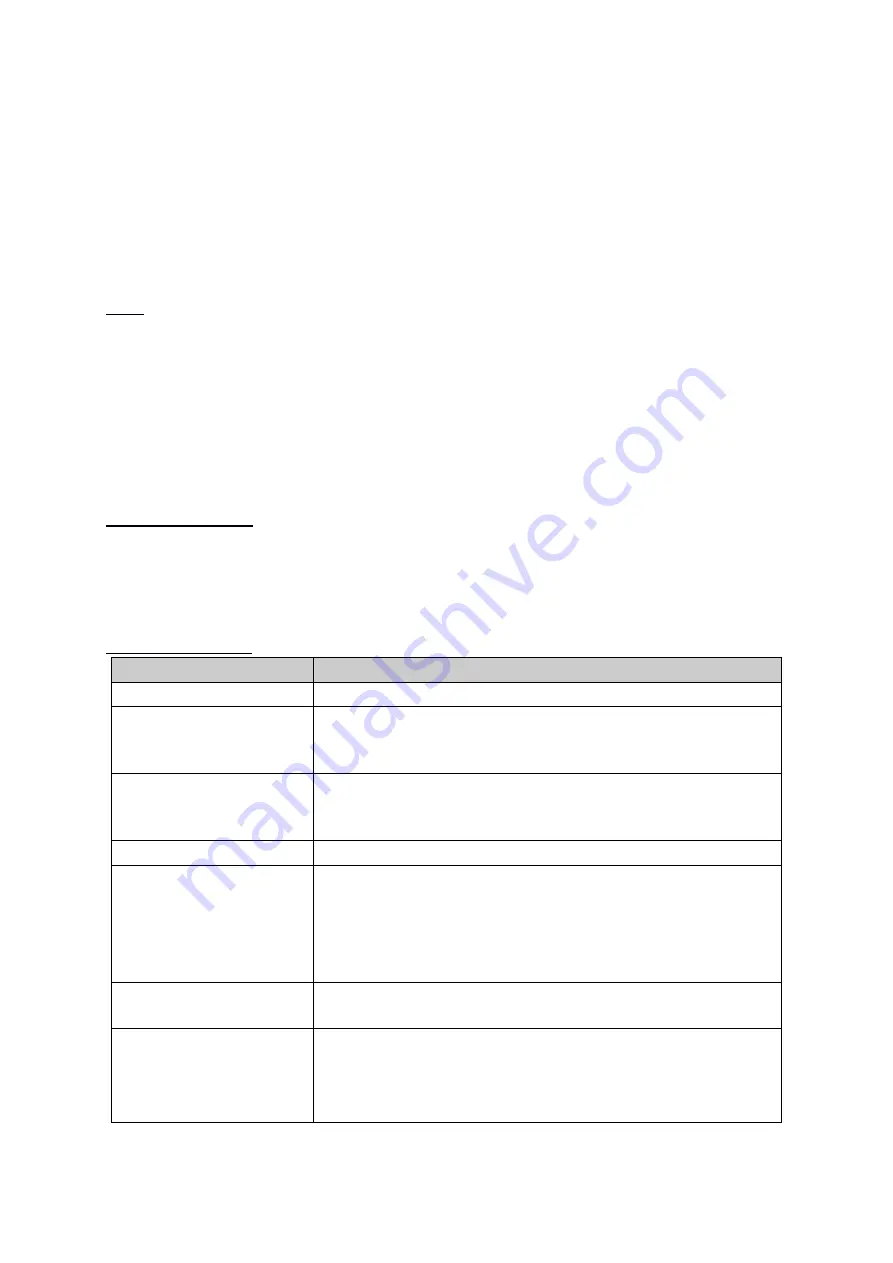
© 2018 mPTech. All rights reserved.
Halo MINI 2 - EN
17
Search for a contact
To search contacts choose: [Contacts] or [Menu] > [Contacts]. Enter the first letter
of the contact. A full list of contacts starting with given letter will appear on
screen. To search for another contact, simply use the <Up> and <Down>
navigation buttons or enter another letter to narrow down the list of contacts
you are searching among. After searching the contact, select [Options], and a list
of options will appear: View, Send SMS, Call, Edit, Delete, Copy, Add to the black
list, Contact settings.
SOS
The phone has a built-in SOS function, which allows the user to alert family
members or a physician in case of an accident. To use this option, select
[Menu]
> [Settings] > [SOS settings].
> [Ok]. You can activate the button on the back of
the phone [Status] and enter the notification text [Message SOS], that will be
sent, as well as the numbers to which it will be sent [SOS numbers]. When the
button is activated, an audible alarm sounds and a text message with the
notification will be sent to the selected numbers. Then the phone will try to call
the previously chosen numbers up until the connection is established.
Factory settings
To get back to factory settings enter [Menu] > [Settings] > [Factory reset] > <OK>,
input the phone password and confirm by pressing <OK>. Password required to
restore the factory settings is 1122. Subsequently confirm restoring the factory
settings.
Troubleshooting
Message
Possible solution
Insert SIM card
Make sure SIM card has been correctly installed.
Input PIN
If the SIM card is secured with the PIN code you have to
enter the PIN when turning the phone on and press
<OK>.
Network fail!
In areas where signal or reception is weak, calls may
not be possible. Also receiving calls may not be possible.
Move to another location and try again.
No one can call me The phone has to be on and within GSM network reach.
I cannot hear the
caller./ The caller
cannot hear me
The mic. should be close to mouth.
Check if the built-in mic is not covered.
When a headset is un use, check if it has been
connected correctly.
Check if the built in speaker isn’t covered.
Poor sound quality
while on the phone Make sure that the speaker and mic. are not covered.
The connection cannot
be established
Check if the typed-in phone number is correct.
Check if the phone number entered to the [Phonebook]
is correct.
Enter the correct phone number if necessary.


























