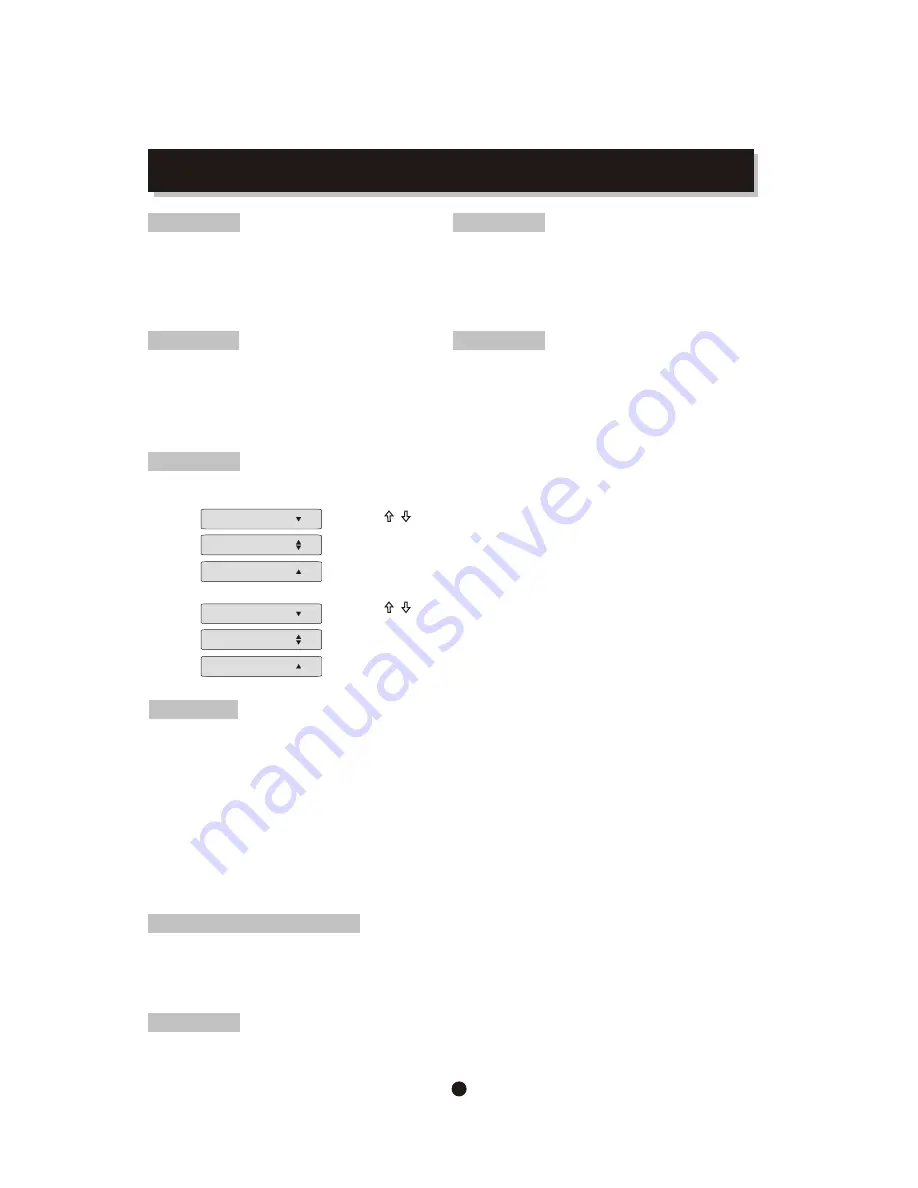
REMOTE CONTROL OPERATION
VOL
Press VOL + to
increase
the volume.
Press VOL - to reduce the volume.
ANGLE
During DVD playback,
Press ANGLE to view scenes from different
camera angles.
Press ANGLE repeatedly to change from
one camera angle to another.
Note: This function is disc specific.
SUBTITLE
During DVD playback,
Press SUBT
ITLE
repeatedly to select from up to 32
subtitle languages.
Note: This function is disc specific (language
will vary).
LANGUAGE
Press LANGUAGE repeatedly to select from
up to 8 audio
languages/formats during DVD playback.
Press repeatedly to select from up to 4 audio
languages/formats during SVCD playback.
Note: This function is disc specific LANGUAGE
PROG
6
Press PROG to get program menu when reading DVD & VCD, then program your wanted songs. (DVD
GOTO
During
MPEG4/DVD
,VCD playback,
press
GOTO
, and the menu will display as follow:
Title - - -
Track - - -
Use to select TITLE ,CHAPTER,TIME.
Use the number keys to input the desired time or track, then press ENTER t
o
Confirm.
During DVD playback,
press SEARCH, and the menu will display as follow:
Use to select
TRACK
,
TIME
or
DISC
TIME
.
Use the number keys to input the desired time,
title or chapter, then press ENTER to confirm.
Note: 1) TIME searches for an exact time in the track.
2) TRACK searches for a desired title or chapter
.
3) For some DVD discs, the search function is unavailable.
Time --:--:--
Disc Time --:--:--
Cha pter - - -
Time -- :--:- -
DVD:
VCD:
programme needs TITLE and MENU.)
USB
Choose this button to setup DVD, USB mode
Disc only: if you're only playing Disc (but no usb), after you put disc into the tray then it will play disc
automatically.
USB only: if you're only playing USB (but no disc), after you insert USB into USB port, you have to
press 'USB' button on the remote control, then you can see 'Disc' shown on the screen, press 'UP/
DOWN' button to choose 'USB' and then press 'Enter'button thus can play USB.
USB/DISC both: if you put disc in the tray and also insert the usb into the usb port at the meantime,
then it will play the disc automatically. if you want to switch to play usb, you have to press 'stop' button,
then press 'USB' button and choose 'USB' by pressing 'UP/DOWN' button, then press 'Enter' and it play
USB then. and if you want to switch to play 'DISC' again, then also you have to press 'stop' button, then
press 'USB' button again, choose 'DISC' and press 'Enter' button thus could play disc.
Karaoke (Microphone)
1.connect microphone into the Mic output on the front panel of the dvd player
2.press 'Mic' button on remote control, then change “Karaoke: Off” to “Karaoke: On” by pressing
'Enter' button, press 'Mic' button again to confirm.
3.if you want to adjust “Echo” and “Volume”, please press “Mic” button, then press “Enter” button
to choose “Echo” or “Volume” and adjust accordingly.
Summary of Contents for XV-DK700HDMI
Page 12: ......












