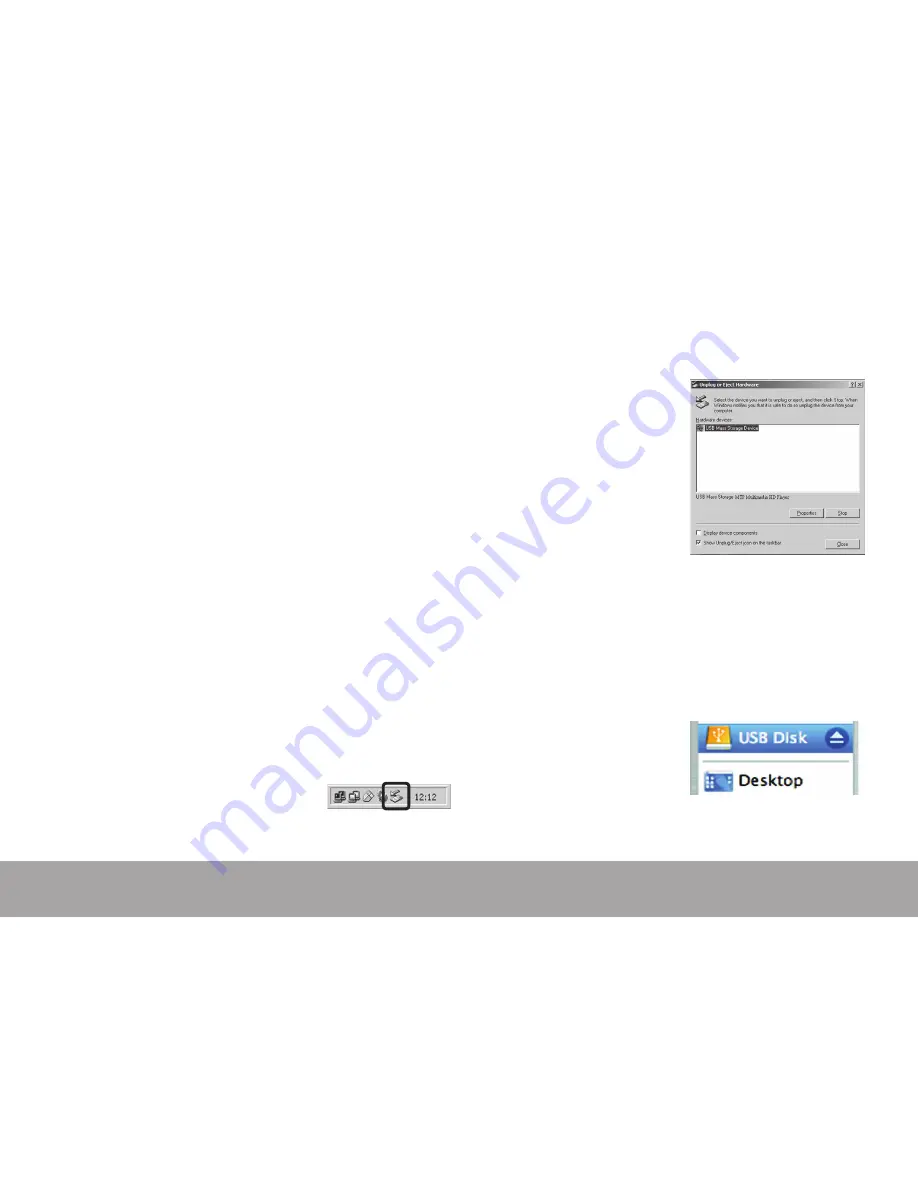
Page 28
Transferring Files To Your Player
Transferring with Macintosh OS X
1. Open a finder window. Locate the files you
would like to transfer from your computer. Se-
lect the files/folders with the mouse and press
APPLE-C (copy) on the keyboard.
2. Click on the Removable Disk icon located on the
left side of the finder window. The computer
will display all files and folders currently stored
in the player.
3. Press APPLE-V (paste) on the keyboard to transfer
the files you selected in Step 1 to the player.
Disconnecting from a Computer
To avoid data loss or file/firmware corruption,
disconnect the player as instructed below or as by
your specific operating system.
Microsoft Windows
1. Double-click the green arrow
in the taskbar located on the
lower-right side of the computer screen (Safely
Remove Hardware).
2. Safely Remove Hardware:
Select “USB Mass Stor-
age Device” from the list
that appears and then
click on “Stop”.
Stop a Hardware De-
vice:
Select “USB Mass
Storage Device” from
the list that appears and
then click on “OK”.
3. When the “Safe to Remove Hardware” window
appears, click the OK button and disconnect the
USB cable from the player and your computer.
Macintosh OS X
1. On the left side of the
Finder Window, identify
the appropriate Remov-
able Disk icon.
2. Click on the “Eject” arrow on the right of the





















