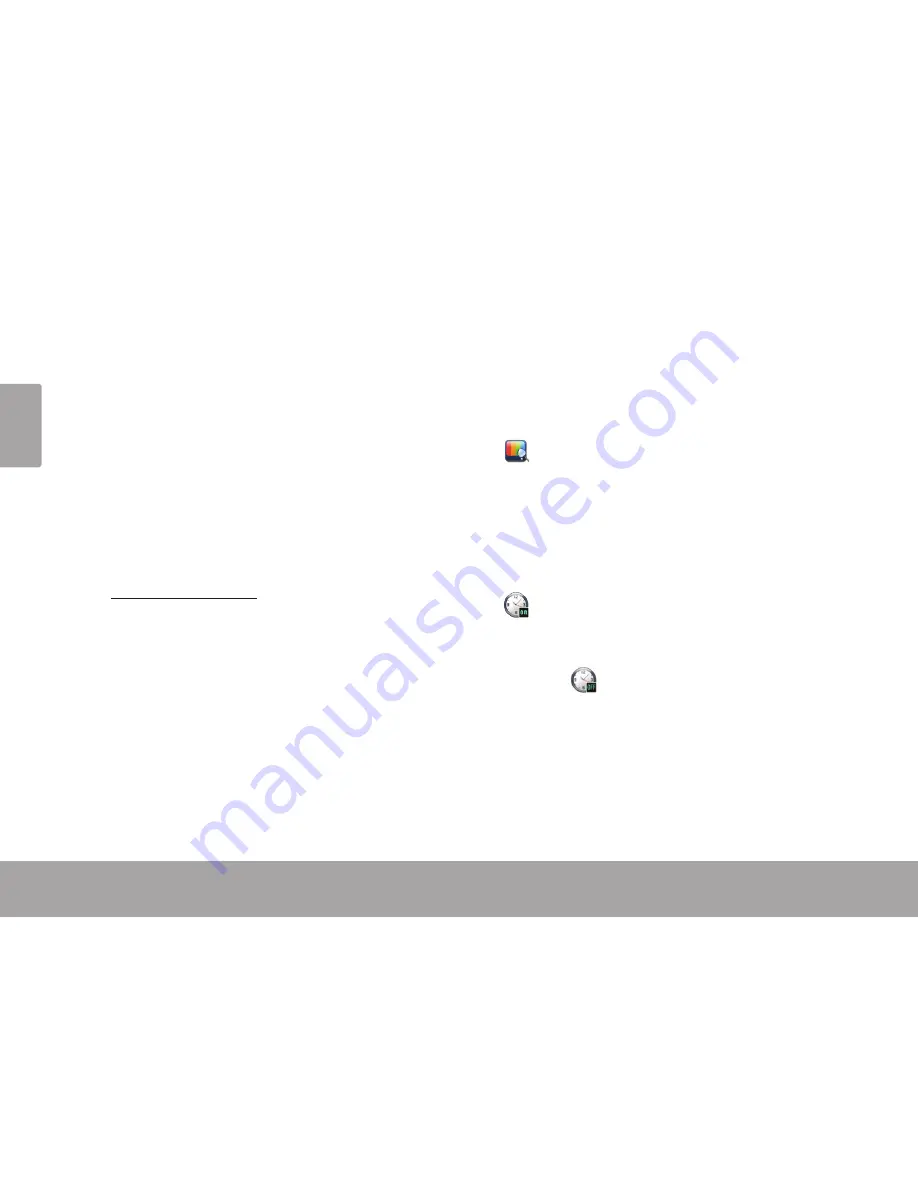
Page 30
Camera Mode
En
g
lis
h
Â
Camera Mode
Capture still images from your player.
Image Capturing Controls
When you choose Camera from the Main menu, you
will see the Image Capturing screen.
Hold the player steady, then press the <ENTER>
button to take a image.
The images were be saved to the directory:
C:/IMAGE/RECORD and named “AKXXXXXX.
JPG” where XXXXXX corresponds to the
numerical sequence in which the recording
was made (numbering starts from 000001).
Press the <MENU> button to return the Main
Menu without saving.
Change the shooting resolution
Tap
on the right side of screen to toggle the
resolution, the options include: 640 x 480, 1280 x
1024, 1600 x 1200. A lower shooting resolution will
result in a smaller size image.
Time Capture
Tap
on the right side of screen to set the
duration of time(in seconds) that the image will
captured automatically after the <ENTER> button is
pressed. Tap
will disable this feature.
Summary of Contents for TS 302
Page 7: ...Page 7 Controls At A Glance English 1 2 3 4 5 6 7 8 9 10 12 11...
Page 37: ...Page 37 Troubleshooting Support English...
Page 38: ...Page 38 Troubleshooting Support English...
Page 39: ...Page 39 Troubleshooting Support English...
Page 40: ...For more information please check our website www mpmaneurope com...

























