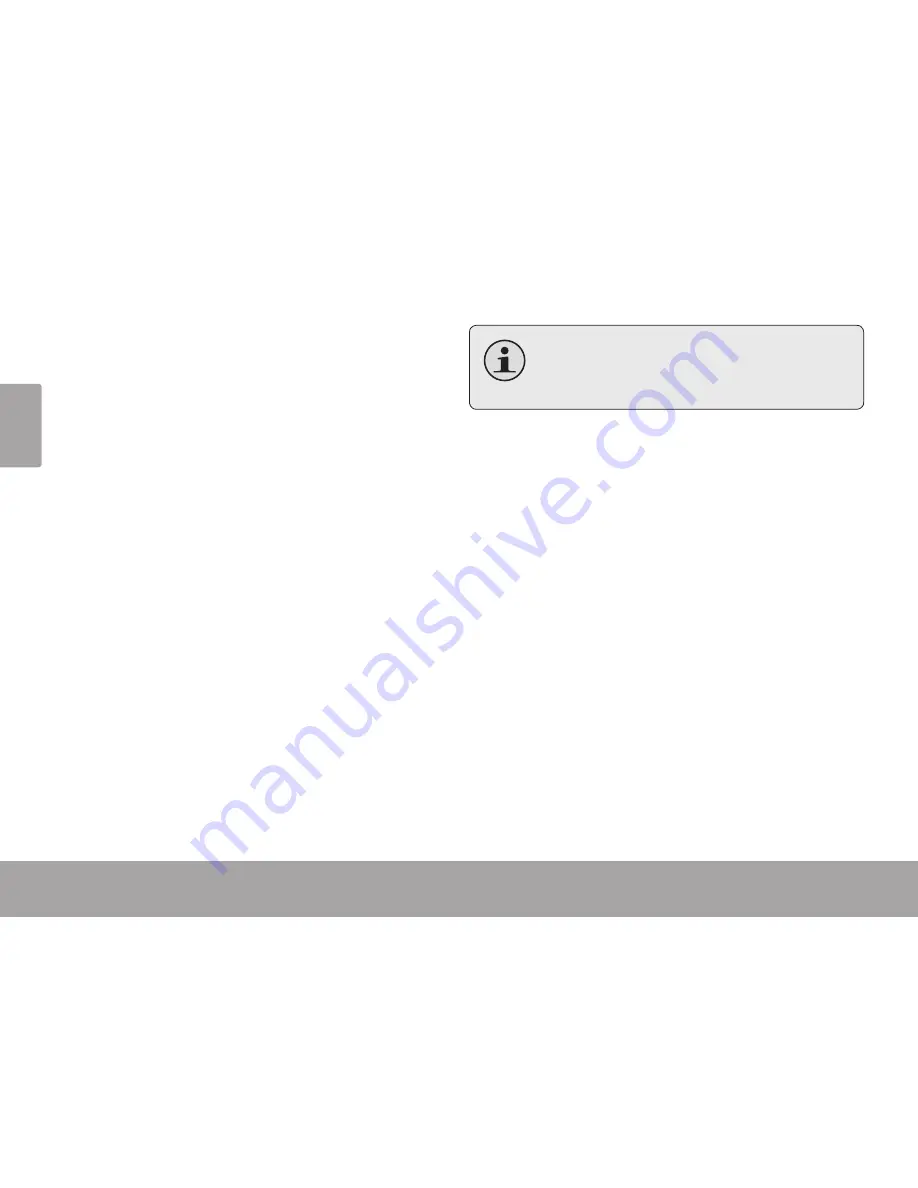
Page 8
Getting Started
En
g
lis
h
Resetting the Player
Reset the player if it should freeze and not respond
or otherwise malfunction.
1. Disconnect your player if it is connected to a
computer.
2. Use a paper clip to gently touch the <RESET>
button located on the rear of the player.
Disabling the Controls (Hold)
When the <POWER> switch is set to the “Hold”
position, your player’s controls are disabled.
You may want to disable the controls to avoid
turning on the player or activating the controls
accidentally when it is in your pocket or bag.
To disable the controls, slide the <POWER>
switch up until it clicks into the “Hold” position.
To enable the controls, slide the <POWER> switch
down to release it from the “Hold” position.
A lock icon will appear on the screen when
the controls are disabled. Re-enable the
controls to continue.
Using the Touchpad Controls
Your player comes equipped with a touch-sensitive
control pad. To use the controls, touch the arrow
keys on the front of the player lightly just as you
would a button and the controls will light up. If you
touch and hold a key, it will register as a continuous
button touch.
Using the Controls to Navigate
To navigate through the different menu options
and files on your player:
Touch the Arrow keys to move the selection in
the direction of the arrow.
<UP>
Move the selection up.
<DOWN>
Move the selection down.
Summary of Contents for TK252 Series
Page 4: ...Page 4 Table Of Contents English Troubleshooting Support 33 ...
Page 21: ...Page 21 Radio Mode English Area Set the FM frequency range USA Europe Japan ...
Page 35: ...Page 35 Troubleshooting Support English ...
Page 36: ...For more information please check our website www mpmaneurope com ...























