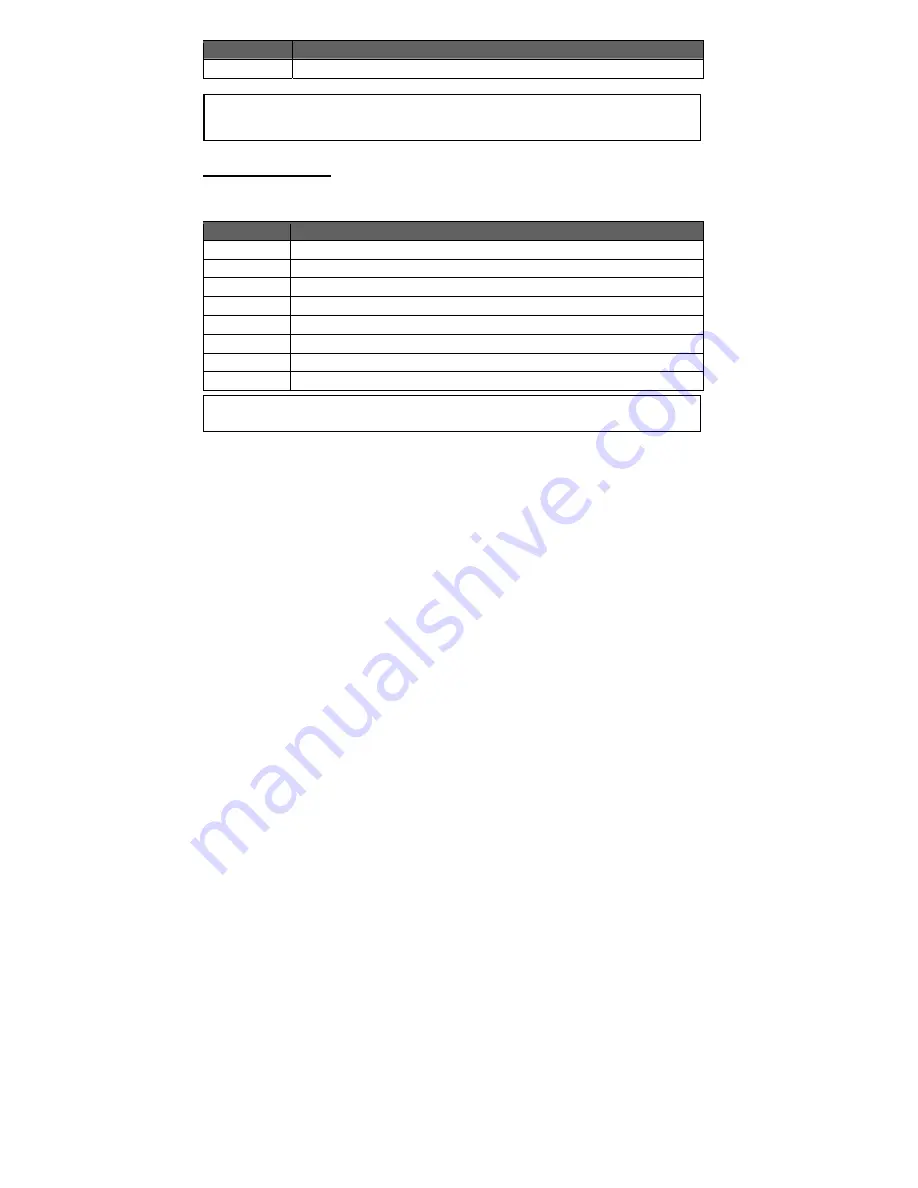
Key
Function
Hold M
Return to Main Menu.
Picture Display Controls
To display a picture, select it from the Picture Explorer and touch OK to confirm. Use the following
controls to view your pictures.
Key
Function
Touch >
Display the next picture.
Touch <
Display the previous picture.
Touch
﹀
Rotate the picture.
Touch OK
Start or stop slideshow mode.
Touch <
Return to the previous screen.
Hold
=
Access the Quick Option Menu.
Touch M
Return to the Picture Explorer.
Hold M
Return to Main Menu.
Quick Option Menu
The Quick Option menu gives you easy access to your player’s option settings.
Touch and hold = to access the Quick Option menu during while a picture is displayed.
Brightness
Touch < or > to adjust the brightness of the screen.
Slideshow
Turn slideshow mode on.
Showtimer
Touch < or > to adjust the amount of time between pictures during slideshow mode.
Zoom
Magnify the picture (Zoom In or Zoom Out).
While the picture is magnified:
Use the arrow keys to pan around the magnified picture.
Touch OK to return to Normal (100%) magnification.
Touch and hold = to access the Quick Option menu.
Rotate
Select the “ALL PICTURES” option to view all of the pictures on your player regardless of which
You can change the duration of time between pictures during Slideshow mode from the Quick Option
















