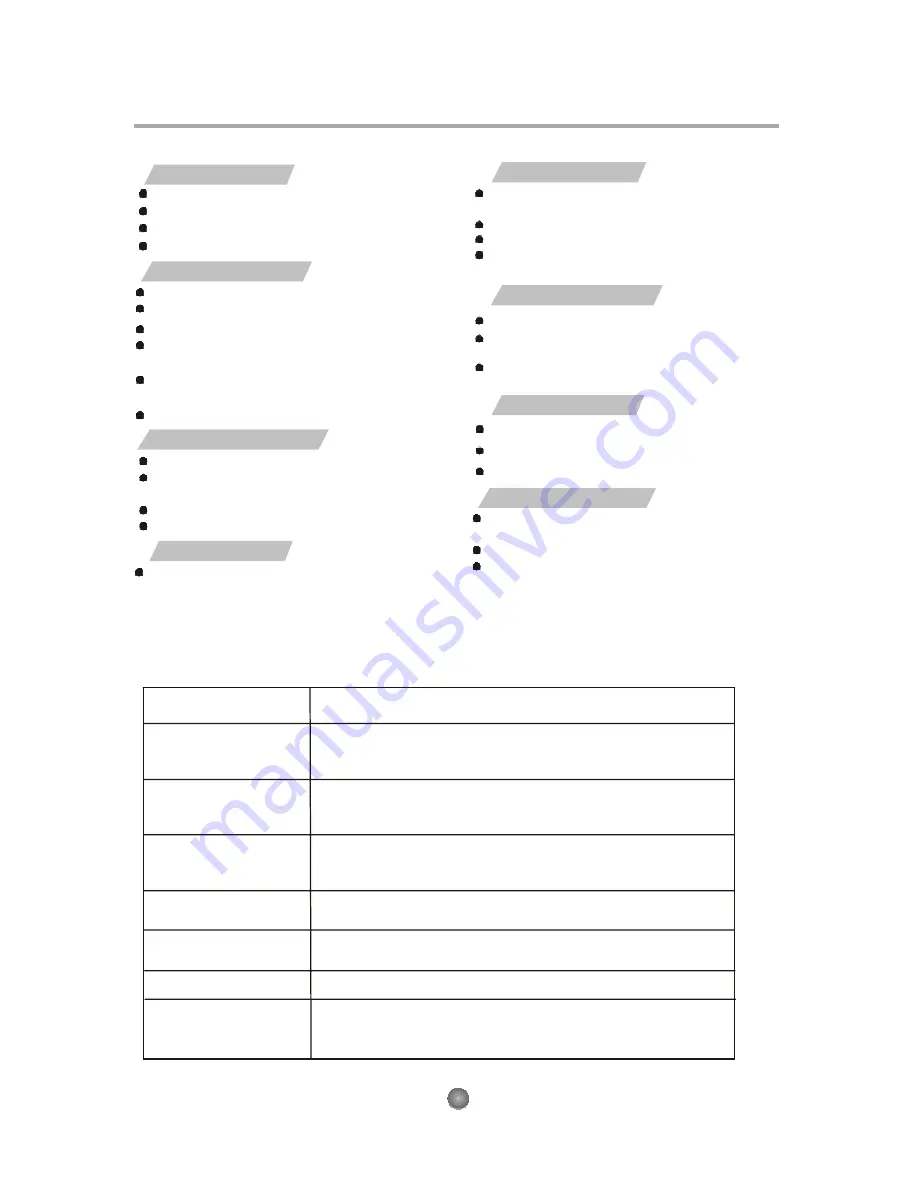
Troubleshooting
Other
If you have any questions, please consult the troubleshooting guide below.
NO PICTURE OR SOUND
Ensure the power button is on.
Ensure the power outlet is operational.
Ensure the power cord is not damaged.
Ensure the power plug is connected firmly to the outlet.
PICTURE BUT NO SOUND
Ensure the audio jacks are securely connected.
Ensure the audio connector is not damaged.
Ensure the volume is turned up in VOL/CH setup.
Ensure you have set the player's AUDIO settings
correctly.
Ensure you have ENTERed the correct AV input for
your TV.
Ensure the audio is not set to mute.
SOUND BUT NO PICTURE
Ensure the video jacks are securely connected.
Ensure you have ENTE Red the correct AV input for your
TV.
Ensure the video connector is not damaged.
Ensure you have set the player's VIDEO settings correctly.
UNIT NOT WORKING
Turn off the power, and then turn it on again.
"BAD DISC" DISPLAYED
Ensure the disc is not warped, damaged or
deformed.
Ensure the disc is not badly stained or damaged.
Ensure the disc format is compatible with the player.
Please check whether you have tried to play a
software CD. If so, please restart the player.
REMOTE NOT WORKING
Ensure the remote batteries are working.
Point the remote control directly at the player's IR
sensor.
Remove any obstacles between the remote and the IR
sensor.
"NO DISC" DISPLAYED
Ensure you have put the disc on the tray.
Ensure the disc is not upside down.
Ensure the disc is not distorted, stained or scratched.
POOR PICTURE OR SOUND
Ensure you have set the player's AUDIO settings
correctly.
Ensure the disc is not scratched or stained.
Ensure the AV connector or the output terminal is not
damaged.
Before you request for repair
Phenomena below does not necessarily mean failure with TV set.
Please check following before you request for repair.
Phenomena
Possible causes
No picture, no sound
Improper connection with AC adapter or Car adapter. Use of
unauthorized power supply. Power Switch is on OFF position.
No image
No sound
Whether antenna adjusted correctly;
Whether the correct Channel or Countryselected.
May need to reset or search.
Whether the sound is turned to the end.
Whether earphone plugged in.
Whether press speaker button? Whether press mute button?
Diamonds in picture
Whether antenna adjusted correctly; Maybe too
weak signal at the receiving place.
No signal
Whether the correct Country selected; Maybe signal too weak.
Dark picture
Adjust Brightness, Contrast correctly
Diamonds in picture
orinferior sound during
driving.
The signal too weak at that place
12
Summary of Contents for PDV 798 DVBT
Page 16: ......
















