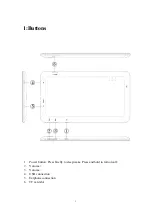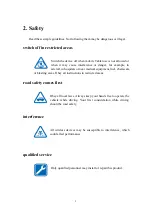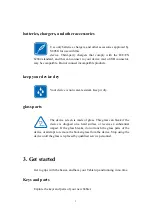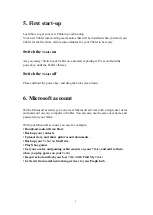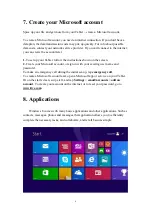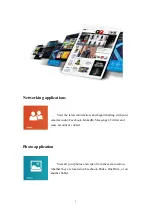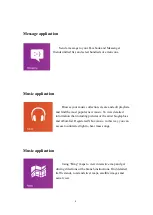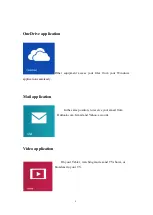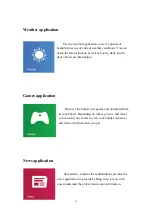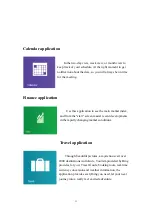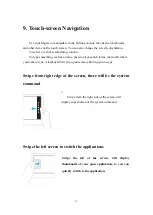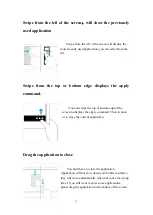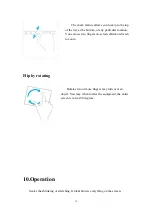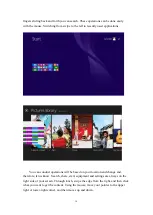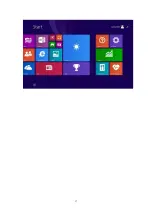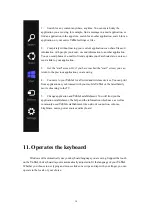4
4. Charge your Tablet
Learn how to charge your Tablet.
Your battery has been partially charged at the factory, but you may need to recharge it
before you can switch the Tablet on for the first time.
Make sure you use a compatible USB charger to charge your Tablet.
1.
First connect the USB cable to the charger, and plug the charger into a wall outlet,
then connect the micro-USB end of the cable to your Tablet.
2.
When the battery is full, disconnect the charger from the Tablet, then from the wall
outlet.
You don't need to charge the battery for a specific length of time, and you can use the
Tablet while it's charging.
When you start charging a completely empty battery, the start key “WINDOWS”
flashes until the screen wakes up and the charging progress is shown.
If the battery is completely discharged, it may need to charge for up to 20 minutes
before you can use your Tablet. The charging indicator may not be displayed in this
time.