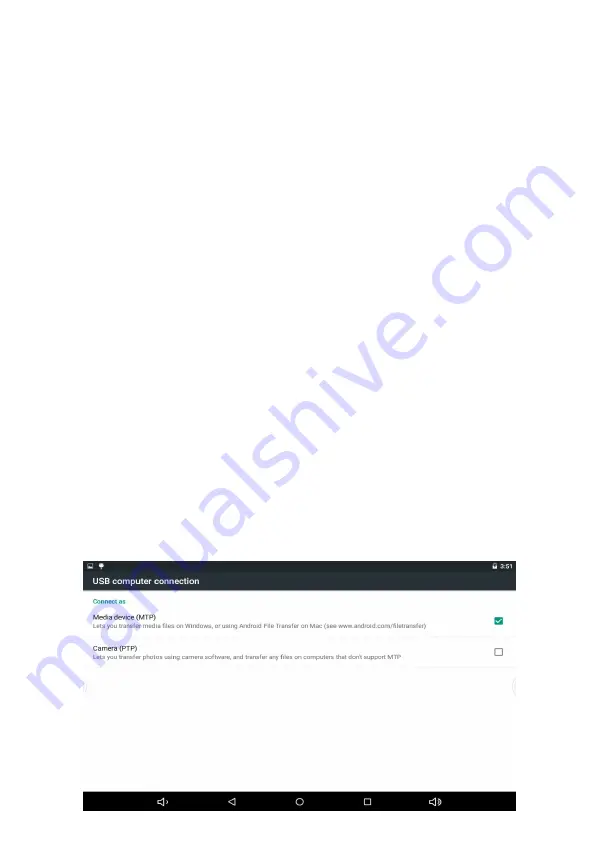
Touch Screen
The touch screen responds to finger touch.
Note: don’t place any object on the touch screen for it may damage or
crush the screen.
Single Click: single click one icon to choose the icon or option you want.
Long Press: press and hold one icon to make appear a menu related to
the executed function (if available).
Drag: drag on the screen and you can move between magic cube sides
or drag the application icons into the shortcut bar.
How to connect with computer
Note: Turn on your Tablet before connect the Tablet to PC by USB cable.
1. Use USB cable to connect MID with computer. System will notice
USB connected on bottom of screen.
2. Press USB connected to pop up, then click Turn on USB storage, click
OK.
3. Then the USB connection has been successfully.
Summary of Contents for MPQC109
Page 1: ...EN USER MANUAL For Model No MPQC109...
Page 13: ......






























