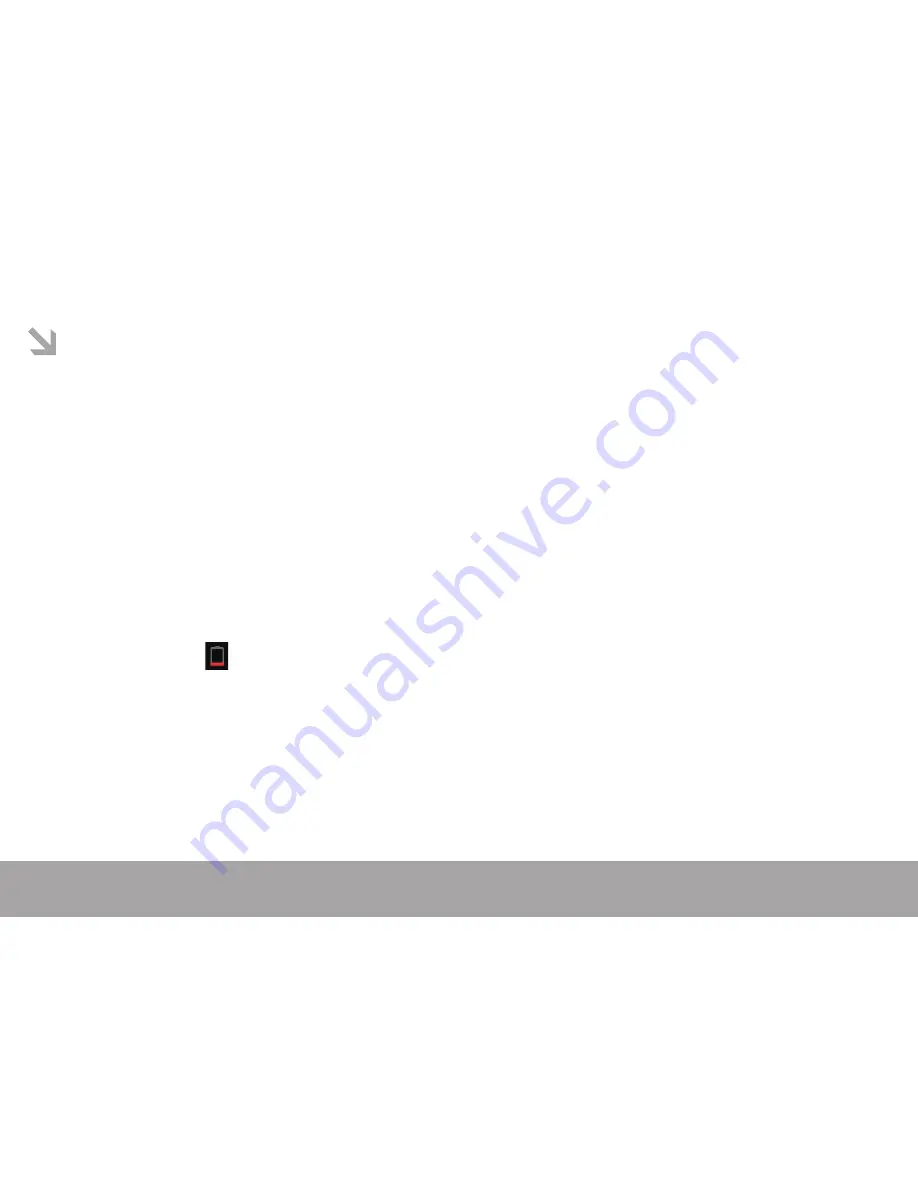
Page 1
This manual contains important safety precautions and information of correct use.
Please be sure to read this manual carefully before use so as to avoid any accidents.
Do not place the product in hot, wet or dusty environment, especially during summer, do not leave the product
inside a car with all windows closed.
Avoid dropping, impacting or shaking the product violently, otherwise it may cause damages or malfunctions.
Select a proper volume to avoid ear problem when using earphones.
Do not cross the road or drive vehicles, using headphones to avoid traffic accidents.
Be sure to use the provided chargers and accessories in the package.
Be sure to charge the product when following situations take place.
-The battery icon shows lower or empty.
-System automatically shut down and turns off soon after restart.
-Operation keys do not respond properly.
-The devices shows on the notification bar.
Summary of Contents for MPQC 784 IPS
Page 1: ...ForModelNo MPQC 784 IPS User Manual EN...
Page 6: ...Page 5 3 Standby mode Screen off mode Unlock the screen...
Page 7: ...Page 6 On the desktop press menu button and select system settings 4 System settings...
Page 20: ...How to make desktop icons Press the icon of desktop and the pop up displays Page 19...
Page 24: ...Page 23...
Page 25: ...Page 24 For more information please check our website www mpmaneurope com...



































