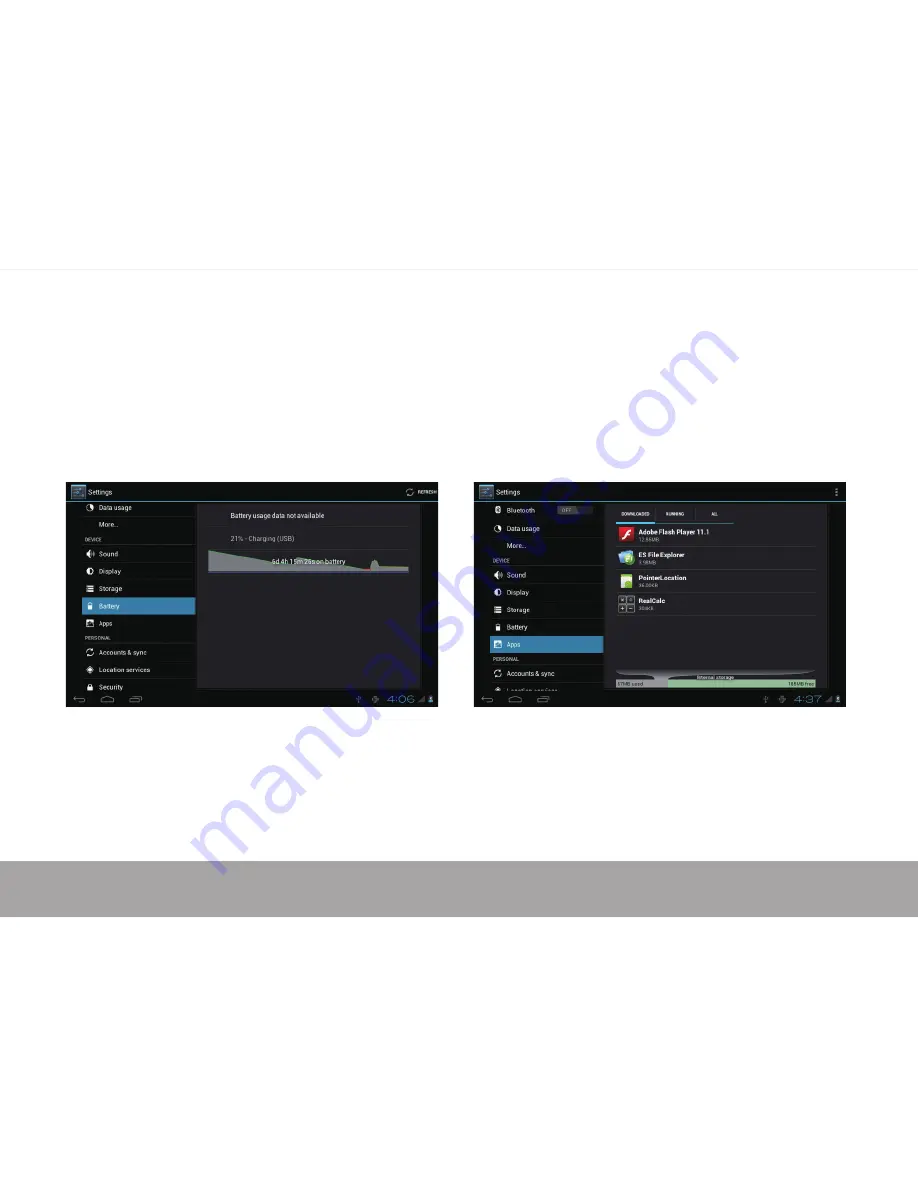Reviews:
No comments
Related manuals for MPDC8 BT

ITUT-5000
Brand: Innovative Technology Pages: 57

Select LP
Brand: ION Pages: 28

TAQ-10172
Brand: Denver Pages: 14

Trooper 2K
Brand: Cooper Pages: 2

Intuos S
Brand: Wacom Pages: 64

IA80 Series
Brand: Winmate Pages: 93

2088 EuroPro
Brand: ETS-Lindgren Pages: 42

DLN1714
Brand: Philips Pages: 2

DLN1713
Brand: Philips Pages: 2

FuturePAD Lumify
Brand: Philips Pages: 7

PI3205G
Brand: Philips Pages: 34

PI3110
Brand: Philips Pages: 34

PI7100
Brand: Philips Pages: 38

PI3105
Brand: Philips Pages: 34

PI3210G/58
Brand: Philips Pages: 38

PI3100W2/85
Brand: Philips Pages: 36

pi3100/78
Brand: Philips Pages: 36

PI2010
Brand: Philips Pages: 36