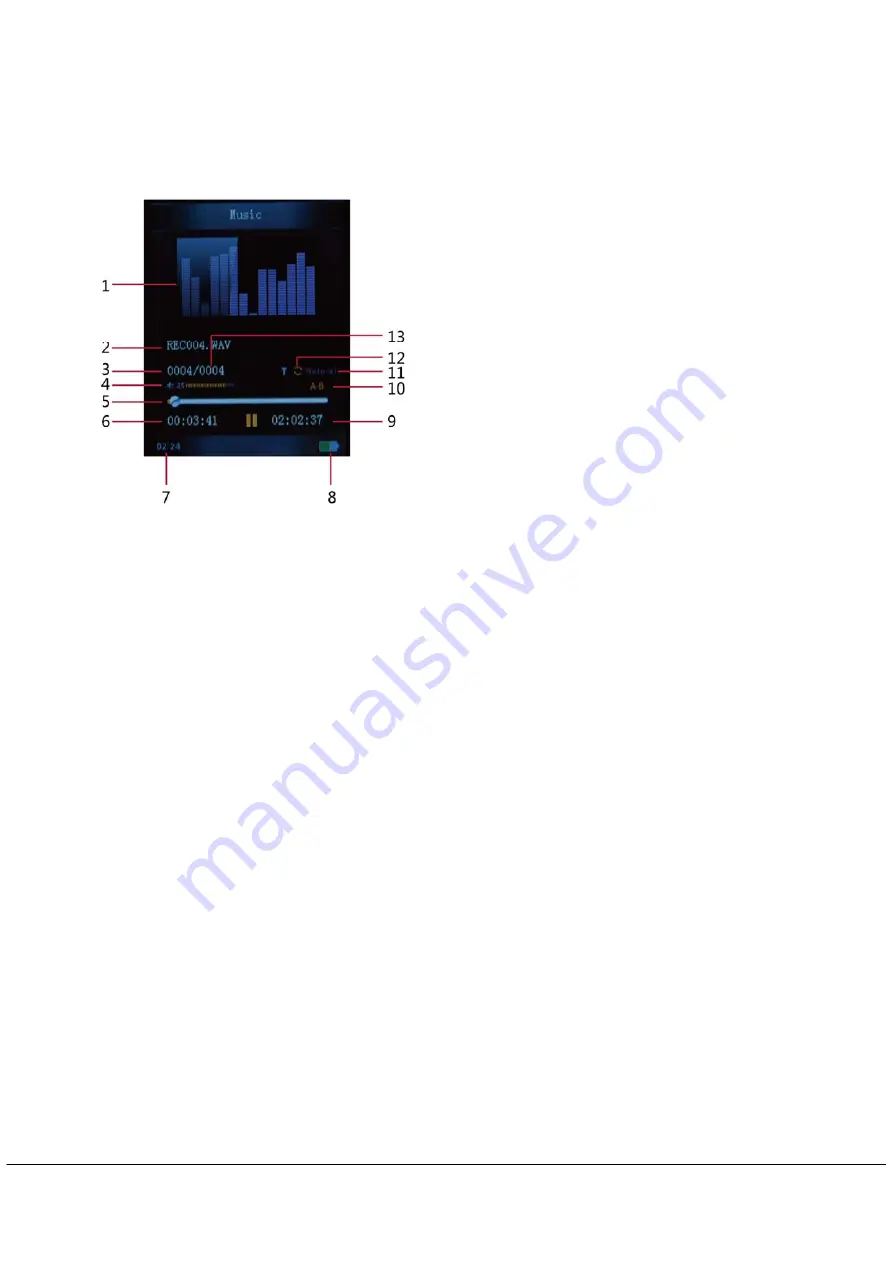
- 2 -
Display
Here below you will find a display description
3. Use
a) Power
ON/OFF
The MP3 player has built-in a rechargeable battery. At the first use we suggest to recharge the battery for a
long period. To recharge the battery please connect the MP3 player to USB computer port or adapter.
Powering On:.
1. Turn on On/Off button to On position.
Powering Off:
1. Hold the PLAY [
] key for 4 seconds, and then you will see the power off screen
2. Then, turn the On/Off button to Off position.
3. Under the state of stop, the player may power off automatically if a sleep time is predefined in
System Menu
b) Recharge the Player
The player can be recharged by the provided USB cable by connecting to the PC or AC adapter During
charging, You should first turn on your PC, and then connect the player to the PC throught the USB cable.
The player should be fully charged in 3 to 4 hours.
4. Main Menu
After powering on the MP3 player, you can see the main menu with 8submenus (optional), which allow you
to select different functions and options.
1. EQ
Animation
2. File
name
3. Current song location
4. Volume
5. Play
Progress
6. Elapsed
Time
7. Time
8. Battery
Life
9. Total
Time
10. A-B repeat
11. EQ Model
12. Repeat mode
13. Total Number of songs






























