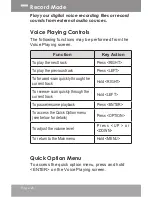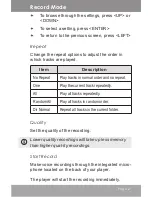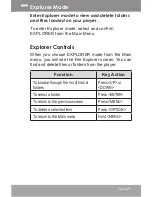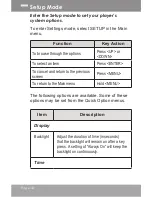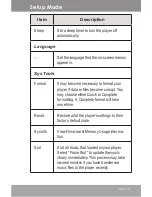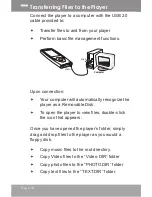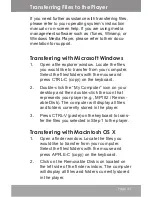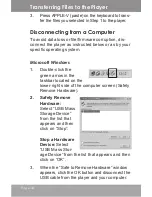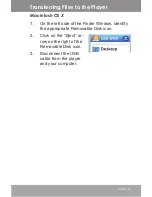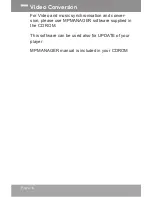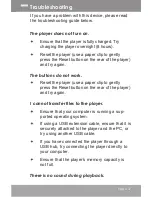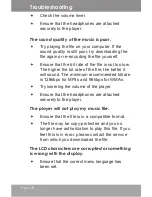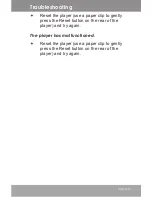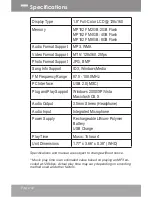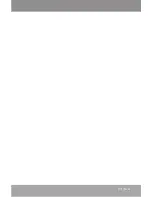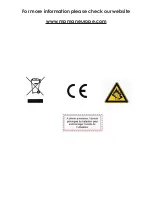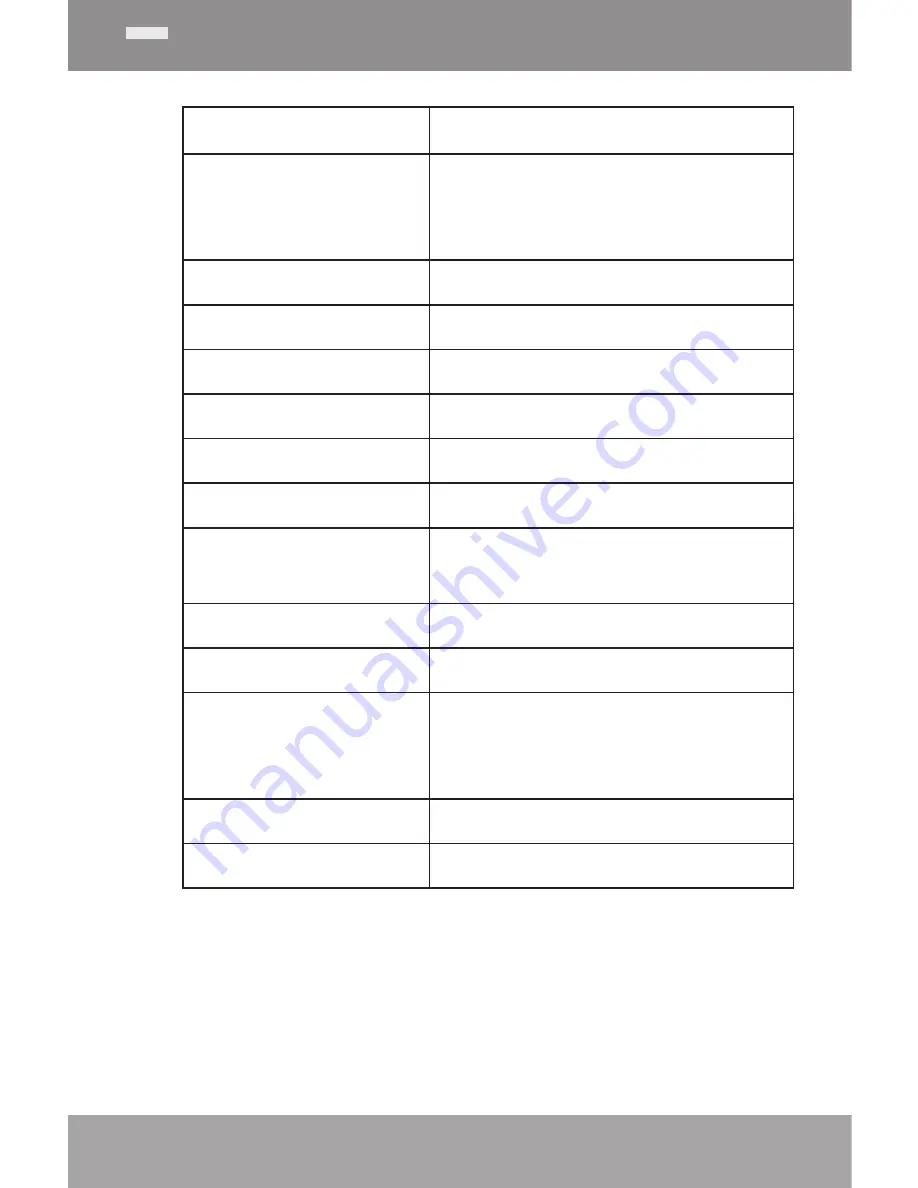
Page 40
Display Type
1.8” Full-Color LCD @ 128x160
Memory
MP182 FM 2GB: 2GB Flash
MP182 FM 4GB: 4GB Flash
MP182 FM 8GB: 8GB Flash
Audio Format Support MP3, WMA
Video Format Support MTV: 128x160, 25fps
Photo Format Support JPG, BMP
Song Info Support
ID3, Windows Media
FM Frequency Range
87.5 - 108.0MHz
PC Interface
USB 2.0 (MSC)
Plug and Play Support Windows 2000/XP/Vista
Macintosh OS X
Audio Output
3.5mm Stereo (Headphone)
Audio Input
Integrated Microphone
Power Supply
Rechargeable Lithium-Polymer
Battery
USB Charge
Play Time
Music: 15 hours*
Unit Dimensions
1.77” x 3.66” x 0.38” (WHD)
Specifications and manual are subject to change without notice.
* Music play time is an estimated value based on playing an MP3 en-
coded at 128 kbps. Actual play time may vary depending on encoding
method used and other factors.
specifications