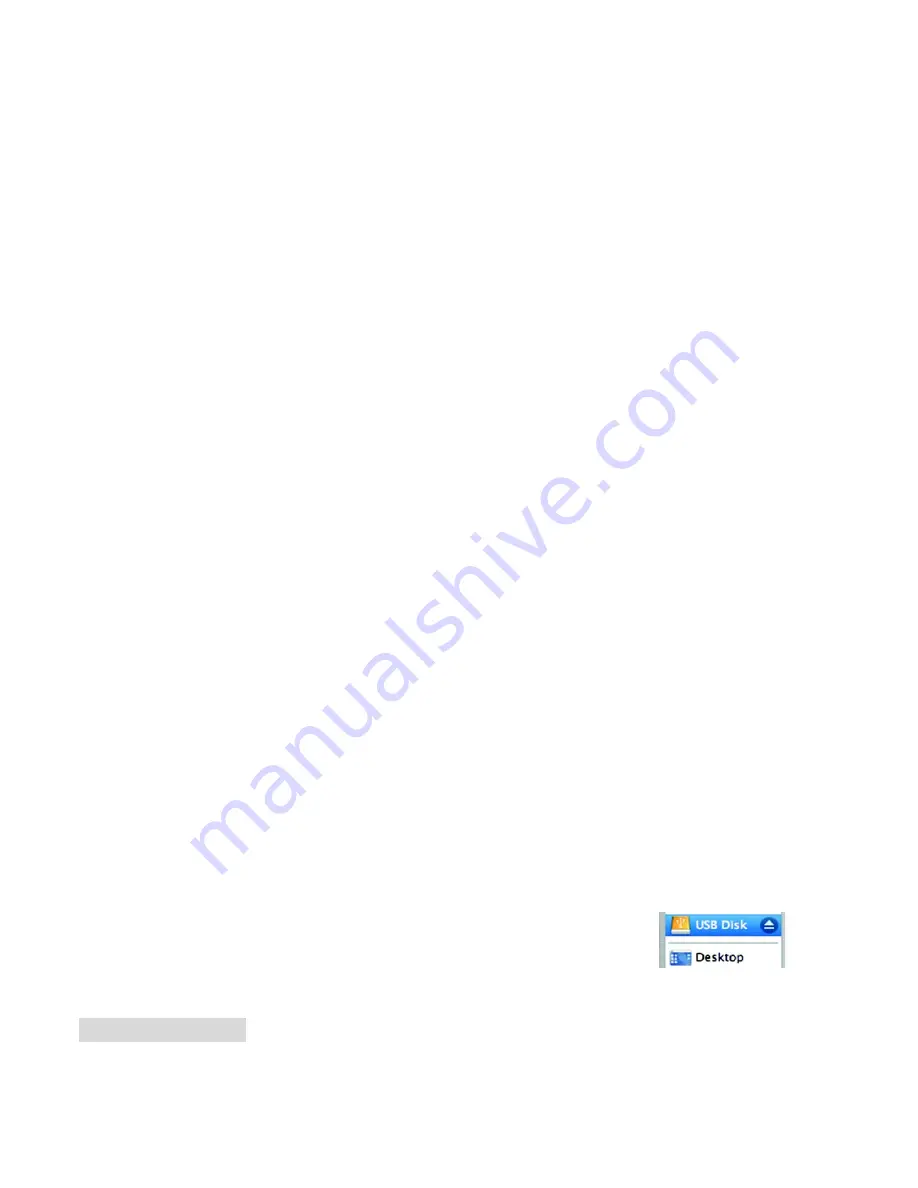
Copy text files to the “TEXT.DIR” folder.
If you need further assistance with transferring files, please refer to your operating system’s instruction manual or
on-screen help. If you are using media management software such as iTunes, Winamp, or Windows Media Player, please
refer to their documentation for support.
Transferring with Microsoft Windows
1. Open a file explorer window. Locate the files you would like to transfer from your computer. Select the files/folders with
the mouse and press CTRL-C (copy) on the keyboard.
2. Double-click the “My Computer” icon on your desktop and then double-click the icon that represents your Coby player
(e.g., MP556 / Removable Disk). The computer will display all files and folders currently stored in the player.
3. Press CTRL-V (paste) on the keyboard to transfer the files you selected in Step 1 to the player.
Transferring with Macintosh OS X
1. Open a finder window. Locate the files you would like to transfer from your computer. Select the files/folders with the
mouse and press APPLE-C (copy) on the keyboard.
2. Click on the Removable Disk icon located on the left side of the finder window. The computer will display all files and
folders currently stored in the player.
3. Press APPLE-V (paste) on the keyboard to transfer the files you selected in Step 1 to the player.
Disconnecting from a Computer
To avoid data loss or file/firmware corruption, disconnect the player as instructed below or as by your specific operating
system.
Microsoft Windows
1. Double-click the green arrow in the taskbar located on the lower-right side of the computer screen (Safely Remove
Hardware).
2.
Safely Remove Hardware:
Select “USB Mass Storage Device” from the list that appears and then click on “Stop”.
Stop a Hardware Device:
Select “USB Mass Storage Device” from the list that appears and then click on “OK”.
3. When the “Safe to Remove Hardware” window appears, click the OK button and disconnect the USB cable from the
player and your computer.
Macintosh OS X
1. On the left side of the Finder Window, identify the appropriate Removable Disk icon.
2. Click on the “Eject” arrow on the right of the Removable Disk icon.
3. Disconnect the USB cable from the player and your computer.
VIDEO CONVERSION
For movie and music synchronisation and conversion, please use MPMANAGER software supplied in the CD ROM.
This software can be used also for UPDATE of your player

































