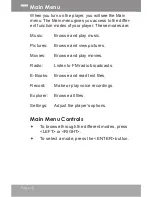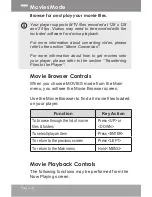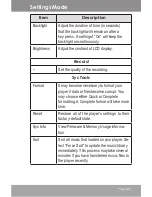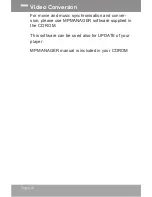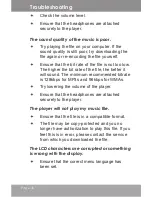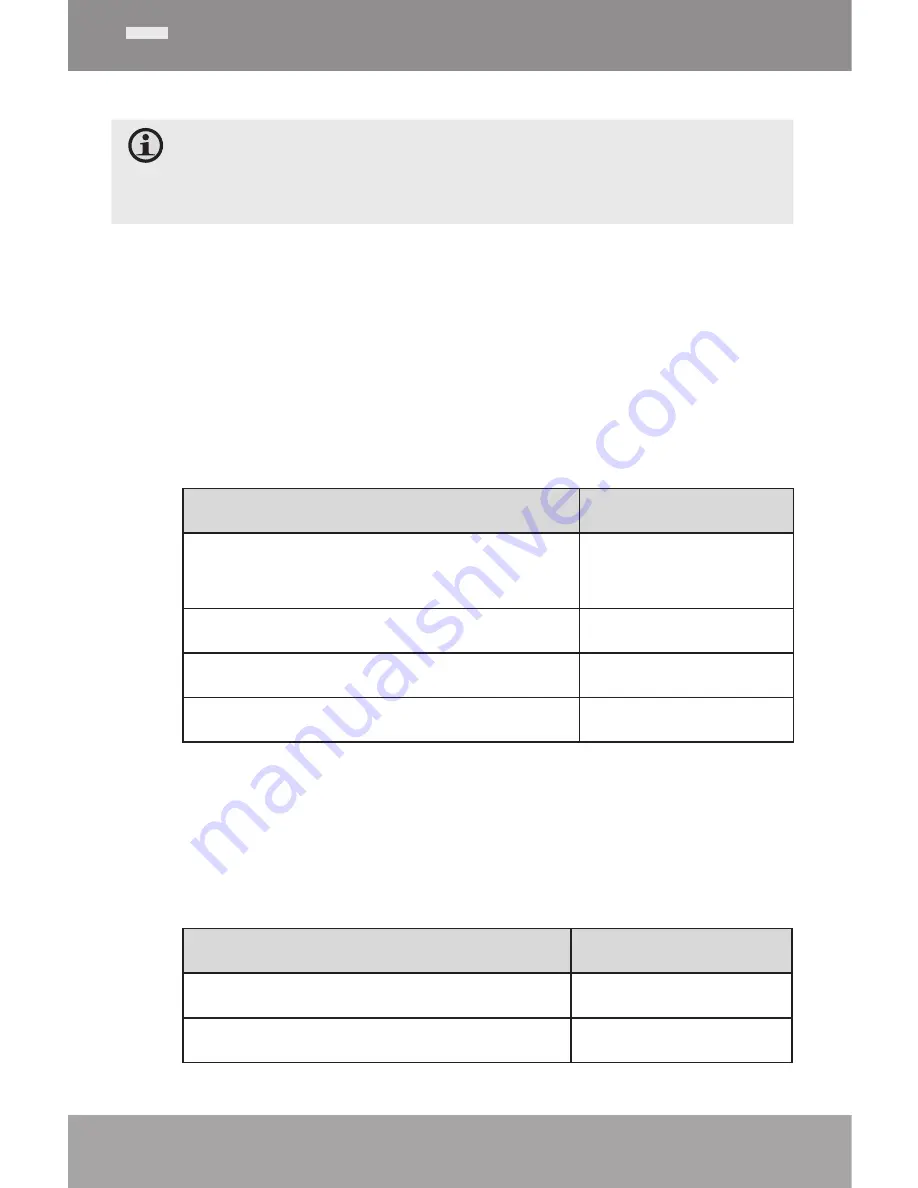
Page 22
Read text files loaded on your player (TXT).
For more information about how to get text files onto
your player, please refer to the section “Transferring
Files to the Player”.
E-Book Browser Controls
When you choose E-BOOKS from the Main menu,
you will see the E-Book Browser Screen.
Use the E-Book Browser to find all text files loaded
on your player.
Function
Key Action
To browse through the list of text files
& folders
Press <UP> or
<DOWN>
To select/view an item
Press <ENTER>
To return to the previous screen
Press <LEFT>
To return to the Main menu
Hold <MENU>
E-Book Reader Controls
The following functions may be performed from the
Text Display screen.
Function
Key Action
To read the next page
Press <DOWN>
To read the previous page
Press <UP>
E-Books Mode