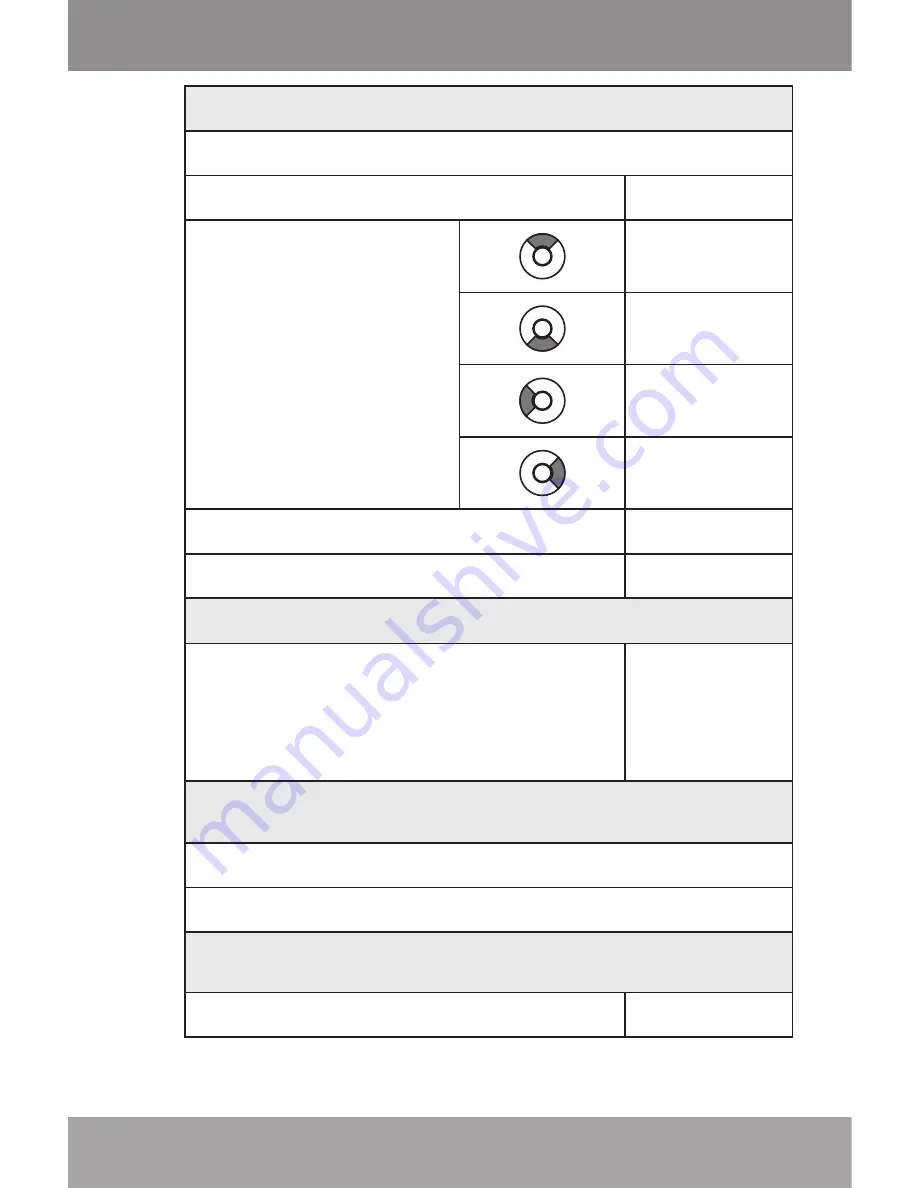
Page 7
Front View
1. LCD Display
2. Menu Button
<MENU>
3. Control Buttons
<UP>
<DOWN>
<LEFT>
<RIGHT>
4. Enter Button
<ENTER>
5. Option Button
<OPTION>
Side View
6. Power/Hold Switch
Slide and hold the switch
down for Power, slide it up for
Hold.
<POWER>
Bottom View
7. USB Port/Charge
8. 3.5mm Headphone Jack
Rear View
9. Reset Button
<RESET>
Controls at a glance








































