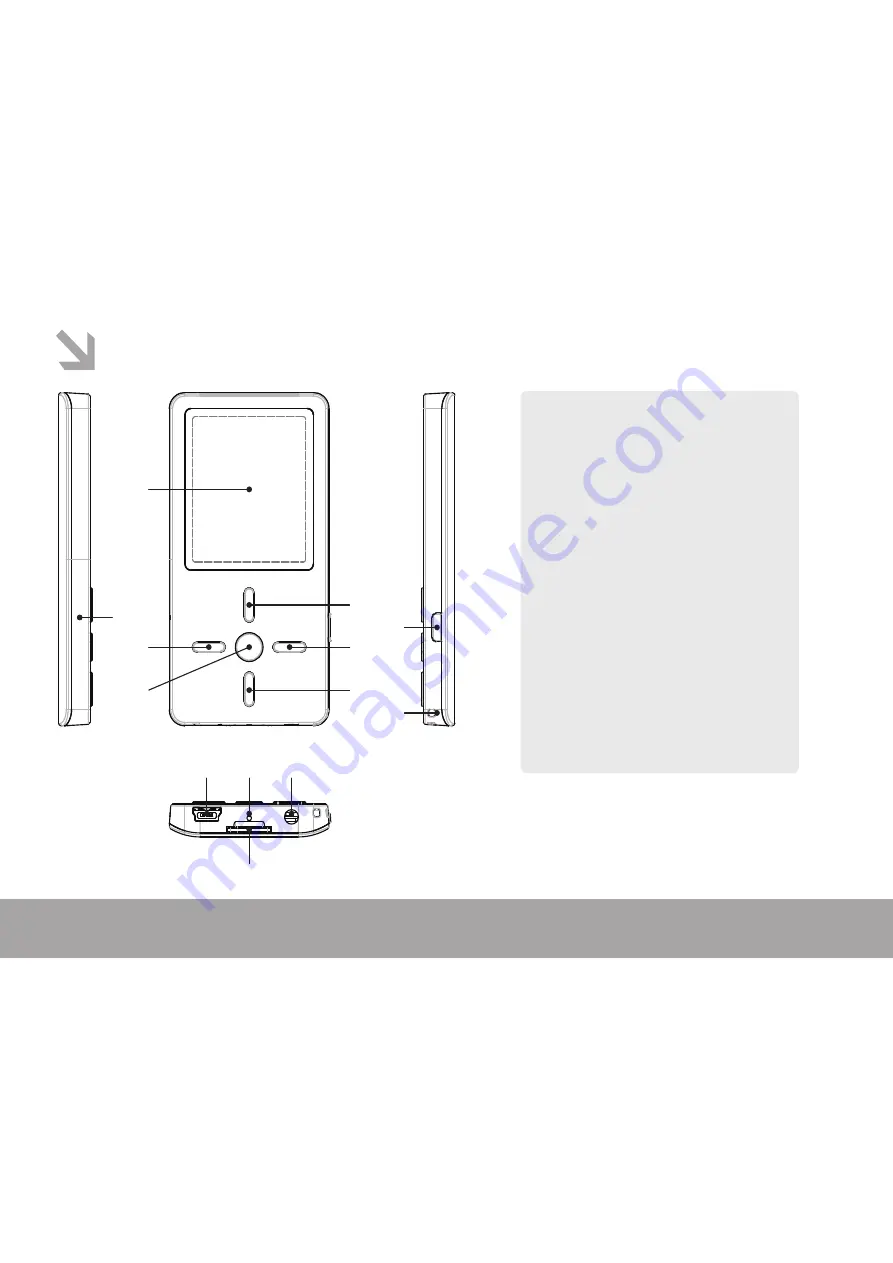
1.
Volume up
2. Forward
3.
Volume down
4.
Menu button
5. Backward
6.
LCD display
7.
Power on/off or play/pause
8.
Hang strip hole
9.
USB port
10.
Reset hole
11.
Earphone jack
12.
Micro SD/T-flash card slot
13. Microphone
NOTE: You need a card which has songs and
videos in it to play, this player can’t save data
without card.
1
6
5
13
4
9
10
12
11
2
7
8
3
Page 3
Components and Button functions
All manuals and user guides at all-guides.com





































