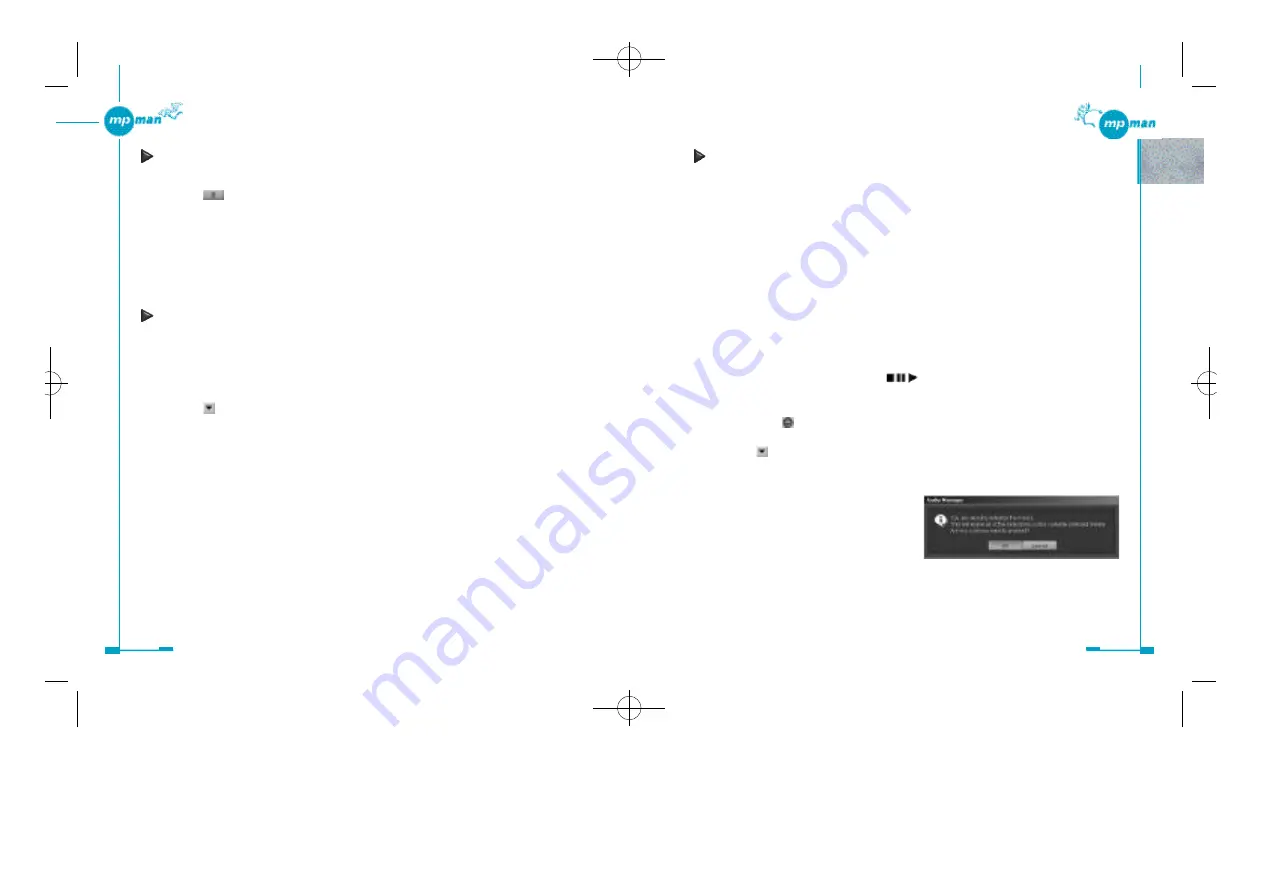
5 6
5 5
Formatting the internal Flash Memory and MultiMediaCard
Before starting
•
Formatting the memory media erases all contents stored on it.
•
following actions are strictly prohibited while formatting the memory media. Doing so
may cause not only the computer to freeze up but also the memory media to be
damaged.
- Disconnecting the USB cable from the MP-M700 player or the computer
- Removing the battery from the MP-M700 player
- Removing the MultiMediaCard from the MP-M700 player
•
Check that there is sufficient power remaining.
1. Connect the MP-M700 player to the computer with the supplied USB cable.
If it is a MultiMediaCard that you want to format, insert it into the MP-M700 player
before connecting the MP-M700 player to the computer.
2. Turn on the player by holding the button pressed until “CONNECT USB”
appears on the display of the MP-M700 player.
3. Double-click on the (Audio Manager) icon on the desktop.
4. Click on the “ copy to devices” button to open the Copy to Devices window if it is
not already open.
5. Click on to the right of the “Media:” field and select the desired memory media
“Internal Memory (Flash)” or “External Memory (MMC)” from the drop-down
list.
6. Click on the “Format Media” button.
The following dialog box appears.
7. Click on “OK” if you are sure you want to format the selected memory media.
When “NOW FORMATTING PLEASE WAIT” changes to “FORMAT
COMPLETED!” on the MP-M700 player, formatting is completed.
Deleting tracks from the memory media
1. Click on the track that you want to delete from the Portable Track List.
2. Click on
.
The selected track is deleted from the memory media.
You can also right-click on the track, then select “Remove” from the shortcut menu.
Tip
If you want to delete all the tracks from the memory media, you may use the “Format
Media” button.
Increasing the number of files that can be transferred to the
MP-M700 player
You can transfer more files to the MP-M700 player by selecting a bit rate lower than that of
the tracks selected for transfer.
1. Click on “Options” of the “View” menu to open the “Options” dialog box.
2. Click on
to the right of the “Bit Rate:” field, then select a bit rate lower than
that used to encode the selected tracks under the “Read CD” tab.
This causes the files to be reduced in size, resulting in increasing the number
of files to be stored on the memory media.
*mp-man MP-M700øµ 01.12.14 1:25 PM
∆
‰¿Ã¡ˆ55
Summary of Contents for MP-M700
Page 1: ......
























