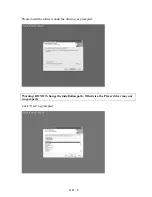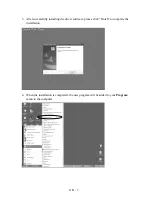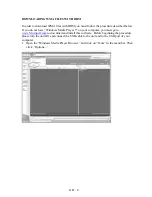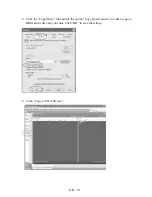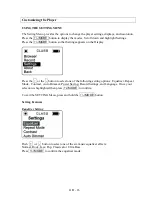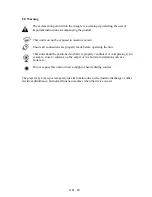Reviews:
No comments
Related manuals for MP-HD2

BeoSound 3000
Brand: Bang & Olufsen Pages: 12

NOMAN Jukebox 3
Brand: Creative Pages: 123

DVDP275
Brand: Akai Pages: 2

SPV 7766TD
Brand: Sencor Pages: 172

8711902034971
Brand: LENCO Pages: 57

SDV-8701T
Brand: Sencor Pages: 29

GVA2303
Brand: GVA Pages: 19

SM-310
Brand: NEWCOMB Pages: 15

MP383PK
Brand: F&U Pages: 16

CHUPA CHUPS M-28 CC
Brand: Muse Pages: 15

RAC 02 + Media Player
Brand: IC Audio Pages: 72

MP200
Brand: Emerson Pages: 24

EMP385-2
Brand: Emerson Pages: 8

EMP312-1
Brand: Emerson Pages: 8

MP120
Brand: Emerson Pages: 2

EMP513-4
Brand: Emerson Pages: 39

MP3 MUSIC & VIDEO PLAYER EMP517-2
Brand: Emerson Pages: 35

EMP313-4
Brand: Emerson Pages: 31