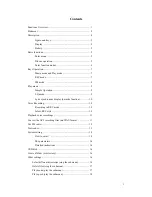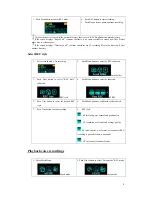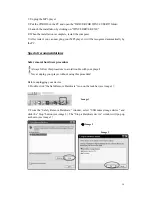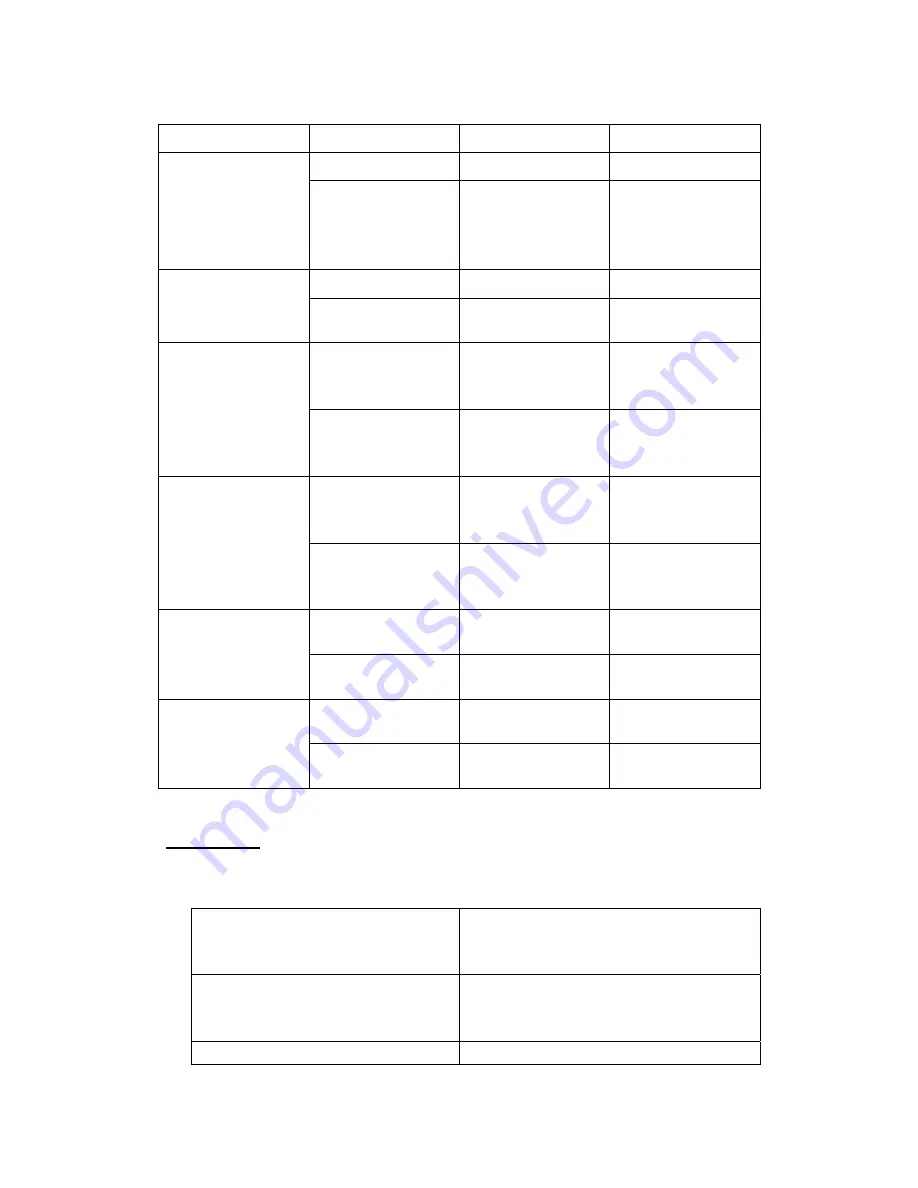
Press-keys
Action
In Tuning state
FM submenu
Long press
Power off
Power off
Play
Short press
If there is channel
saved: next channel;
If there is no
channel saved: ×
Exit the menu
Long press
Enter main menu
Enter main menu
Mode
Short press
Enter the submenu
Confirm the option
or enter further level
Push
Increase 100KHz by
one step, or stop to
search
Move the submenu
Next
Press and hold
Increase 100KHz
successively to
search
Go forward
successively
Push
Decrease 100KHz
by one step, or stop
to search
Move the submenu
Prev
Press and hold
Decrease 100KHz
successively to
search
Go backward
successively
Short press
Increase volume
step by step
×
Vol+
Press and hold
Increase volume
successively
×
Short press
Decrease volume
step by step
×
Vol-
Press and hold
Decrease volume
successively
×
Play Music
Simple operation
1.Connect earphone
Insert the earphone plug into the earphone
jack
2. Switch the ON/OFF button (8) to the right. Select
Music mode. Press menu button to enter.
3. Select music
Prev button (2): select the previous song
Next button (2): select the next song
4. Volume adjustment
VOL+ (5): increases volume
VOL
-
(5): decreases volume
Note:
9
Summary of Contents for MP-FOL7
Page 5: ...Description of keys 5...