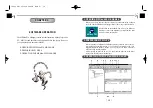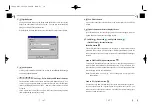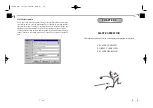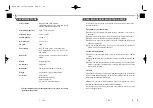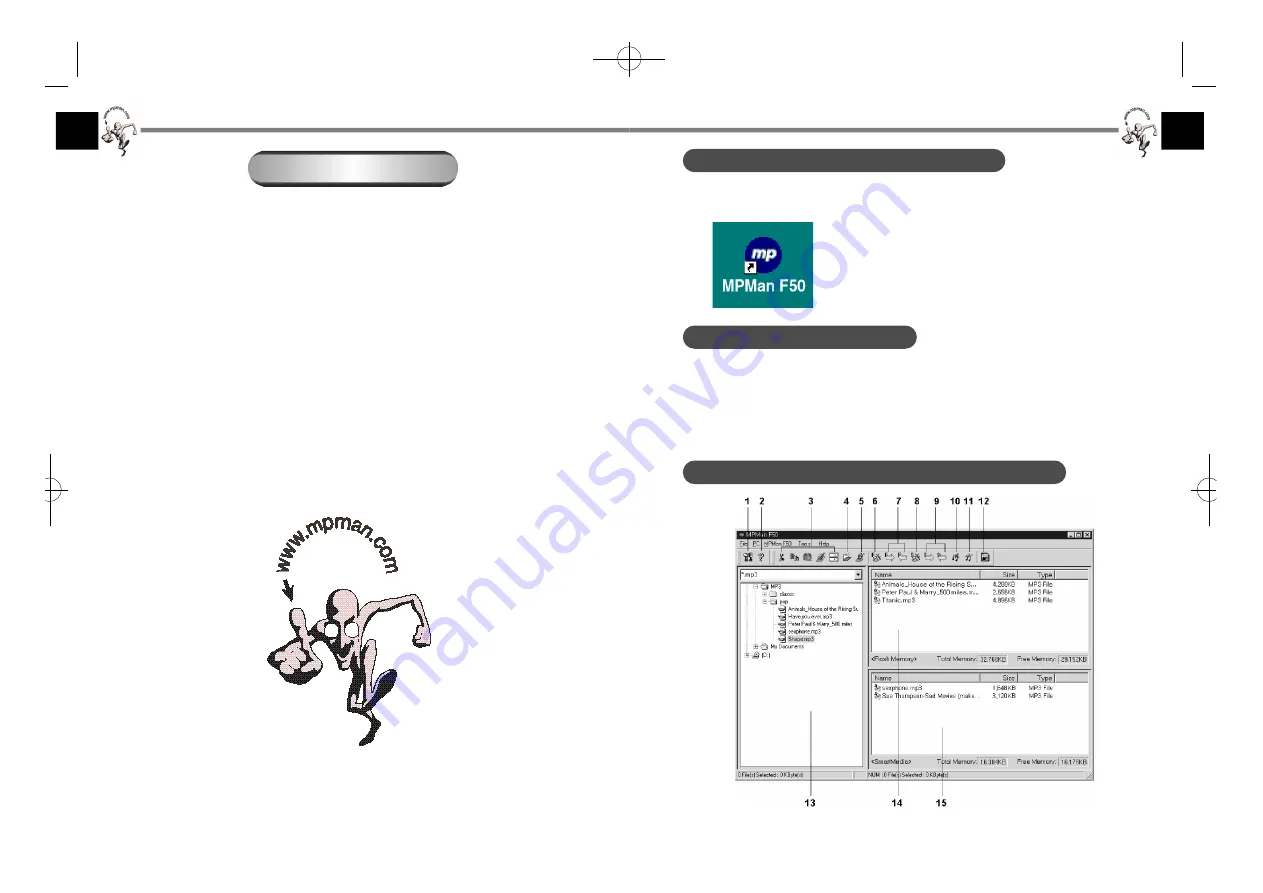
1. OPENING MPMan-F50 MANAGER
Before you begin, make sure the player is properly connected to the USB port
of the PC and the MPMan-F50 Manager software has been properly installed.
Double-click on the MPMan F50 icon on the Windows
desktop or choose the MPMan F50 item from the Start
menu to activate the program.
2. PREPARING MP3 FILES
Before operating the MPMan-F50 Manager, prepare your MP3 file on your PC.
On the supplied Installation CD, you can find MusicMatch in the “/CD
Ripper/MusicMatch Jukebox” folder. You can covert your audio CD data to
MP3 data using the MusicMatch.
After preparing an MP3 file on your PC, download the MP3 file to the player
to play back the MP3 files with the player.
3. O P E R ATING THE MPMan-F50 MANAGER
°
¶
15
°
¶
S O F T WARE OPERAT I O N
The MPMan-F50 Manager is software that interacts with the player and a
PC. MP3 files and data files can be downloaded to this player. However,
you can upload only data files to the PC.
1. OPENING THE MPMan-F50 MANAGER
2. PREPARING MP3 FILES
3. OPERATING THE MPMan-F50 MANAGER
CHAPTER 3
F-50øµ
π
Æ* 00.12.26 5:48 PM
∆
‰¿Ã¡ˆ14