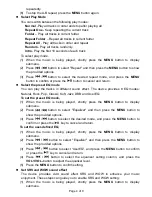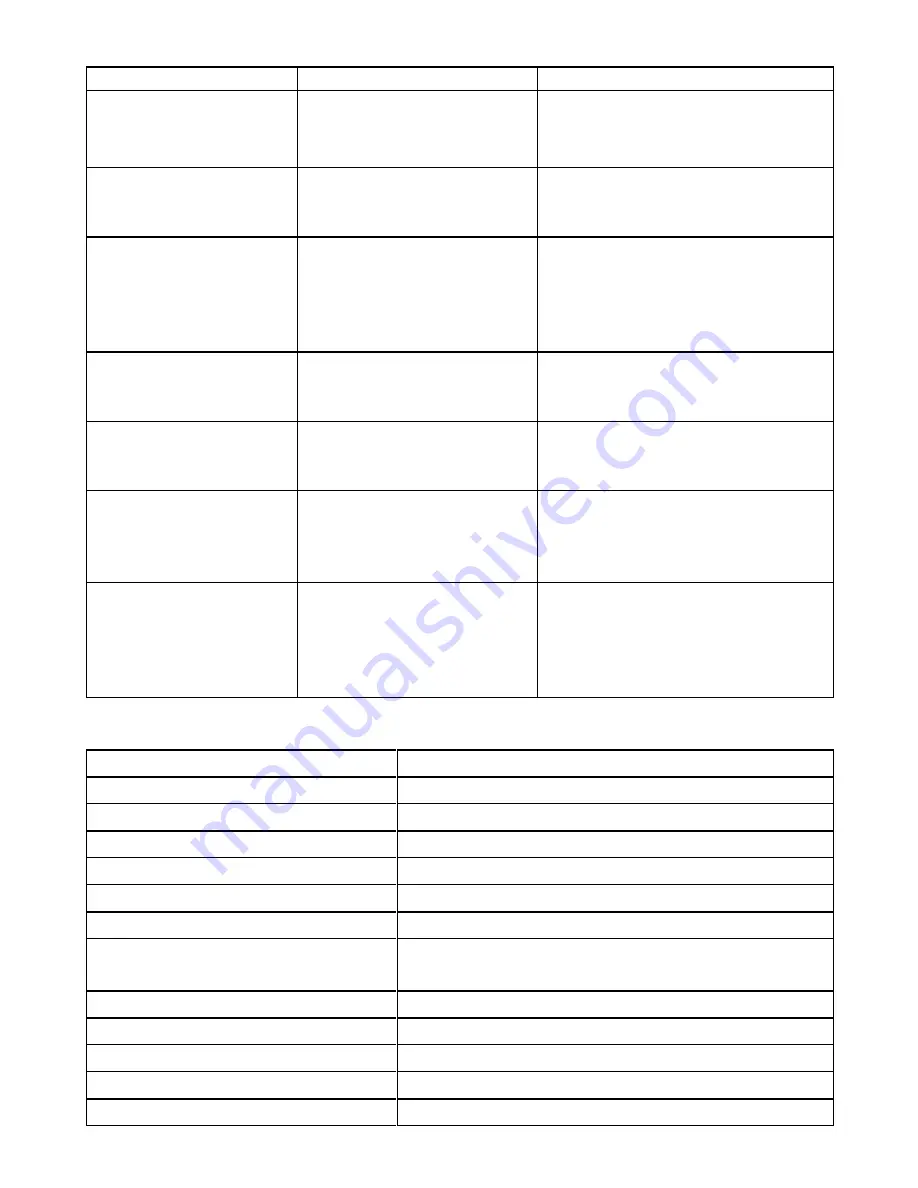
Page 8 of 9
Troubleshooting
Problem
Possible Cause
Solution
Cannot power on the
device.
1. The battery is too low.
2. The keys are locked.
1. Charge the battery.
2. Press and hold the
MENU
button.
No sound when playing
music or voice file.
1. The volume is too low.
2. There are problems with
the audio file.
1. Adjust the volume.
2. Skip the file.
The player cannot be
connected to the PC.
1. The driver is not installed
or destroyed.
2. The USB interface is not
supported by PC’s
motherboard.
1. Install or reinstall the driver
shipped with the player.
2. Update or replace the PC’s
motherboard.
The displayed time is
changing constantly.
The bit rate of the MP3 file
is changing during
playback.
Try to use fixed bit rate to
compress the MP3 file.
The PC has error when
you plug and unplug the
player.
The player is disconnected
from the PC abruptly while
transferring files.
Do not disconnect the player from
the PC when transferring files.
Total memory displayed
on the player is not in
accordance with the
marked amount.
Part of memory is used to
store programs and display
characters.
Some of MP3 files
cannot be played
properly.
The MP3 file is compressed
by a standard, such as
MPEG I Layer 1 or Layer 2
that the player does not
support.
Delete the unsupported MP3 files.
Use MPEG I Layer 3 standard to
compress the unsupported MP3
files.
Specification
Item
Parameter
LCD Display
96 x 64 Matrix Graphic Screen
Battery Type
Rechargeable Li-polymer Battery
Battery Life
6-8 hours
Recording Format
ACT
Recording Length (Max.)
About 280 hours with 1GB
Music format
MP3, WMA, ASF
Bit rate
MP3/WMA: 8kbps ~ 320kbps
ASF: 8kbps
-
448kbps
Frequency range
20Hz ~ 20kHz
Signal/noise ratio
>= 90 dB
Channel separation
>=40dB
Frequency response
<=3dB (20Hz ~ 20kHz)
Output power to earphones
L 4mW, R 4mW