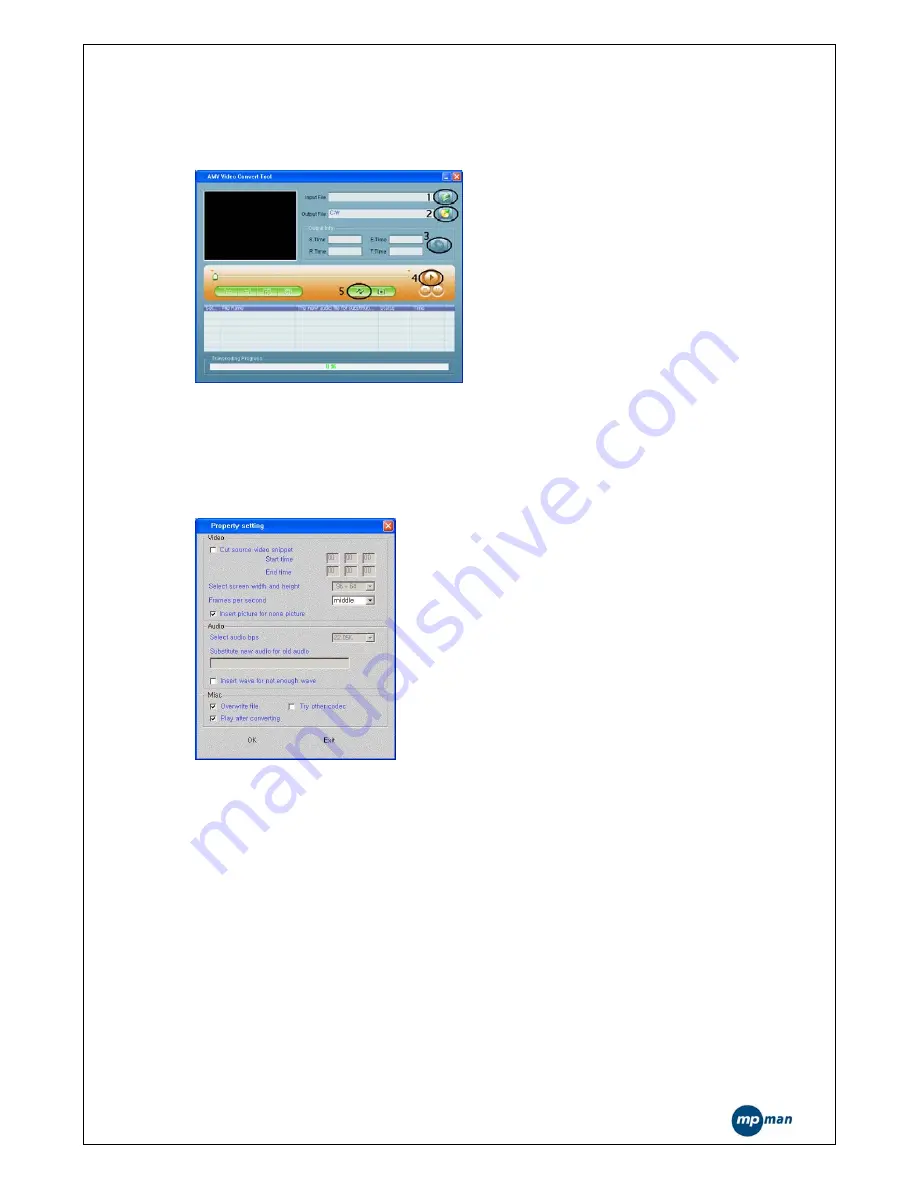
- 32 -
14.2 AMV Convert Tool
* Select “AMV Convert Tool” to enter the next interface:
* Click the button
①
to select the file which needs to be converted, click the
button
②
to select the location of converted file with .AMV format (you cannot
change the file name here but just to select the route of the converted file)
* After selecting the file you need to convert, then click the button
③
and you
will get the next information as below:
* Here you can select the frame-rate of AMV file: “low, middle, high”, the
default frame-rate is “middle”
After the setting up, click the button “Yes” to get back to the mail interface of
converting (note: when running the tool next time the setup will remain default)
Click button
⑤
and get the software begin to work as showed below:





































