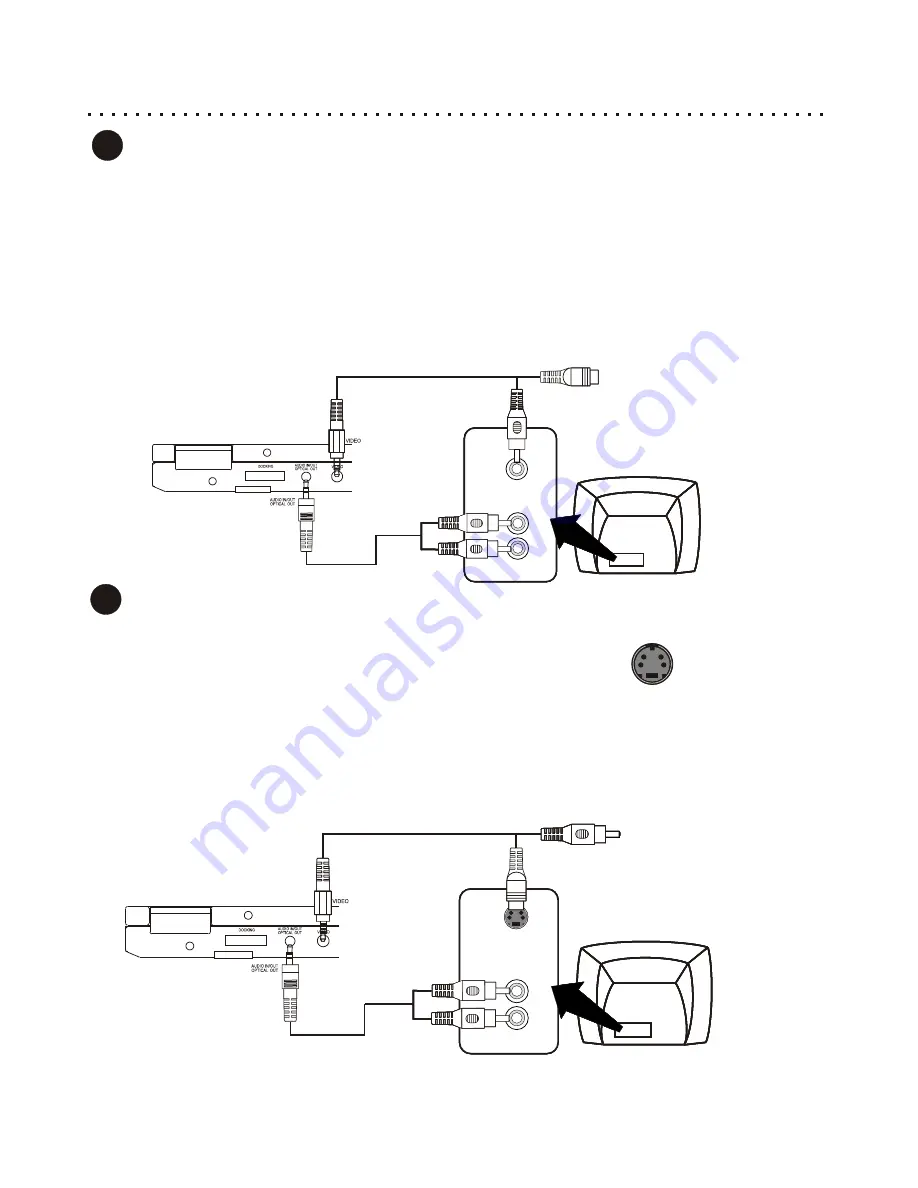
17
Connecting to a TV with S-Video In and Stereo Audio In
If your TV has an S-Video Input, it
’
s recommended that you use this connection. S-Video separates brightness and
color signals, resulting in higher video quality than Standard Composite Video.
Connect the Video Out from the DVD Player to the S-Video In of your TV.
If you are not using a separate receiver for audio, connect the Stereo Audio outputs of the DVD Player to the
corresponding Inputs of your TV
.
Connect the Power Plug to the DVD Player and AC Power Outlet/Battery Pack.
Press the MONITOR button on the DVD Player or Remote to switch the video mode to EXTERNAL MONITOR.
Turn on the TV and DVD Player and select the S-Video Input on your TV. On some models, this may be called
“
Input 2
”
or
“
Video 2
”
. You should now see the DVD Player
’
s splash screen on your TV.
S-Video Connector
Typical Connection - Connecting to a TV with Composite Video In and Stereo Audio In
If your TV has only a single Video Input jack, typically a yellow-colored plug, you will use the Composite Video output
of the DVD Player for the Video Connection. We
’
ll also assume your TV has Red and White Stereo Audio In
connectors. You will use these for the Audio Connection.
Use the included Video Cable to connect the Video Out of the DVD Player to the Video In of your TV.
Connect the Stereo Audio outputs of the DVD Player to the matching Inputs of your TV.
Connect the Power Plug to the DVD Player and AC Power Outlet/Battery Pack.
Press the MONITOR button on the DVD Player or Remote to switch the video mode to EXTERNAL MONITOR.
Turn on the TV and DVD Player and select the Video Input on your TV. On some models, this may be called
“
Input 1
”
or
“
Aux In
”
. You should now see the DVD Player
’
s splash screen on your TV.
TV
VIDEO
IN
STEREO AUDIO IN
R
(RED)
L
(WHITE)
1
Composite / S-Video & Stereo Audio Connections
2
DVD
TV
VIDEO
IN
STEREO AUDIO IN
R
(RED)
L
(WHITE)
DVD
TV
VIDEO
IN
STEREO AUDIO IN
R
(RED)
L
(WHITE)
DVD
TV
VIDEO
IN
STEREO AUDIO IN
R
(RED)
L
(WHITE)
DVD
TV
STEREO AUDIO IN
R
(RED)
L
(WHITE)
DVD
TV
STEREO AUDIO IN
R
(RED)
L
(WHITE)
DVD
TV
STEREO AUDIO IN
R
(RED)
L
(WHITE)
DVD
TV
STEREO AUDIO IN
R
(RED)
L
(WHITE)
DVD
S-VIDEO
IN
S-VIDEO
COMPOSITE






























