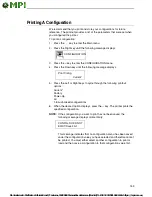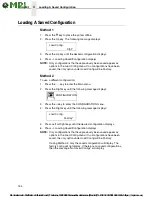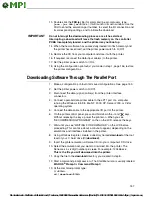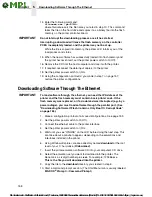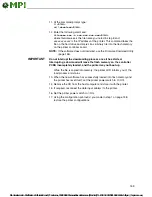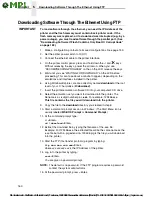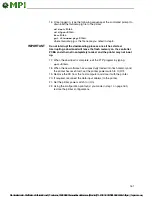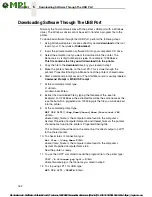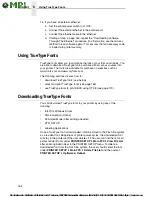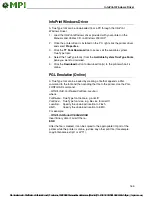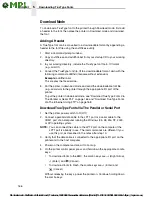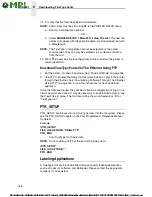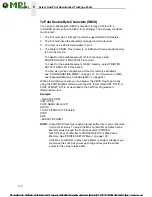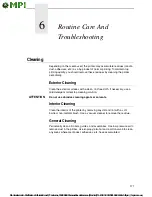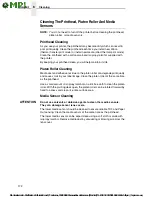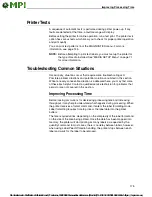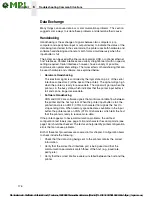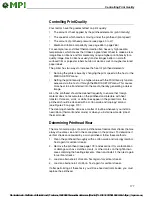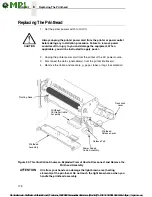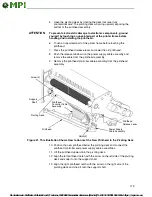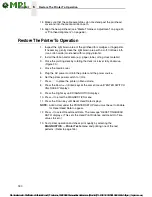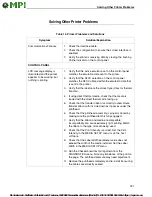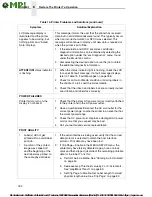Download Mode
167
6.
When you see the power-up splash screen on the LCD, release the
combo keys.
7.
Wait until you see “Status: Firmware Download Mode” on the LCD before
proceeding. This can take about a minute to appear, depending on the
emulations and interfaces installed in the printer.
8.
Start a command prompt session. (The Start Menu icon is usually labeled
MS-DOS Prompt
or
Command Prompt
.)
9.
Make note of the file name with the
.dwn
extension of each file you want
to download to the printer.
10. At the command prompt type:
copy /b
filename
.dwn LPT1
<Enter>
(where
filename
.dwn is file name you noted in step 9.)
NOTE:
If you are loading the file using the LPT2 port on the computer, type
the following command:
copy /b
filename
.dwn LPT2
<Enter>
(where
filename
.dwn is a file you noted in step 9.)
If you are loading the file using the serial port on the computer, type
the following commands:
mode COM1:9600,N,8,1,P
<Enter>
copy /b
filename
.dwn COM1
<Enter>
(where
filename
.dwn is a file you noted in step 9.)
The 9600 baud rate is the only selection some systems can use. The
baud rate information entered in the above commands must match the
Baud Rate setting (in the SERIAL PORT menu) saved in the Power-Up
Config.
You can download the fonts one at a time by entering one file name per
the
copy
command or you can copy multiple files in one
copy
command.
To download one file at a time, enter the following at the command
prompt:
copy /b
filename
.dwn LPT1
<Enter>
To download multiple files, enter the following at the command prompt,
for example:
copy /b
filename1
.dwn+
filename2
.dwn+...LPT1
<Enter>
11. While the font file is copied into the flash memory, the printer LCD informs
you of the load process and status. When the new file is successfully
loaded into memory, the printer will reset itself and go online.