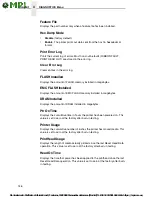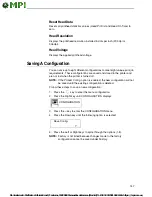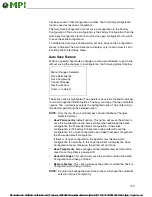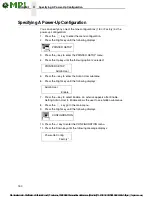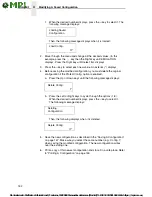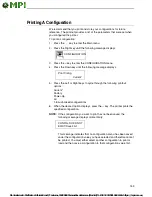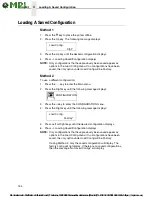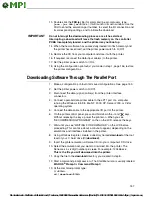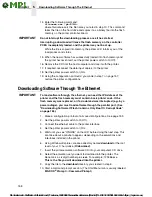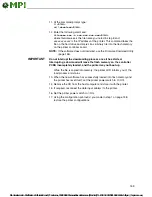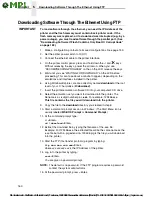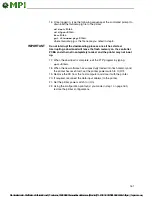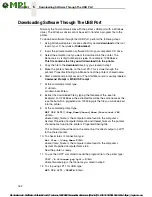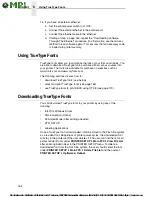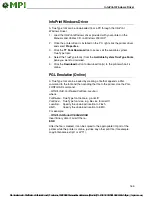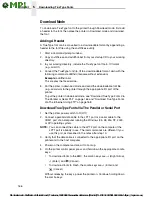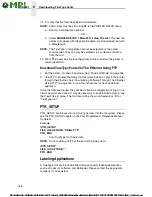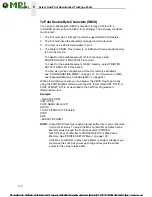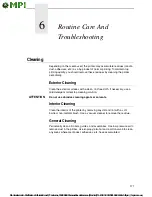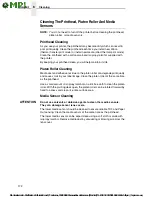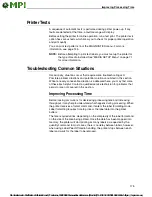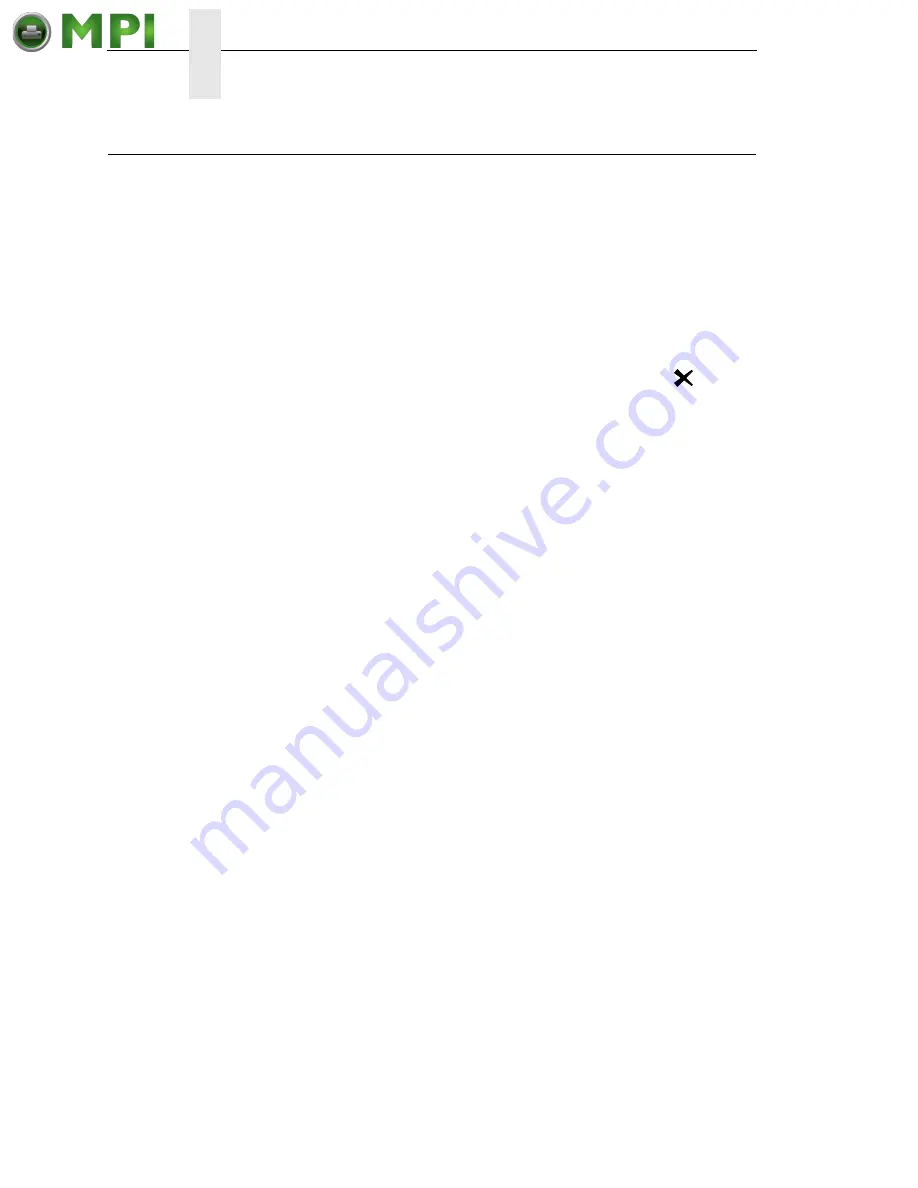
160
5
Downloading Software Through The Ethernet Using FTP
Downloading Software Through The Ethernet Using FTP
IMPORTANT
To load software through the ethernet, you need the IP Address of the
printer and the flash memory must contain basic printer code. If the
flash memory was replaced, or if a download was interrupted (e.g., by a
power outage), you must load software through the parallel port. (See
“Downloading Software If Flash Contains Only Boot Or Corrupt Code”
on page 163.)
1.
Make a configuration printout of all saved configurations. See page 153.
2.
Set the printer power switch to O (Off).
3.
Connect the ethernet cable to the printer interface.
4.
On the printer control panel, press and hold down the
↵
and
keys.
Without releasing the keys, power the printer on. When you see
“DECOMPRESSING PROGRAM” on the on the LCD, release the keys.
5.
Wait until you see “WAITING FOR DOWNLOAD” on the LCD before
proceeding. This can take about a minute to appear, depending on the
emulations and interfaces installed in the printer.
6.
Using Windows Explorer, create a directory named
download
at the root
level of your C: hard drive (
C:\download
).
7.
Insert the printer emulation software CD into your computer’s CD drive.
8.
Select the emulation set you want to download into the printer. The
filename is a six digit number plus
.exe
. For example: 123456.exe
This file contains the file you will download into the printer.
9.
Copy the file to the
download
directory you created in step 6.
10. Start a command prompt session in Windows. (The Start Menu icon is
usually labeled
MS-DOS Prompt
or
Command Prompt
.)
11. At the command prompt type:
C:
<Enter>
cd \download
<Enter>
12. Extract the download file by typing the filename of the .exe file.
Example: For 123456.exe, the extracted file will be the same name as the
.exe file but with a .prg extension. 123456.prg is the file you will download
into the printer.
13. Start the FTP (file transfer protocol) program by typing:
ftp
xxx.xxx.xxx.xxx
<Enter>
where
xxx.xxx.xxx.xxx
is the IP Address of the printer.
14. Log in to the printer by typing:
root
<Enter>
You are given a password prompt.
NOTE:
The default is no password. If the FTP program requires a password,
contact the system administrator.
15. At the password prompt, press <Enter>.