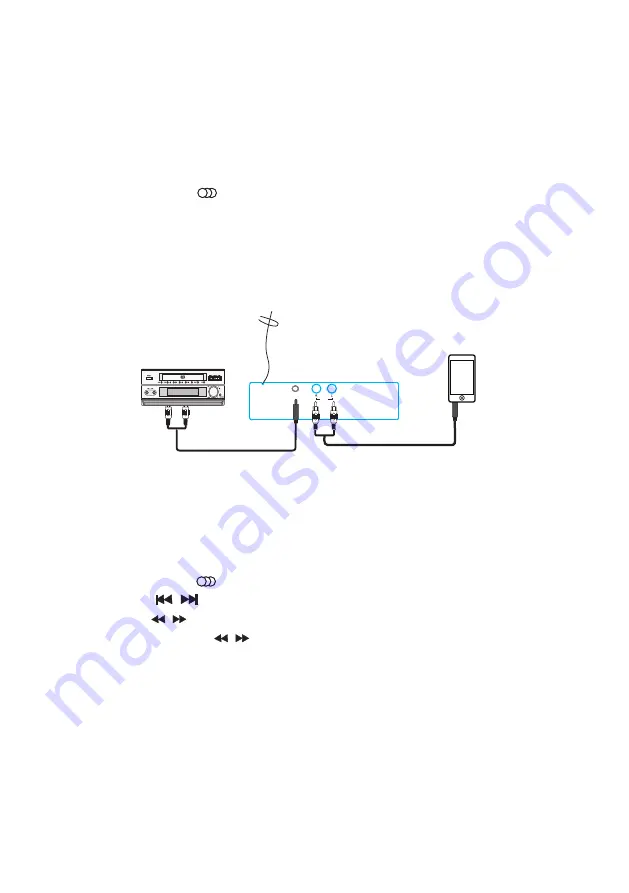
FM
AUX
AUX IN
Use the 3.5mm-RCA Audio cable (included) to connect the unit with Disc
player/MP3 player/phone/computer or other music device.
1. Connect one end of the Audio cable to the R/L Audio-in Jack on the back
panel of the unit, then connect the other end to the MP3 player.
2. Press the MODE button on the top panel or press the AUX1/2 button
on remote to switch to Aux in mode (Aud-1/ Aud-2).
3. Press the AUX 1 button to enter the Aud-1 mode and start playback by the
device connected to the R/L RCA Jack.
4. Press the AUX 2 button to enter the Aud-2 mode and start playback by the
device connected to the 3.5mm Aux in Jack.
Audio operation
MP3 player
Disc player
FM antenna
FM operation
1. Adjust the FM antenna to get the best reception.
2.
Press the MO/ST button to turn stereo on.
3. Press the MODE button to switch to the FM mode.
4. Press the / button to skip to the previous or next station.
5. Press the / button on remote to tune the frequency by 0.05MHz.
6. Press
and hold
the / button on remote to skip to strongest station.
7. Press the SEARCH button on the remote control to search the stations,
press again to stop searching.
8.
Save (60) stations:
Press the
NUMBER buttons to select the preset number, then press the
T/F button and input the frequency, at last press
the SAVE button to save
the station.
E.g. to save the 107.5MHz into preset 36. Press the NUMBER button 10+,
6, then press T/F and input 1, 7, 5, 0, at last press the SAVE button.
9











