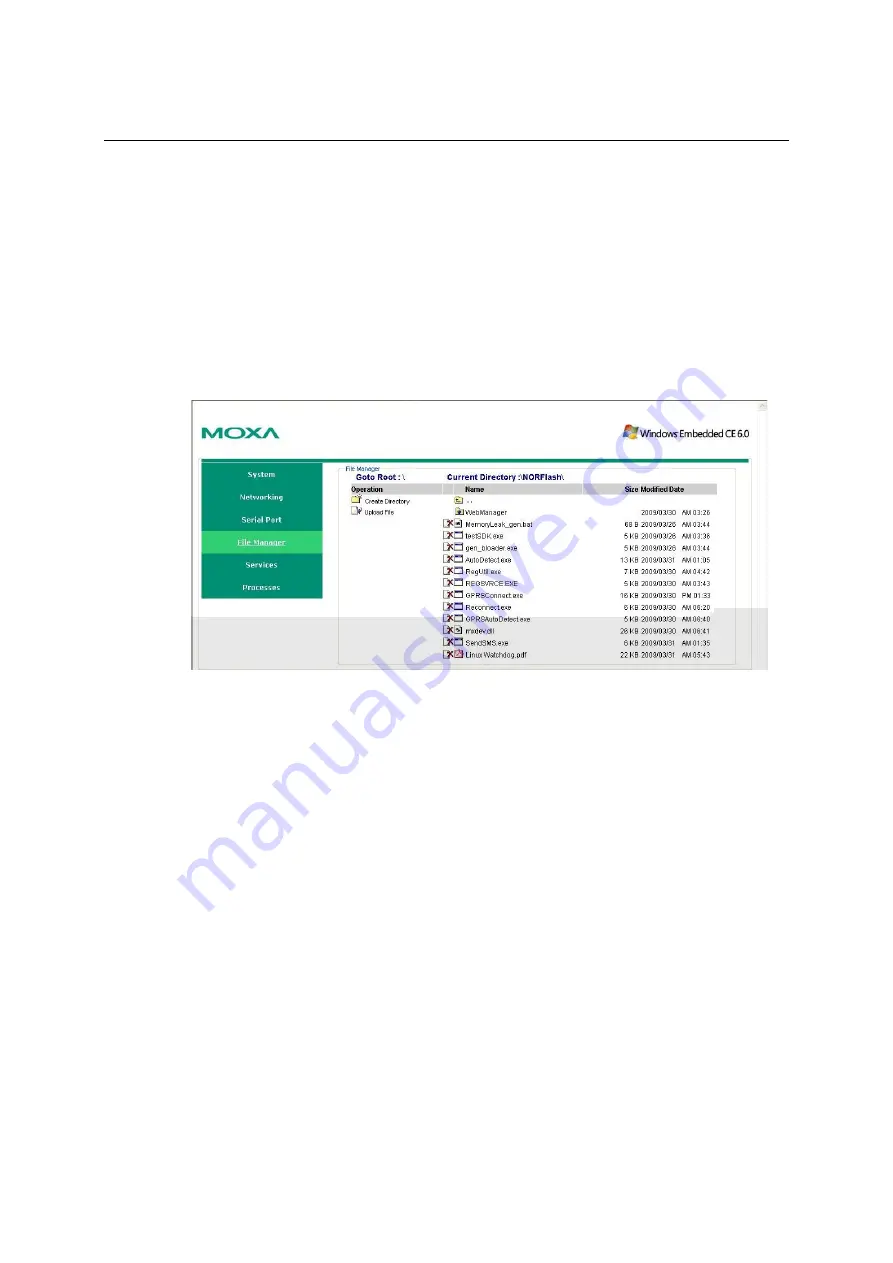
W406-CE User’s Manual
Web-based Management System
Binary/Text File Management
PC users enjoy the convenience of using Windows’ friendly windows-based file manager to
browse, delete, and organize files and directories. Moxa’s web-based management system
provides the same kind of convenience for managing files on the target computer. Click
File
Manager
to view the directory tree of your target computer. The file manager can be used to
perform the following operations:
y
To browse a child directory, click the name of the directory.
y
To delete a file, click the
X
in front of the file icon.
y
To create a child directory, click
Create Directory
and then follow the on-screen instructions.
y
To refresh the current directory, click
Current Directory
at the top of the page.
In addition, the management system offers a mechanism for uploading files. The mechanism gives
you an easy way to transfer files from your workstation to the target computer. For example, after
you build an application on the development workstation, you can use this mechanism to upload
the application to the current directory of the target computer.
Step 1:
Click
Upload File
. A browser window pops up.
Step 2:
From the pop-up browser window, click
Browse
to bring up a local file manager.
Step 3:
Browse to and select the file that you want to upload and click
Open
.
Step 4:
Navigate back to the browser window, and click
OK
. The system starts to upload
the
file.
Step 5:
After the file is uploaded completely, refresh the page.
3-6






























