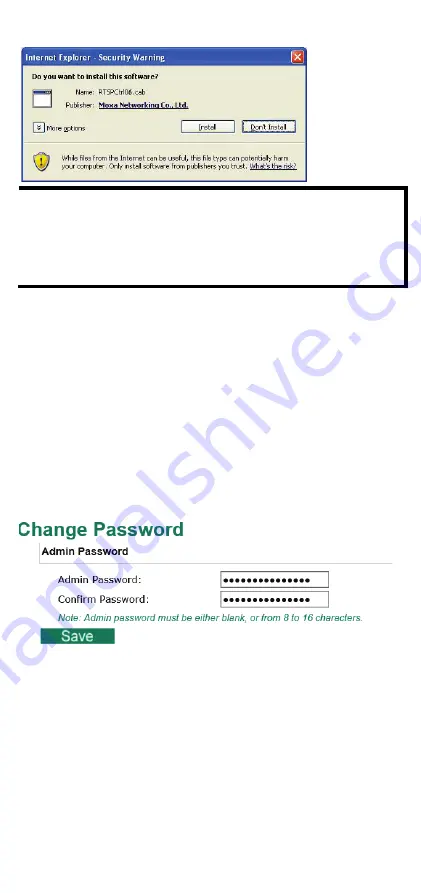
- 13 -
NOTE
For Windows XP SP2 or above operating systems, the ActiveX
Control component will be blocked for system security reasons.
In this case, the VPort’s security warning message window may
not appear. You should unblock ActiveX or temporarily disable
browser security to enable the installation of the VPort’s ActiveX
Control component.
Step 4:
Configure authentication for accessing the VPort’s web-based
management interface.
You will need to log in to access the VPort's web-based interface. The
default administrator account name is “admin” and the default
password is “moxamoxa”. After accessing the camera using the default
admin password, you will need to change the password for security
reasons.
When accessing the web UI for the first time, use the default login:
Account name: admin
Password: moxamoxa.
If you log out and log back in without changing the password, the
Change Password dialog will appear. You will need to change the
password to proceed.
Step 5:
Access the homepage of the VPort P06-1MP-M12's web-based
manager.
After installing the ActiveX Control component, the homepage of the
VPort P06-1MP-M12’s web-based manager will appear. Check the
following items to make sure the system was installed properly:
1.
Video Images
2.
Video Information
















