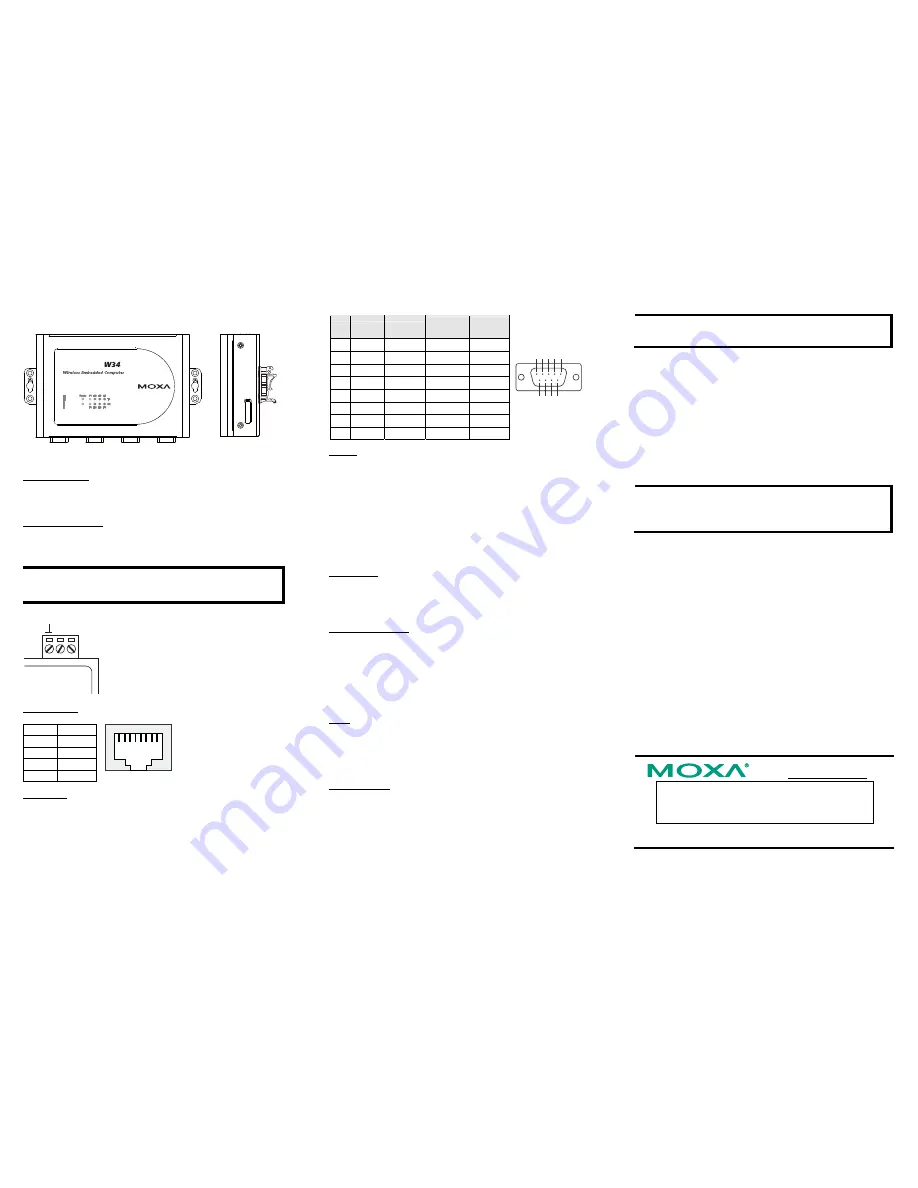
— 4 —
— 5 —
— 6 —
Wall or Panel Mounting DIN-Rail Mounting
5
GPRS
5. Connector Description
Power Connector
Connect the 12 to 48 VDC LPS or Class 2 power line to the W345’s
terminal block. If the power is supplied properly, the Power LED will
light up. The OS is ready when the Ready LED glows a solid green.
Grounding the W345
Grounding and wire routing help limit the effects of noise due to
electromagnetic interference (EMI). Run the ground connection from the
ground screw to the grounding surface prior to connecting the power.
ATTENTION
This product is intended to be mounted to a well-grounded mounting
surface, such as a metal panel.
SG
SG:
The Shielded Ground
(sometimes called Protected
Ground) contact is the left most
contact of the 3-pin power terminal
block connector when viewed from
the angle shown here. Connect the
SG wire to an appropriate grounded
metal surface.
Ethernet Ports
The 10/100 Mbps Ethernet port uses RJ45 connectors.
PIN Signal
1 ETx+
2 ETx-
3 ERx+
6 ERx-
1
8
Serial Ports
The serial ports use DB9 connectors. Each port can be configured by
software for RS-232, RS-422, or RS-485. The pin assignments for the
ports are shown in the following table:
Pin RS-232
RS-422
RS-485
(4-wire)
RS-485
(2-wire)
1
DCD
TxDA(-)
TxDA(-)
---
2
RxD TxDB(+)
TxDB(+)
---
3
TxD RxDB(+)
RxDB(+)
DataB(+)
4
DTR
RxDA(-)
RxDA(-)
DataA(-)
5
GND
GND GND GND
6
DSR
--- --- ---
7
RTS ---
--- ---
8
CTS ---
--- ---
1 2 3 4 5
6 7 8 9
SD Slot
The W325 has an internal SD slot for storage expansion. The SD slot
allows users to plug in a Secure Digital (SD) memory card compliant
with the SD 1.0 standard for up to 1 GB of additional memory space. To
install an SD card, first use a screw driver to remove the SD slot cover to
access the slot. The slot is located on the right panel of the W325. Plug
the SD card directly into the socket, and then replace the SD slot cover.
The SD card will be mounted at
/mnt/sd
. To remove the SD card from
the slot, press the SD card in slightly with your finger, and then remove
your finger to allow the card to spring out partially. You may now grasp
the top of the card with two fingers and pull it out.
Console Port
The serial console port is a 4-pin pin-header RS-232 port. It is designed
for serial console terminals, which are useful for viewing boot-up
messages. Use the CBL-4PINDB9F-100 cable included with the product
to connect a PC to the W345’s serial console port.
SIM card installation
The SIM slot is located on the front panel of W345. Before you install a
SIM card, be sure to shut down the operating system. Use a screw driver
to remove the protective cover to access SIM card slot. Make sure the
chip on the SIM card faces up and then plug the SIM card directly into
the slot.
NOTE:
Please refer to the W345 User’s manual for information on
GPRS network connections.
Reset
Press the “Reset” button and hold it in for at least 5 seconds to load the
factory default configuration. After the factory default configuration has
been loaded, the system will reboot automatically. The Ready LED will
blink on and off for the first 5 seconds, and then maintain a steady glow
once the system has rebooted.
Real-time Clock
The W345’s real-time clock is powered by a lithium battery. We strongly
recommend that you do not replace the lithium battery without help from
a qualified Moxa support engineer. If you need to change the battery,
contact the Moxa RMA service team.
ATTENTION
There is a risk of explosion if the battery is replaced by an incorrect type
of battery.
6. Powering on the W345
To power on the W345, connect the “terminal block to power jack
converter” to the W345’s DC terminal block (located on the left rear
panel), and then connect the power adaptor. Note that the Shielded
Ground wire should be connected to the right most pin of the terminal
block. It takes about 30 seconds for the system to boot up. Once the
system is ready, the Ready LED will light up.
7. Connecting the W345 to a PC
There are two ways to connect the W345 to a PC: (1) through the serial
console port, or (2) by Telnet over the network. The COM settings for the
serial console port are:
Baudrate=115200 bps
,
Parity=None
,
Data
bits=8
,
Stop bits =1
,
Flow Control=None
.
ATTENTION
Use the CBL-4PINDB9F-100 cable included with the product to connect
a PC to the W345’s serial console port. Remember to choose “VT100”
terminal type.
To use Telnet, you need to know the W345’s IP address and netmask.
The default LAN settings are shown below. For first-time configuration,
you may find it convenient to use a cross-over Ethernet cable to connect
directly from the PC to the W345.
Default IP Address
Netmask
LAN
192.168.3.127
255.255.255.0
Once the W345 is powered on, the Ready LED will light up, and a login
page will open. Use the following default Login name and Password to
proceed. The defaults are:
Login: root
Password: root
8. Configuring the Ethernet Interface
Type the command
vi /etc/network/interfaces
to edit network
configuration. The default IP address for W345’s Ethernet LAN is:
ifconfig eth0 192.168.3.127
NOTE:
Refer to the W345 User’s Manual for information on how to
configure the Ethernet interface.
Click here for online support:
www.moxa.com/support
The Americas: +1-714-528-6777 (toll-free: 1-888-669-2872)
Europe: +49-89-3 70 03 99-0
Asia-Pacific: +886-2-8919-1230
China: +86-21-5258-9955 (toll-free: 800-820-5036)
©
2008 Moxa Inc., all rights reserved.
Reproduction without permission is prohibited.


