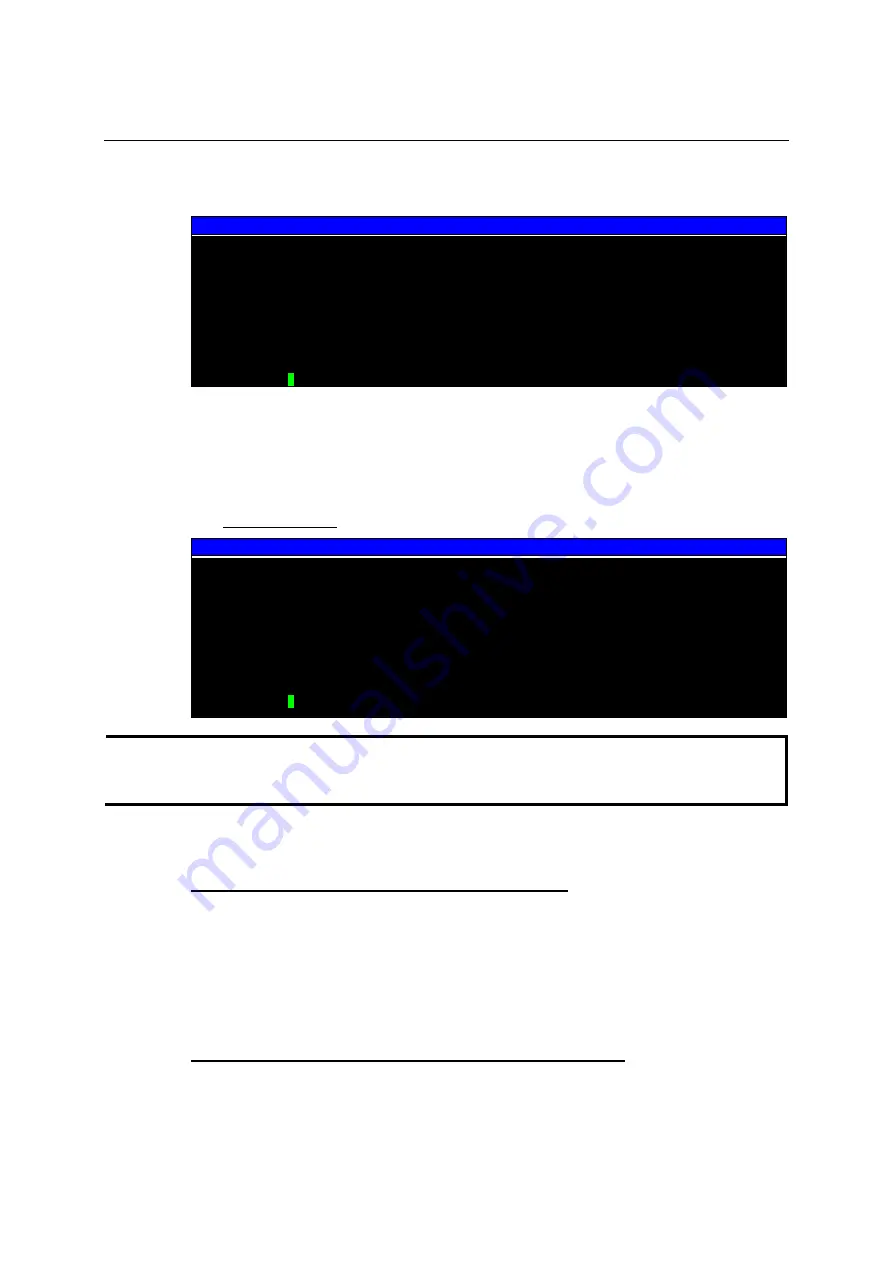
DA-660-8/16-LX User’s Manual
Managing Embedded Linux
3-8
Write current system time to RTC:
The following figure illustrates how to update the system time and set the RTC time.
192.168.3.127 - PuTTY
root@Moxa:~# date
Fri Jun 23 23:30:31 CST 2000
root@Moxa:~# hwclock
Fri Jun 23 23:30:35 2000 -0.557748 seconds
root@Moxa:~# date 120910002004
Thu Dec 9 10:00:00 CST 2004
root@Moxa:~# hwclock –w
root@Moxa:~# date ; hwclock
Thu Dec 9 10:01:07 CST 2004
Thu Dec 9 10:01:08 2004 -0.933547 seconds
root@Moxa:~#
NTP Client
The DA-660 has a built-in NTP (Network Time Protocol) client that is used to initialize a time
request to a remote NTP server. Use
#ntpdate <this client utility>
to update the system time.
#ntpdate time.stdtime.gov.tw
#hwclock –w
root@Moxa:~# date ; hwclock
Sat Jan 1 00:00:36 CST 2000
Sat Jan 1 00:00:37 2000 -0.772941 seconds
root@Moxa:~# ntpdate time.stdtime.gov.tw
9 Dec 10:58:53 ntpdate[207]: step time server 220.130.158.52 offset 155905087.984256
sec
root@Moxa:~# hwclock –w
root@Moxa:~# date ; hwclock
Thu Dec 9 10:59:11 CST 2004
Thu Dec 9 10:59:12 2004 -0.844076 seconds
root@Moxa:~#
NOTE
Before using the NTP client utility, check your IP and DNS settings to make sure that an Internet
connection is available. Refer to Chapter 2 for instructions on how to configure the Ethernet
interface, and Chapter 4 for information on setting up the DNS.
Updating the Time Automatically
In this subsection we demonstrate the usage of a shell script to update the time automatically.
Example shell script to update the system time periodically
#!/bin/sh
ntpdate time.nist.gov # You can use the time server’s ip address or domain
# name directly. If you use domain name, you must
# enable the domain client on the system by updating
#
/etc/resolv.conf
file.
hwclock –systohc
sleep 100
# Updates every 100 seconds. The min. time is 100 seconds. Change
# 100 to a larger number to update RTC less often.
Save the shell script using any file name (e.g.,
fixtime
).
How to run the shell script automatically when the kernel boots up















































