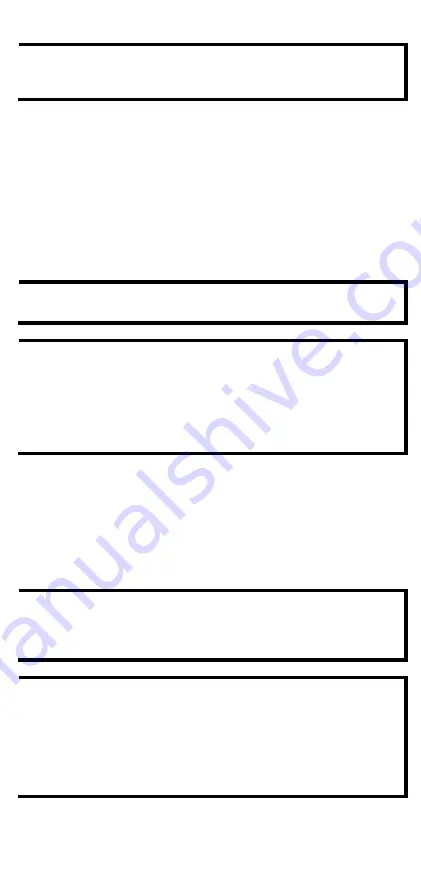
- 5 -
NOTE
Do not use the 1 kΩ setting while in RS
-232 mode. Doing so
will degrade the RS-232 signals and reduce the effective
communication distance.
First-Time Hardware Installation
STEP 1:
After removing the NPort W2150A/W2250A from the box,
use a crossover Ethernet cable to connect the NPort’s RJ45
Ethernet port directly to your computer’s Ethernet port.
STEP 2:
Attach the power adapter to the NPort and then plug the
adapter into an electrical outlet.
STEP 3:
Configure the NPort W2150A/W2250A through the Ethernet
port. See the next section on how to install software.
NOTE
You must connect the Ethernet cable first before powering up
your NPort.
NOTE
The operating temperature of the power adapter in the box is
from 0 to 40°C. If your application is out of this range, please
use a power adapter supplied by UL Listed External Power
Supply (The power output meets SELV and LPS and rated 12 -
48 VDC, minimum current 0.73 A). Moxa has power adapters
with wide temperature range (-40 to 75°C, -40 to 167°F), the
PWR-12150-(plug type)-SA-T series, for your reference.
Software Installation Information
For the NPort’s configuration, the default IP address of the NPort is:
LAN: Static; IP = 192.168.126.254; netmask = 255.255.255.0
WLAN: Static; IP = 192.168.127.254; netmask = 255.255.255.0
If the NPort is configured for DHCP, but the DHCP server cannot be
found, then the NPort will use the factory default IP settings.
NOTE
If you have forgotten the NPort's IP address, use the Device
Search Utility (DSU) from your PC to locate the NPort. After
searching the LAN for NPort units, the DSU will display the IP
address of each unit.
NOTE Ethernet Bridge Disabled (default):
Only one network
interface can be actived at a time. If the Ethernet link is active,
the WLAN will be inactive. If the WLAN is active, the Ethernet
link will be inactive.
Ethernet Bridge Enabled:
The LAN and WLAN will both be
active. Go to the web console, find the network settings page,
and set
Ethernet Bridge
to
Enabled
.
You may log in with the account name
admin
and password
moxa
to
change any settings to meet your network topology (e.g., IP address)
or serial device (e.g., serial parameters). For first-time use, click the







