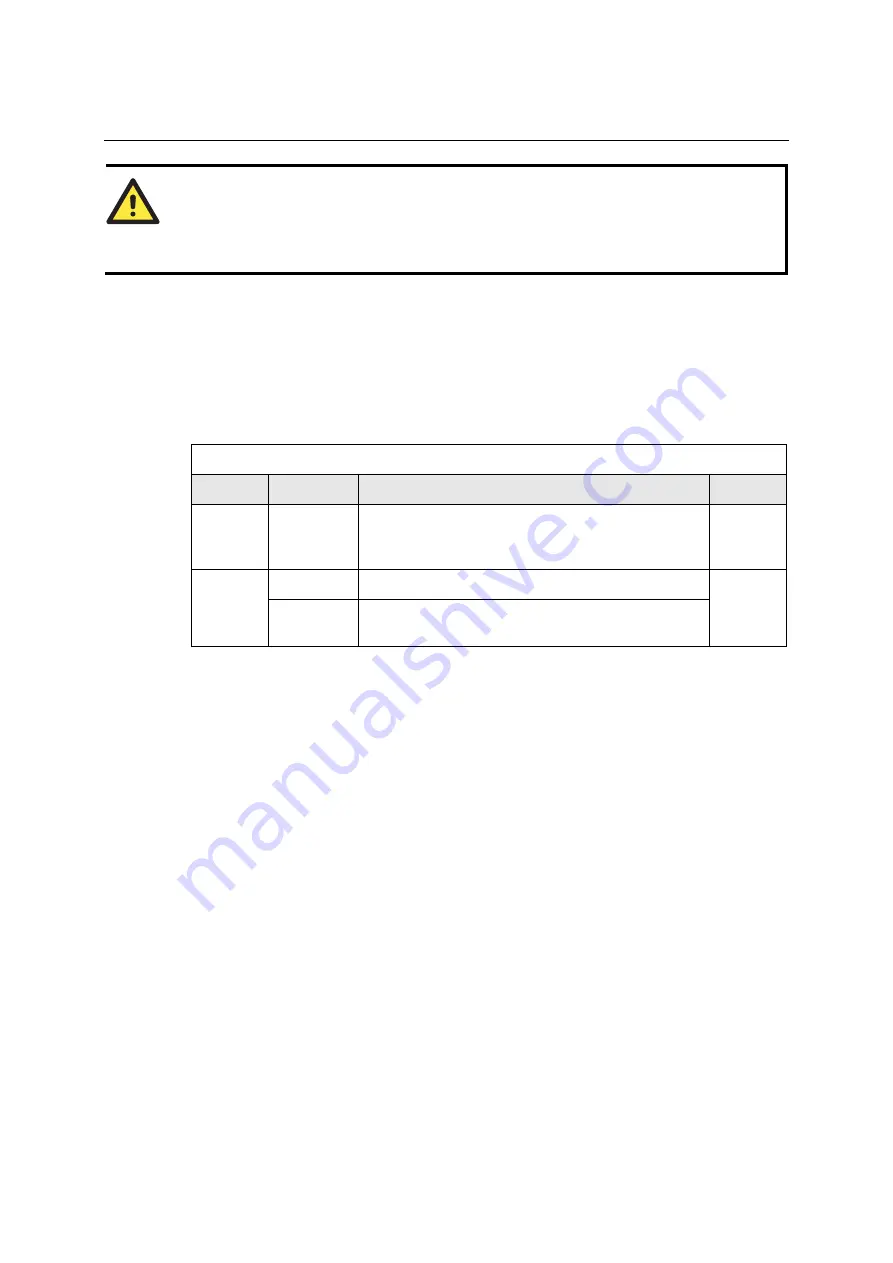
NPort IA5150/5250 Series User’s Manual
Web Console Configuration
5-29
ATTENTION
The “+++” command cannot be divided. The “+” character can be changed in register S2, and
the guard time, which prefixes and suffixes the “+++” in order to protect the raw data, can be
changed in register S12.
Disconnection request from remote site
After the TCP connection has been shut down by the remote Ethernet modem or PC, NPort
IA5150/5250 will send the “NO CARRIER” signal via the serial port and then return to command
mode.
The following tables give the additional parameters that can be configured for TCP Client Mode.
Refer to the table below the figures to see details of the meaning of each parameter.
Ethernet Modem
Setting
Value
Notes
Necessity
TCP port Valid port No.
The TCP port that other devices must use to contact this
device. To avoid conflicts with standard TCP ports, the
default is set to 4001.
Required
0
TCP connection is not closed due to an idle serial line.
TCP alive
check time
1 to 99 min.
TCP connection is automatically closed by this device if
there is no TCP activity for the given time.
Optional
















































