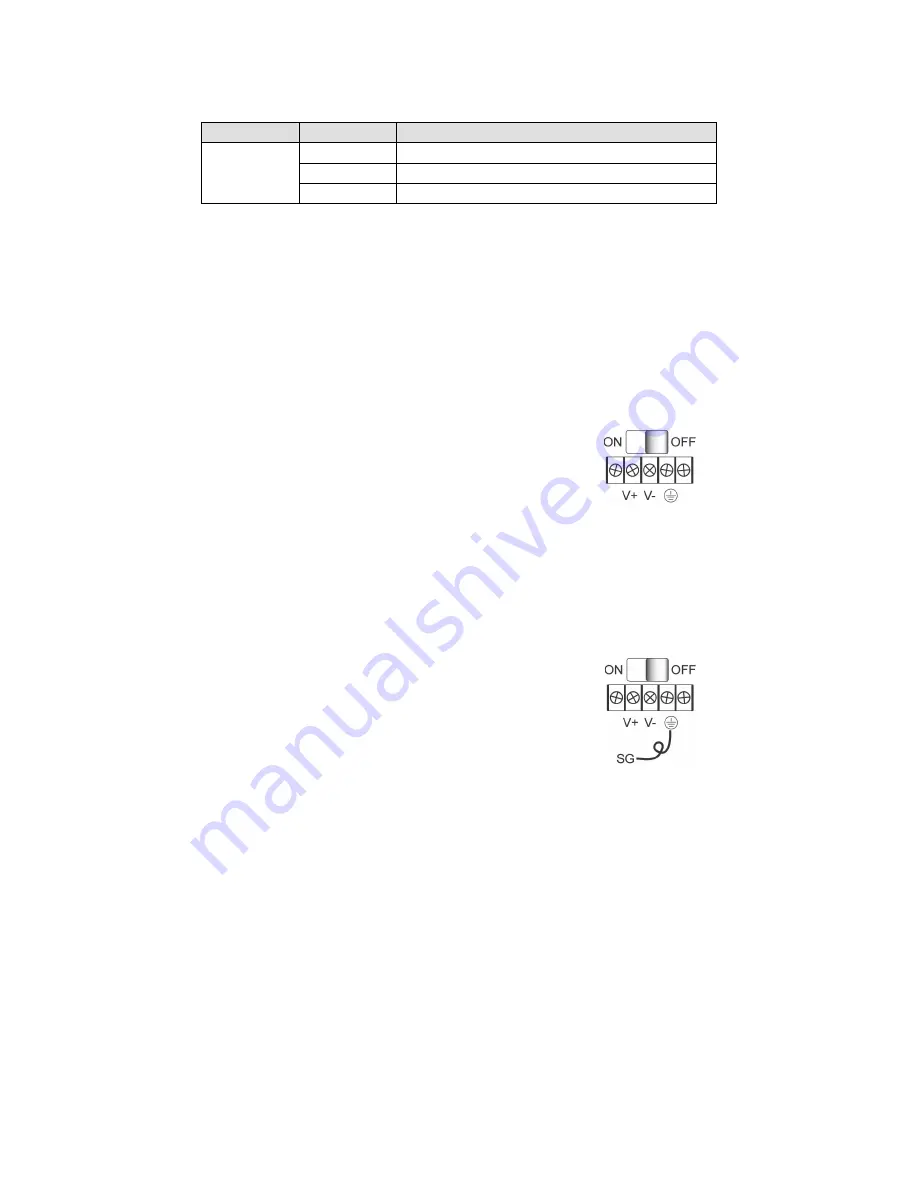
- 4 -
Link Indicator on the rear panel of the NPort 5650 fiber
model—the rear panels of the NPort 5650 have a link indicator, as
described in the following table.
LED Name LED Color LED Function
Link
Off
Fiber disconnected.
Green
Fiber connected, data not transmitting.
Blinking Fiber connected, data is transmitting.
Hardware Installation
STEP 1: After removing the NPort 5600 from the box, the first thing you
should do is attach the power adapter.
STEP 2: Connecting the Power.
AC: Connect the NPort 5600’s 100-240 VAC power cord to the AC
connector. The “Ready” LED will show a solid red color until the system is
ready, at which time it will change to a green color.
DC: Connect the NPort 5600 VDC’s power cord to the DC connector, and
then follow the steps given below:
Take NPort 5610-8-48V as an example. Loosen the
screws on the V+ and V- terminals of the NPort
5610-8-48V’s terminal block. Connect the power
cord’s 48 VDC or -48 VDC wire to the terminal block’s
V+ terminal, and the power cord’s DC Power Ground wire to the terminal
block’s V- terminal, and then tighten the terminal block screws. (Note:
The NPort 5610-8-48V can still operate even if the 48V/-48V and DC
Power Ground are reversed.)
The “Ready” LED will show a solid red color until the system is ready, at
which time it will change to a green color.
Grounding the NPort 5600 VDC:
Grounding and wire routing help limit the effects of
noise due to electromagnetic interference (EMI). Run
the ground connection from the ground screw to the
grounding surface prior to connecting devices. The
Shielded Ground (sometimes called Protected Ground)
contact is the second contact from the right of the
5-pin power terminal block connector located on the rear panel of the
NPort 5610-8-48V. Connect the SG wire to the Earth ground.
STEP 3: Connect the NPort 5600 to a network. Use a standard
straight-through Ethernet cable to connect to a hub or switch. When
setting up or testing the NPort 5600, you might find it convenient to
connect directly to your computer’s Ethernet port. In this case, use a
cross-over Ethernet cable.
STEP 4: Connect the NPort 5600’s serial port to a serial device.
Placement Options: You can place the NPort 5600 on a desktop or other
horizontal surface.






