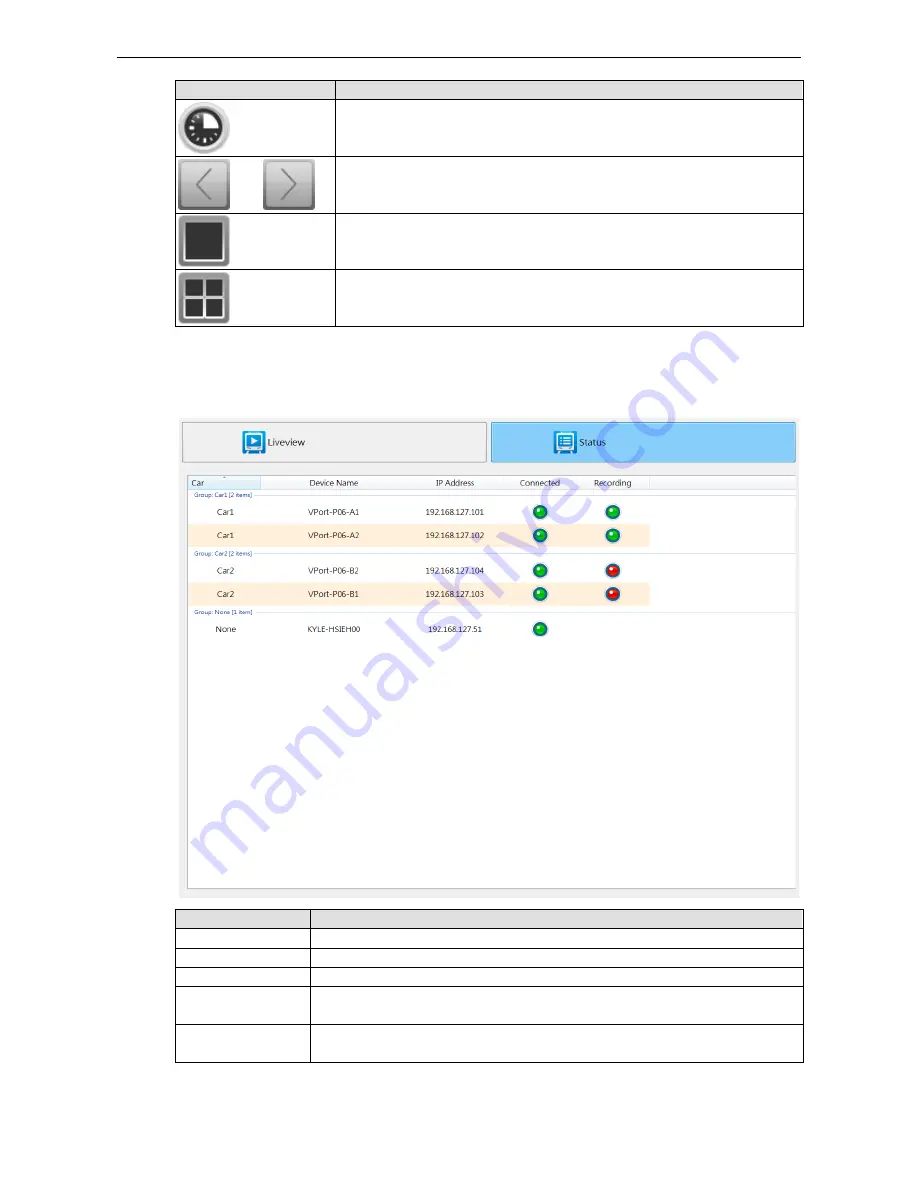
Moxa MXNVR-RO
DriverView
6-3
Bottom
Function
Rotation speed control
In the same car, Back and forth between different IP cameras
Switch to single view
Switch to quad view
Status
On the status it will show all of the chosen cameras and NVRs that are connected and the recoding status.
Setting
Description
Car
The name of the car
Device Name
Name of the IP camera and the NVR device
IP address
Each device’s IP address
Connected
Device connection status, green light indicates connection red light indicates
disconnection
Recording
The status of the IP camera, green light indicates the video is recording, the red light
indicates video is not recording




















