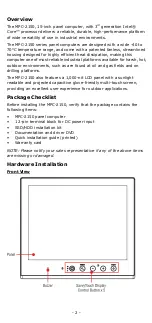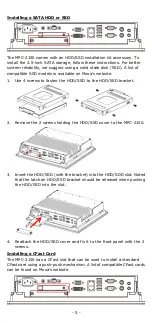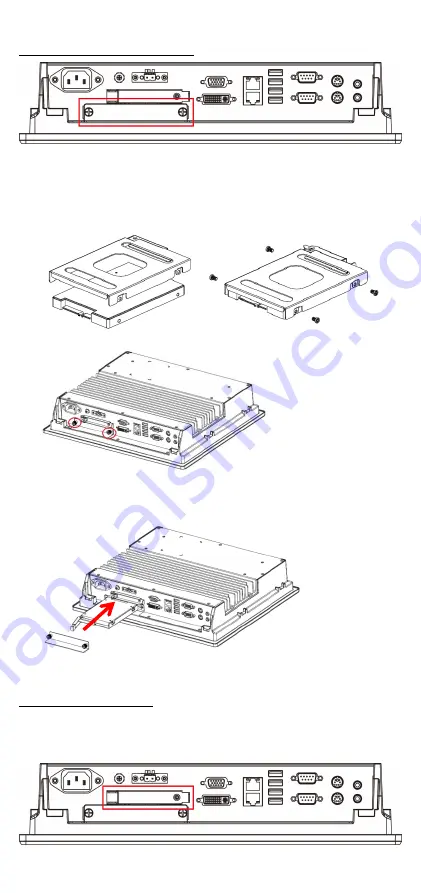
- 5 -
Installing a SATA HDD or SSD
The MPC-2150 comes with an HDD/SSD installation kit accessory. To
install the 2.5-inch SATA storage, follow these instructions. For better
system reliability, we suggest using a solid state disk (SSD). A list of
compatible SSD models is available on Moxa’s website.
1.
Use 4 screws to fasten the HDD/SSD to the HDD/SSD bracket.
2.
Remove the 2 screws holding the HDD/SSD cover to the MPC-2150.
3.
Insert the HDD/SSD (with the bracket) into the HDD/SDD slot. Noted
that the latch on HDD/SSD bracket should be released when pushing
the HDD/SSD into the slot.
4.
Reattach the HDD/SSD cover and fix it to the front panel with the 2
screws.
Installing a CFast Card
The MPC-2150 has a CFast slot that can be used to install a standard
CFast card using a push-push mechanism. A list of compatible CFast cards
can be found on Moxa’s website.