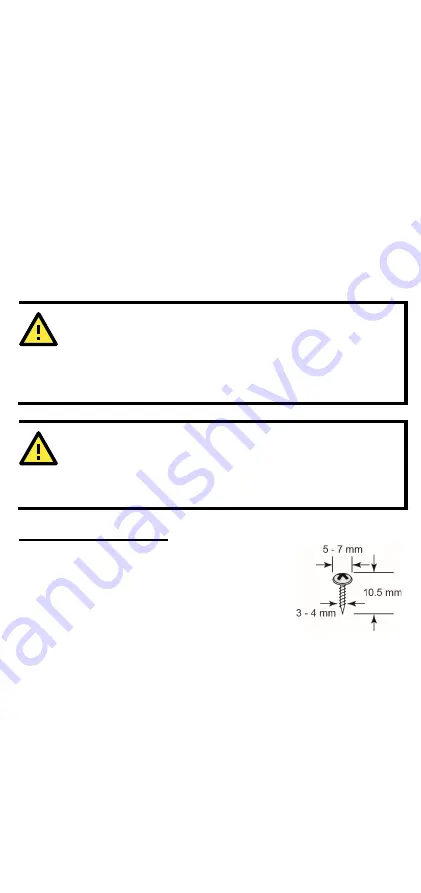
- 4 -
Hardware Installation Procedure
STEP 1:
After removing the MGate 5217 from the box, connect the MGate
5217 to a network. Use a standard straight-through Ethernet cable to
connect the unit to a hub or switch. When setting up or testing the MGate
5217, you might find it convenient to connect directly to your computer’s
Ethernet port. In this case, use a crossover Ethernet cable.
STEP 2:
Connect the serial port(s) of the MGate 5217 to a serial device.
STEP 3:
The MGate 5217 is designed to be attached to a DIN rail or
mounted on a wall. The two sliders on the MGate 5217 rear panel serve a
dual purpose. For wall mounting, both sliders should be extended. For
DIN-rail mounting, start with one slider pushed in, and the other slider
extended. After attaching the MGate 5217 on the DIN rail, push the
extended slider in to lock the device server to the rail. The two placement
options are illustrated in the accompanying figures.
STEP 4:
Connect the 12 to 48 VDC or 24 VAC power source to terminal
block power input.
WARNING
This product is intended to be supplied with a UL-listed power
adapter or DC power source marked ‘L.P.S’ or ‘Limited Power
Source’, rated 12 to 48 VDC, 510m A (min.) or 24VAC, 50/60Hz,
300mA (min.), and Tma 75°C (min.).
WARNING
The power cord adapter should be connected to a socket outlet
with an earthing connection, or the power cord and adapter must
comply with Class II construction.
Wall or Cabinet Mounting
Mounting the MGate 5217 Series on to a wall requires
two screws. The heads of the screws should be 5 to 7
mm in diameter, the shafts should be 3 to 4 mm in
diameter, and the length of the screws should be
more than 10.5 mm.







