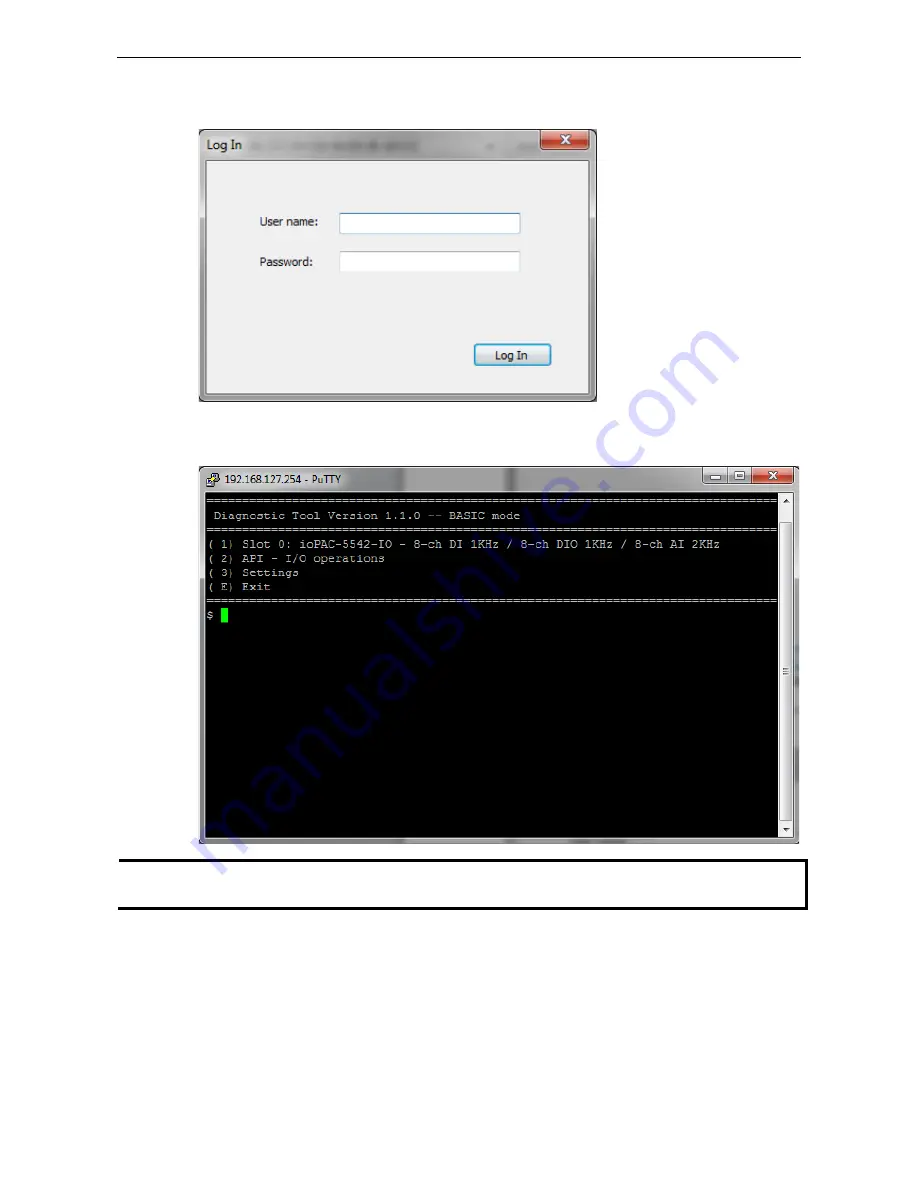
ioPAC 5500 Hardware
The RTUxpress Utility
3-13
Step 2: When the Log in window appears, enter the user name and password to log in. RTUxpress will open
PuTTY to establish an SSH connection between the ioPAC and the PC.
Step 3: When a connection has been established, the slot and API information will be displayed in the PuTTY
window. Use the commands listed on the screen to monitor the device.
NOTE
The tool may affect the operation of the ioPAC. If you want to use the tool when the ioPAC is operating, we
strongly suggest that you to stop the ioPAC first to avoid unexpected results.
Summary of Contents for ioPAC 5500 series
Page 4: ......
Page 9: ...ioPAC 5500 Hardware Introduction 1 5 I O Board 3G Board ...




































