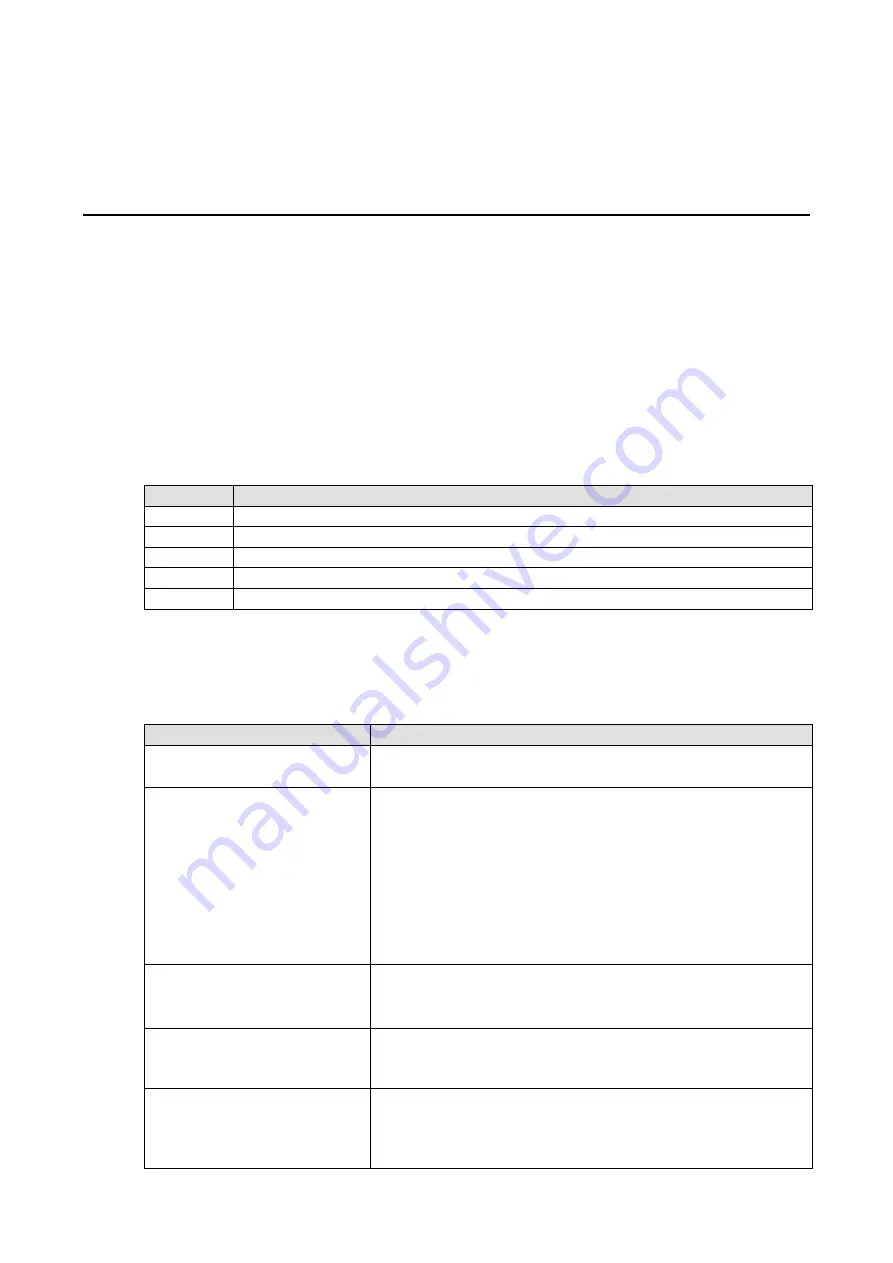
A
A.
Liquid Crystal Display Module (LCM)
The ioLogik R2140 supports an optional detachable liquid crystal display module (LCM) for easier field
maintenance. The LCM is hot-pluggable and can be used to configure the network settings or display other
settings. When plugged in, the module displays the ioLogik R2140 “home page,” and pressing any button takes
you into the settings and configuration.
LCM Controls
The up and down buttons navigate between the current options. The right and left buttons enter and exit the
submenus. The center button is used when modifying settings or restarting the server.
Button
Function
Up
go to the previous item
Down
go to the next item
Left
exit the current submenu and return to the previous menu (go up one level)
Right
enter the selected submenu (go down one level)
Center
enter/exit editing mode
An “e” in the upper right hand corner of the display indicates that the parameter can be modified. Press the
center button on the LCM to modify that parameter’s settings.
LCM Options
Display
Explanation / Actions
ioLogik R2140
ID:01 Bps:115200
This is the default “home page” showing the IP address. Press the down
button to view the submenus.
<ioLogik R2140>
server
Enter this submenu to display information about the specific server you
are viewing:
•
serial number
•
name
•
location
•
R2140 f/w ver
•
display module f/w ver
•
model name
<ioLogik R2140>
serial port
Enter this submenu to display the RS-485 serial communication port
settings:
•
RS-485 Setting: 115200,n,8,1
<ioLogik R2140>
i/o setting
Enter this submenu to access I/O channel status. Press up or down to
navigate through the different I/O channels without having to go back to
the previous menu.
<ioLogik R2140>
save/restart
Enter this submenu to display the restart now submenu. Enter the
restart now submenu to display the restart option. Press the center
button to modify this option, then select enable to save changes and
reboot the I/O server. The disable option has no effect.




























