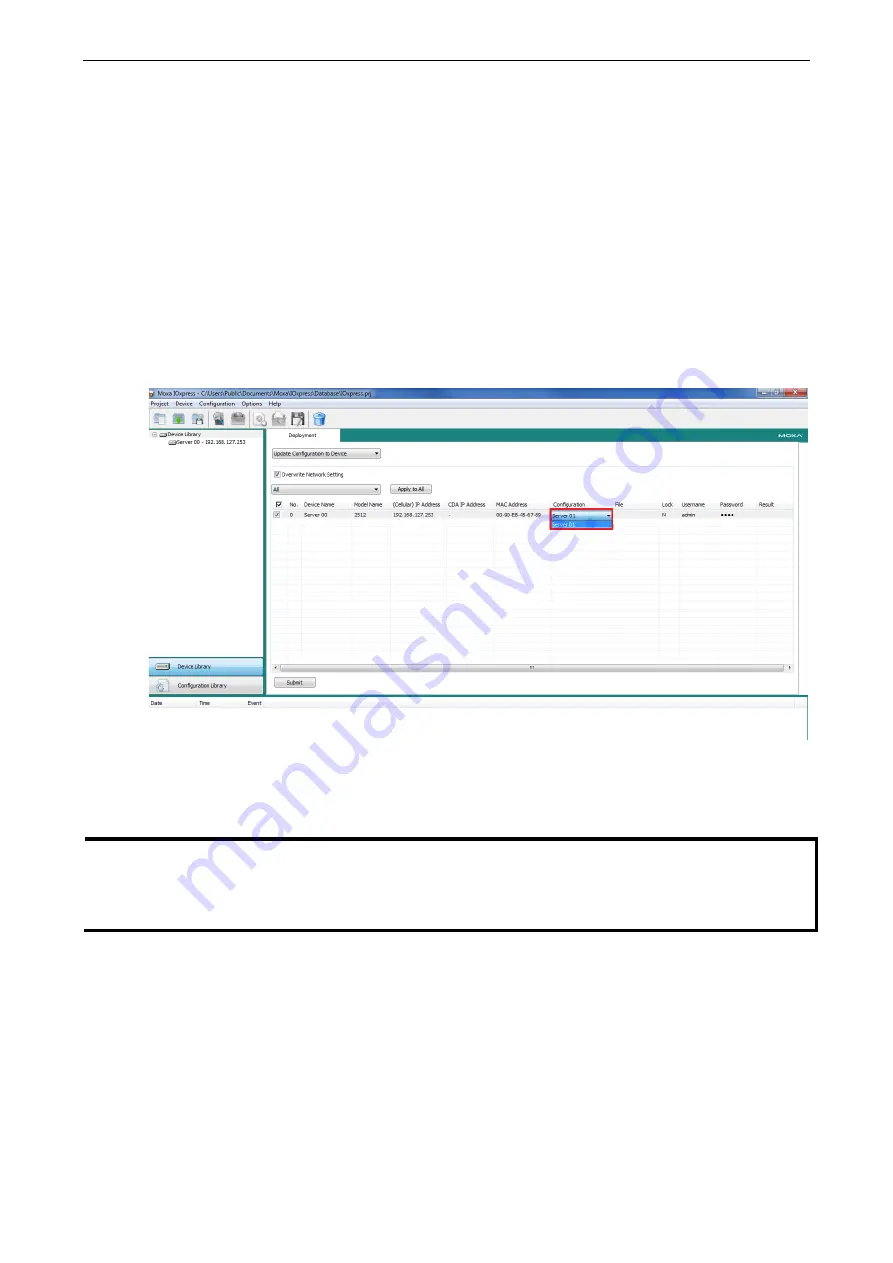
ioLogik 2500 Series
Device Library
5-7
Update Configuration to Device
Use this function to update configurations that were completed using Configuration Library. The ioLogik’s
system configuration, including the current Click&Go Plus rule-set, can be imported and exported to the
ioLogik 2500 device. You will need to know the user name and password to use this function.
The configuration can be from one of two sources:
Configurations from Configuration Library:
To update a configuration completed in Configuration Library, click the Configuration column and select
the configuration you created.
(The configuration name will be shown using the Device Name that was set during the offline
configuration.)
Configurations from a File:
You can update a configuration from a configuration file saved on your computer.
NOTE
If the device is Locked, you must log in as administrator to gain access to the ioLogik’s configuration
options. If you have not updated the username and password, use the defaults:
Default User Name: admin
Default password: moxa
Get Configuration from Device
You can get the configuration from an ioLogik 2500 unit and save the configuration to your PC.
Update Firmware
The Firmware Update tab is available after you log in as administrator. Enter the path to the firmware file
or click on the icon to browse for the file. Click Update to update the ioLogik firmware. The wizard will lead
you through the entire process, including restarting the ioLogik.






























