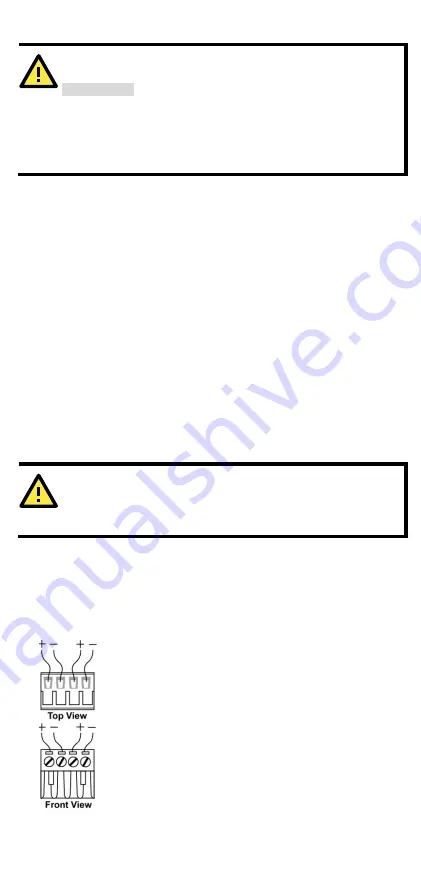
- 8 -
WARNING
Safety First!
Calculate the maximum possible current in each power wire and
common wire. Observe all electrical codes dictating the
maximum current allowable for each wire size. If the current goes
above the maximum ratings, the wiring could overheat, causing
serious damage to your equipment.
You should also pay attention to the following points:
•
Use separate paths to route wiring for power and devices. If power
wiring and device wiring paths must cross, make sure the wires are
perpendicular at the intersection point.
NOTE: Do not run signal or communications wiring and power wiring
in the same wire conduit. To avoid interference, wires with different
signal characteristics should be routed separately.
•
You can use the type of signal transmitted through a wire to
determine which wires should be kept separate. The rule of thumb is
that wiring that shares similar electrical characteristics can be
bundled together.
•
Keep input wiring and output wiring separated.
•
We strongly advise labeling the wiring to all devices in the system.
Grounding the EtherDevice Switch
Grounding and wire routing help limit the effects of noise due to
electromagnetic interference (EMI). Run the ground connection from the
ground screw to the grounding surface prior to connecting devices.
ATTENTION
This product is intended to be mounted to a well-grounded
mounting surface such as a metal panel.
Wiring the Redundant Power Inputs
The top two contacts and the bottom two contacts of the 4-contact
terminal block connector on the EDS’s top panel are used for the EDS’s
two DC inputs. Top and front views of one of the terminal block
connectors are shown here.
STEP 1: Insert the negative/positive DC wires into the
V-/V+ terminals.
STEP 2: To keep the DC wires from pulling loose, use a
small flat-blade screwdriver to tighten the wire-clamp
screws on the front of the terminal block connector.
STEP 3: Insert the plastic terminal block connector
prongs into the terminal block receptor, which is
located on EDS’s top panel.
















