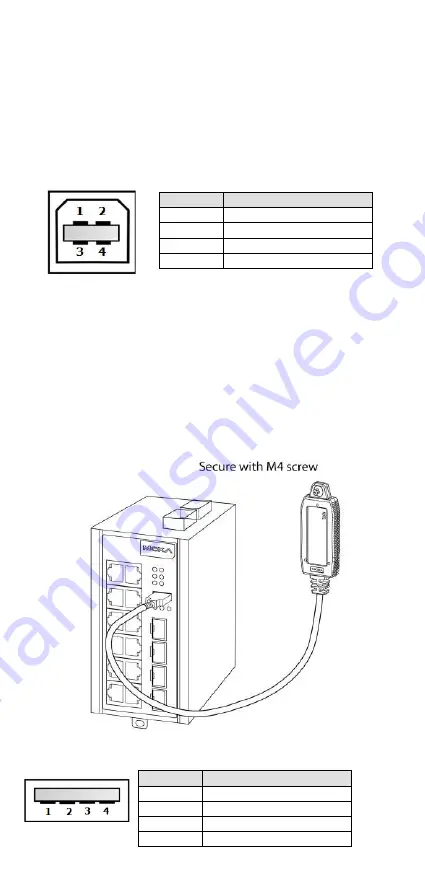
- 10 -
USB Console Connection
The EDS-G500E series has one USB console port (type B connector),
located on the top panel. Use the USB cable (provided in the product
package) to connect the EDS-G500E's console port to your PC's USB port
and install the USB driver (available in the software CD) on the PC. You
may then use a console terminal program, such as Moxa PComm Terminal
Emulator, to access the EDS-G500E’s console configuration utility.
USB Console Port (Type B Connector) Pinouts
Pin
Description
1
D– (Data -)
2
VCC (+5V)
3
D+ (Data+)
4
GND (Ground)
USB Storage Connection
The EDS-G500E series has one USB storage port (type A connector) on
the front panel. Use Moxa ABC-02-USB-T automatic backup configurator
to connect the EDS-G500E's USB storage port for configuration backup,
firmware upgrade or system log file backup.
ABC-02-USB Installation
Plug the ABC-02-USB into the USB storage port of the Moxa EDS-G500E
series. Securing the ABC-02-USB on the wall with an M4 screw is
suggested.
USB Storage Port (Type A Connector) Pinouts
Pin
Description
1
VCC (+5V)
2
D– (Data -)
3
D+ (Data+)
4
GND (Ground)
















