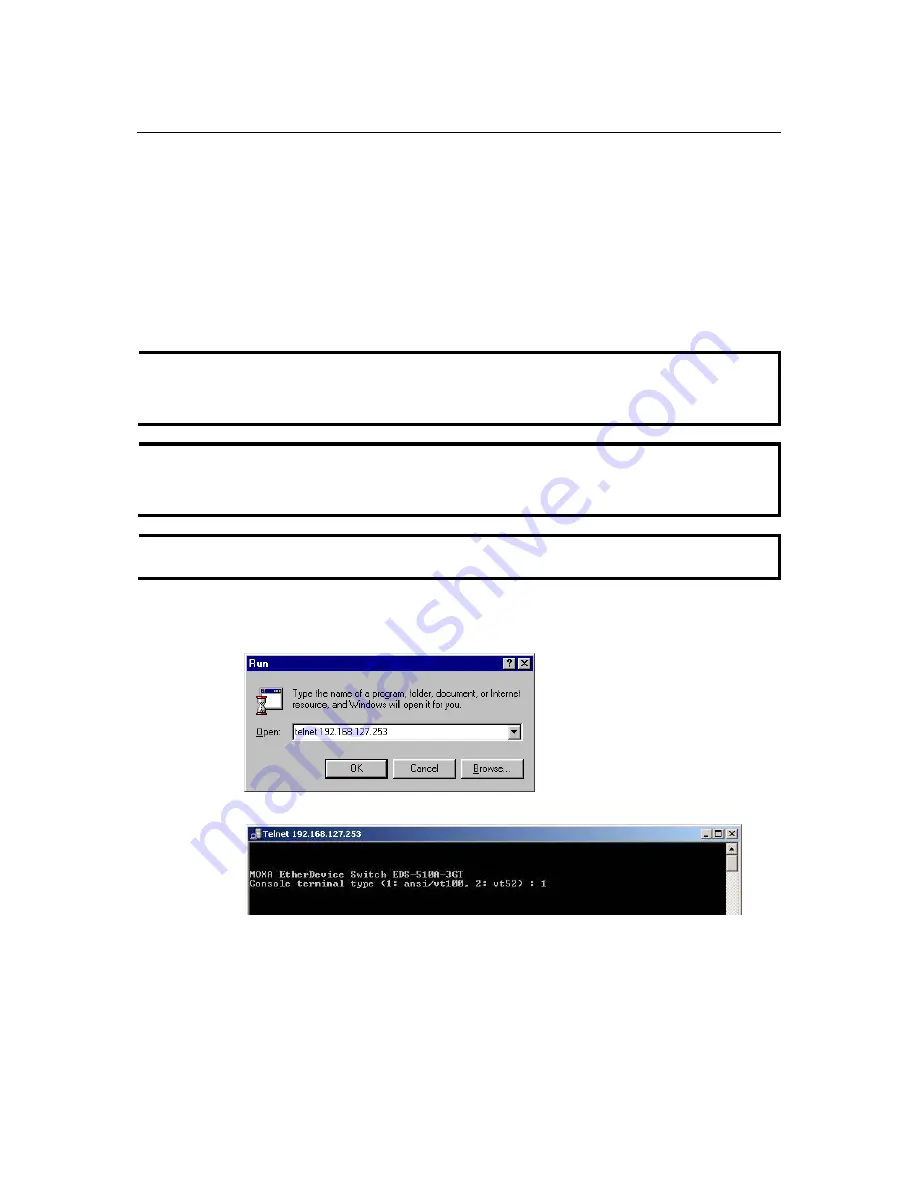
EDS-510A Series User’s Manual Getting
Started
2-5
Configuration using a Telnet Console
You may use Telnet to access the EDS-510A’s console utility over a network. To be able to access
the EDS’s functions over the network (by Telnet or web browser) from a PC host that is connected
to the same LAN as the EDS-510A, you need to make sure that the PC host and the EDS-510A are
on the same logical subnet. To do this, check your PC host’s IP address and subnet mask. By
default, the EDS-510A’s IP address is 192.168.127.253 and the EDS-510A’s subnet mask is
255.255.255.0 (for a Class C network). If you do not change these values, and your PC host’s
subnet mask is 255.255.0.0, then its IP address must have the form 192.168.xxx.xxx. On the other
hand, if your PC host’s subnet mask is 255.255.255.0, then its IP address must have the form
192.168.127.xxx.
NOTE
To use the EDS-510A’s management and monitoring functions from a PC host connected to the
same LAN as the EDS-510A, you must make sure that the PC host and the EDS-510A are
connected to the same logical subnet.
NOTE
Before accessing the console utility via Telnet, first connect one of the EDS-510A’s RJ45
Ethernet ports to your Ethernet LAN, or directly to your PC’s Ethernet card (NIC). You can use
either a straight-through or cross-over Ethernet cable.
NOTE
The EDS-510A’s default IP address is
192.168.127.253
.
Perform the following steps to access the console utility via Telnet.
1.
Click
Start
Run
, and then telnet to the EDS-510A’s IP address from the Windows
Run
window. (You may also issue the telnet command from the MS-DOS prompt.)
2.
Type
1
to choose
ansi/vt100
, and then press
Enter
.



























