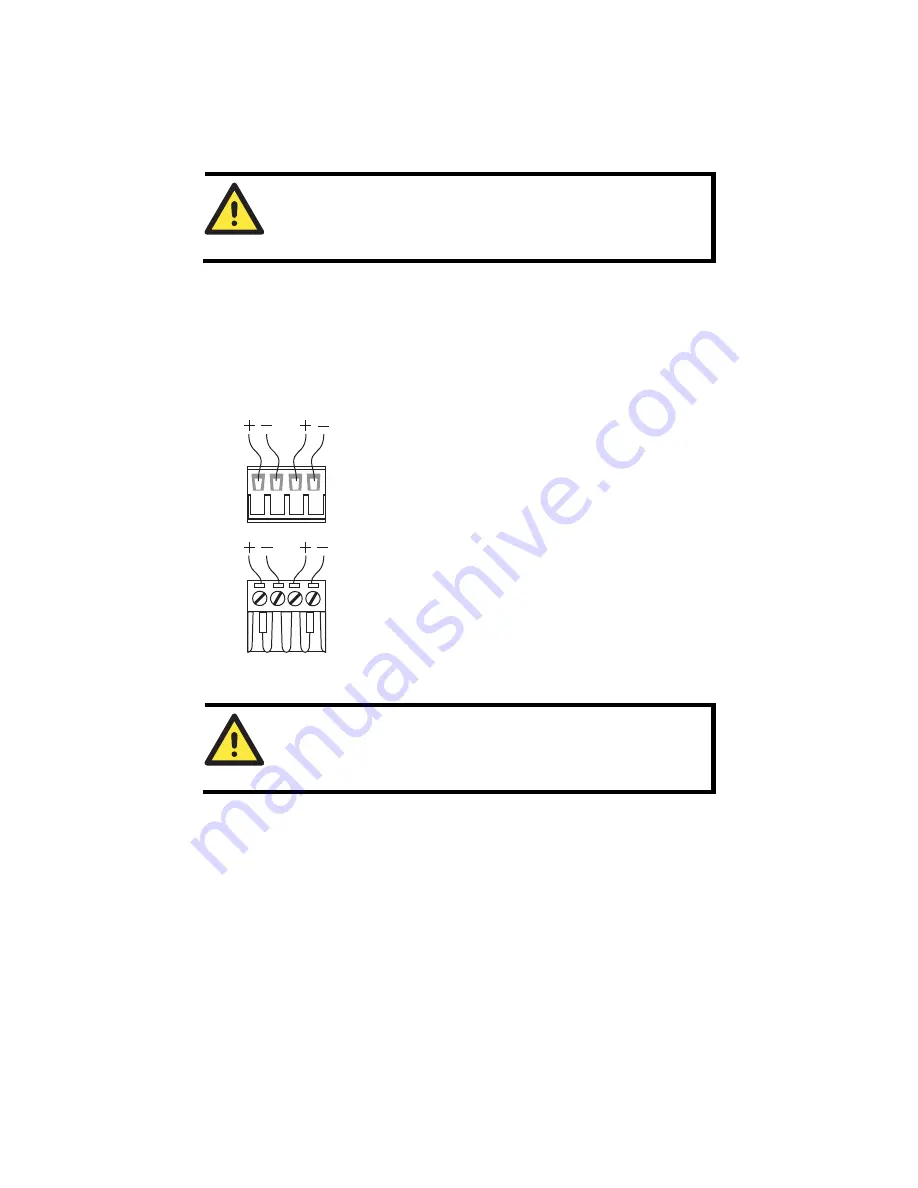
- 10 -
Grounding the EtherDevice Switch
Grounding and wire routing help limit the effects of noise due to
electromagnetic interference (EMI). Run the ground connection from the
ground screw to the grounding surface prior to connecting devices.
ATTENTION
This product is intended to be mounted to a well-grounded
mounting surface such as a metal panel.
Wiring the Redundant Power Inputs
The top two contacts and the bottom two contacts of the 4-contact terminal
block connector on the EDS’s top panel are used for the EDS’s two AC/DC
inputs. Top and front views of one of the terminal block connectors are shown
here.
Top View
Front View
STEP 1
: Insert the negative/positive AC/DC
wires into the V-/V+ terminals.
STEP 2
: To keep the AC/DC wires from pulling
loose, use a small flat-blade screwdriver to tighten
the wire-clamp screws on the front of the terminal
block connector.
STEP 3
: Insert the plastic terminal block
connector prongs into the terminal block receptor,
which is located on EDS’s top panel.
ATTENTION
Before connecting the EtherDevice Switch to the AC/DC power
inputs, make sure the AC/DC power source voltage is stable.
Communication Connections
The EDS-205A models have 4 or 5 10/100BaseT(X) Ethernet ports, and 1 or 0
(zero) 100 BaseFX multi/single-mode (SC/ST-type connector) fiber ports. The
EDS-208A models have 6, 7 or 8 10/100BaseT(X) Ethernet ports, and 2, 1 or 0
(zero) 100 BaseFX multi/single-mode (SC/ST-type connector) fiber ports.
10/100BaseT(X) Ethernet Port Connection
The 10/100BaseT(X) ports located on the EDS’s front panel are used to
connect to Ethernet-enabled devices. Below we show pinouts for both MDI
(NIC-type) ports and MDI-X (HUB/Switch-type) ports, and also show cable
wiring diagrams for straight-through and cross-over Ethernet cables.


































