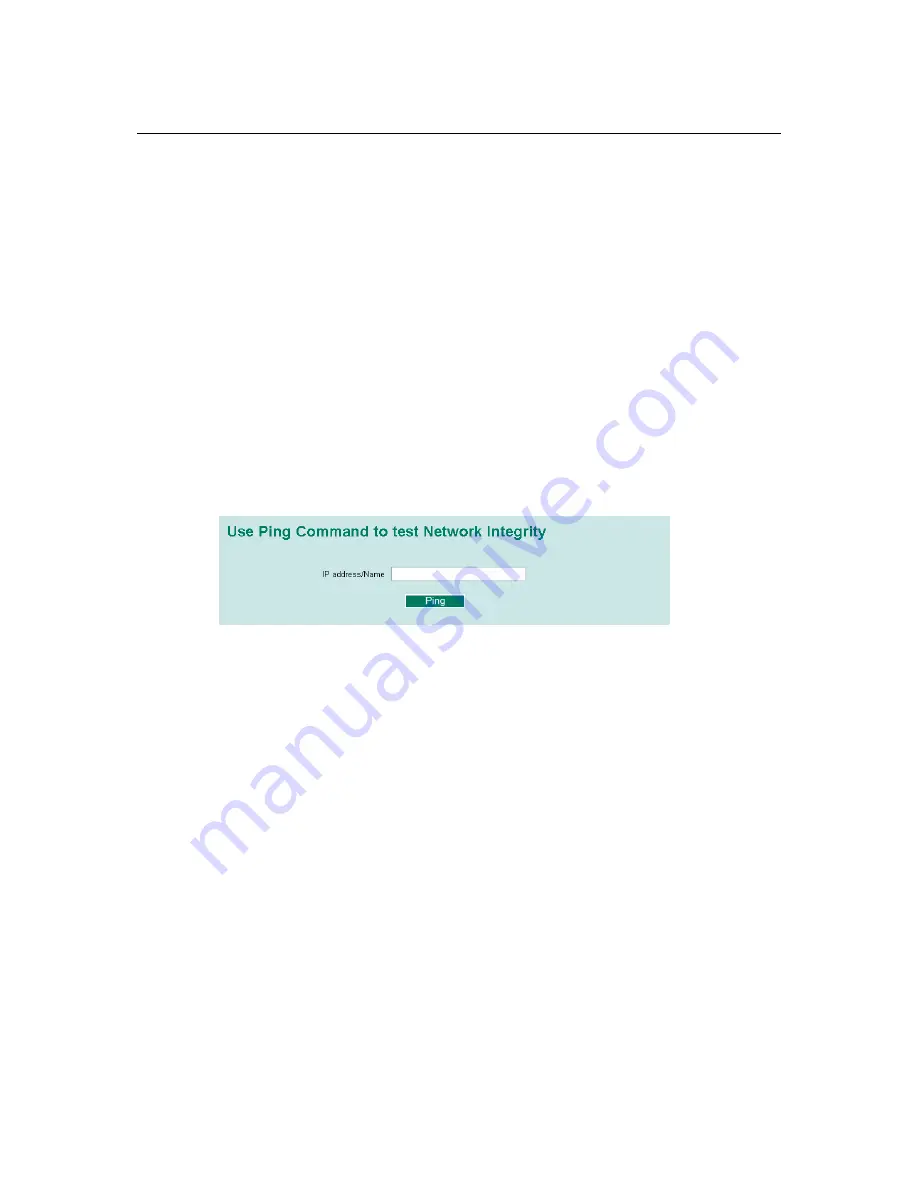
EDS-516A Series User’s Manual
Featured Functions
3-61
Monitored Port
Select the port number of the port whose network activity will be
monitored.
Mirror Port
Select the port number of the port that will be used to monitor the
activity of the monitored port.
Watch Direction
Select one of the following two watch direction options:
y
Output data stream
Select this option to monitor only those data packets being sent
out
through
EDS-516A’s port.
y
Bi-directional
Select this option to monitor data packets both coming
into
, and
being sent
out through
, EDS-516A’s port.
STEP 2
Be sure to activate your settings before exiting.
•
When using the Web Browser interface, activate by clicking
Activate
.
•
When using the Console utility, activate by first highlighting the Activate menu option, and
then press
Enter
. You should receive the
Mirror port settings are now active! (Press any
key to continue)
message.
Ping
The
Ping
function uses the
ping
command to give users a simple but powerful tool for
troubleshooting network problems. The function’s most unique feature is that even though the
ping command is entered from the user’s PC keyboard, the actual ping command originates from
EDS-516A itself. In this way, the user can essentially control EDS-516A and send ping commands
out through its ports.
To use the Ping function, type in the desired IP address, and then press
Enter
from the Console
utility, or click
Ping
when using the Web Browser interface.
Using Monitor
You can monitor statistics in real time from EDS-516A’s web console and serial console.
Monitor by Switch
Access the Monitor by selecting “System” from the left selection bar. Monitor by System allows
the user to view a graph that shows the combined data transmission activity of all EDS-516A’s
ports. Click one of the four options—
Total Packets
,
TX Packets
,
RX Packets
, or
Error
Packets
—to view transmission activity of specific types of packets. Recall that TX Packets are
packets sent out from EDS-516A, RX Packets are packets received from connected devices, and
Error Packets are packets that did not pass TCP/IP’s error checking algorithm. The Total Packets
option displays a graph that combines TX, RX, and TX Error, RX Error Packets activity. The
graph displays data transmission activity by showing
Packets/s
(i.e., packets per second, or pps)
versus
sec.
(seconds). In fact, three curves are displayed on the same graph:
Unicast
packets (in
red color),
Multicast
packets (in green color), and
Broadcast
packets (in blue color). The graph is
updated every few seconds, allowing the user to analyze data transmission activity in real-time.






























