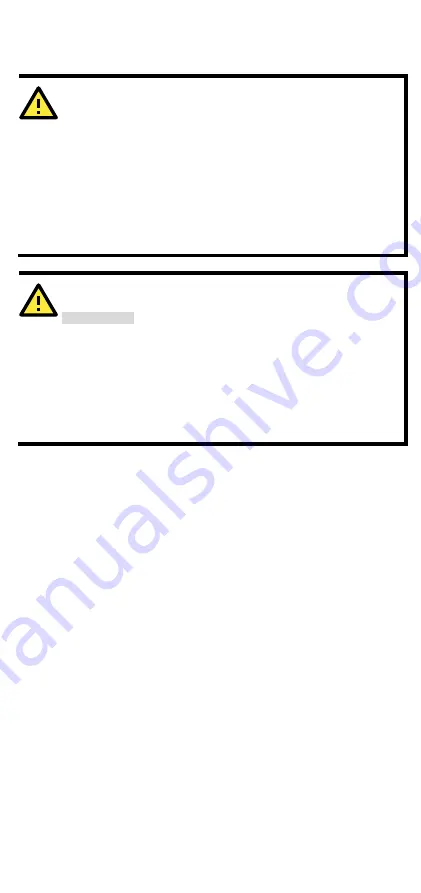
- 9 -
Wiring Requirements
WARNING
Do not disconnect modules or wires unless the power supply
has been switched off or the area is known to be non-
hazardous. The devices may only be connected to the supply
voltage shown on the type plate.
The devices are designed for operation with a Safety Extra-Low
Voltage. Thus, they may only be connected to the supply
voltage connections and to the signal contact with the Safety
Extra-Low Voltages (SELV) in compliance with IEC950/
EN60950/ VDE0805.
WARNING
Safety First!
Be sure to disconnect the power cord before installing and/or
wiring your Moxa EtherDevice Switch.
Calculate the maximum possible current in each power wire and
common wire. Observe all electrical codes dictating the
maximum current allowable for each wire size.
If the current goes above the maximum ratings, the wiring
could overheat, causing serious damage to your equipment.
You should also pay attention to the following items:
•
Use separate paths to route wiring for power and devices. If power
wiring and device wiring paths must cross, make sure the wires are
perpendicular at the intersection point.
NOTE:
Do not run signal or communications wiring and power
wiring in the same wire conduit. To avoid interference, wires with
different signal characteristics should be routed separately.
•
You can use the type of signal transmitted through a wire to
determine which wires should be kept separate. The rule of thumb
is that wiring that shares similar electrical characteristics can be
bundled together.
•
Keep input wiring and output wiring separated.
•
It is strongly advised that you label wiring to all devices in the
system when necessary.






































