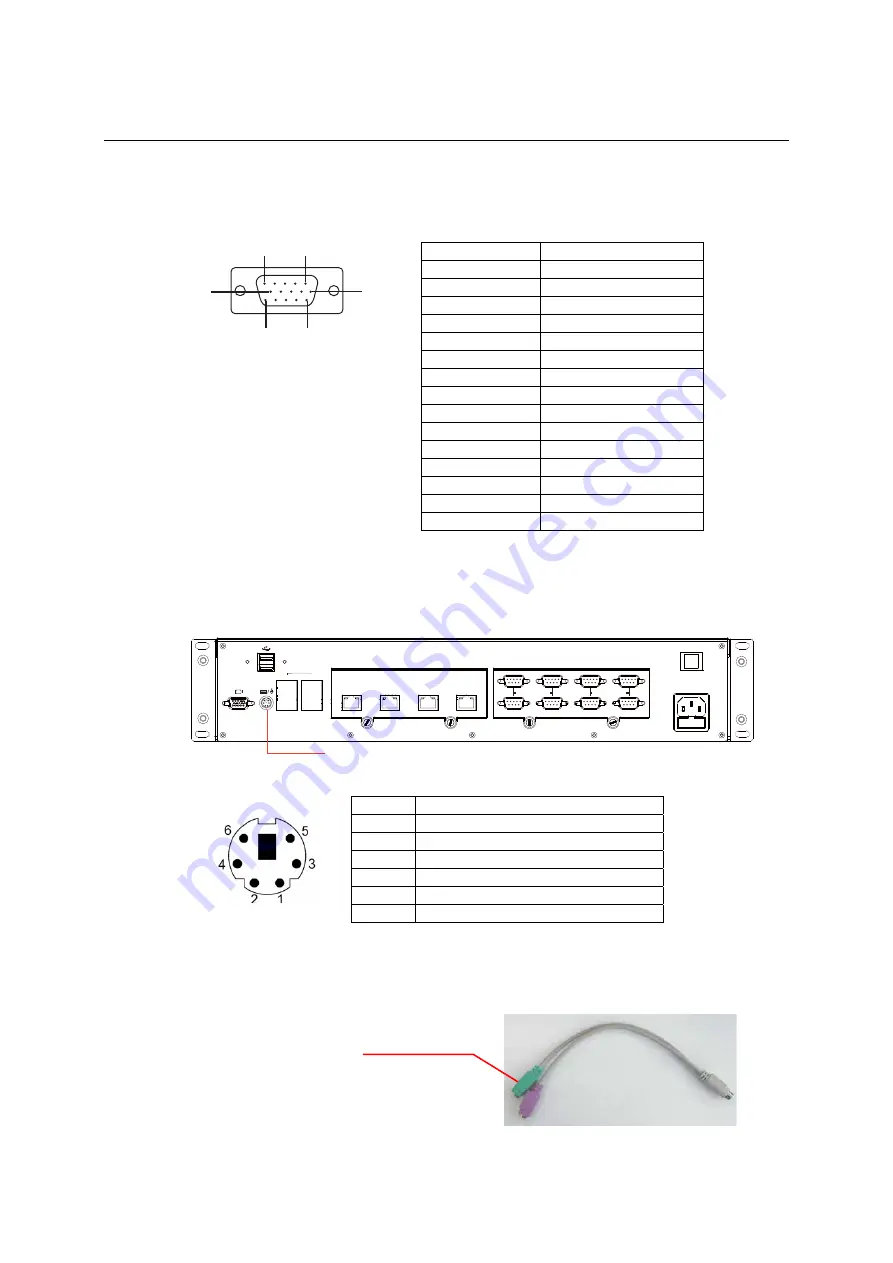
DA-682 Series Hardware User’s Manual
Hardware Installation
5
1
10
11
15
6
Pin No.
Signal Definition
1 RED
2 GREEN
3 BLUE
4 ---
5 GND
6 CRT_DETECT#
7 GND
8 GND
9 +5V
10 GND
11 ---
12 DDC_DATA
13 HSYNC
14 VSYNC
15 ---
Connecting a PS/2 Keyboard and Mouse
Your DA-682 embedded computer comes with a PS/2 mini-DIN connector to connect to a PS/2
keyboard and PS/2 mouse. This 6-pin mini-DIN connector has the pin assignments shown below.
10/100Mbps Ethernet Port
LAN1
LAN2
LAN3
LAN4
P1
P2
P3
P4
P5
P6
P7
P8
Gigabit
Ethernet
LAN1
LAN3
LAN2
LAN4
Module A
Module B
Power Input
100-240 VAC
ON / OFF
RS-232/422/485
RS-232/422/485
PS/2 Keyboard/Mouse
Pin No. Signal Definition
1 PS/2
Keyboard
Data
2 PS/2
Mouse
Data
3 GND
4 VCC
5 PS/2
Keyboard
Clock
6
PS/2 Mouse Clock
Use the Y-type cable to convert the mini-DIN connector into two 6-pin mini-DIN connectors to
connect both a PS/2 keyboard and PS/2 mouse at the same time.
PS/2 Mouse
2-5
















































