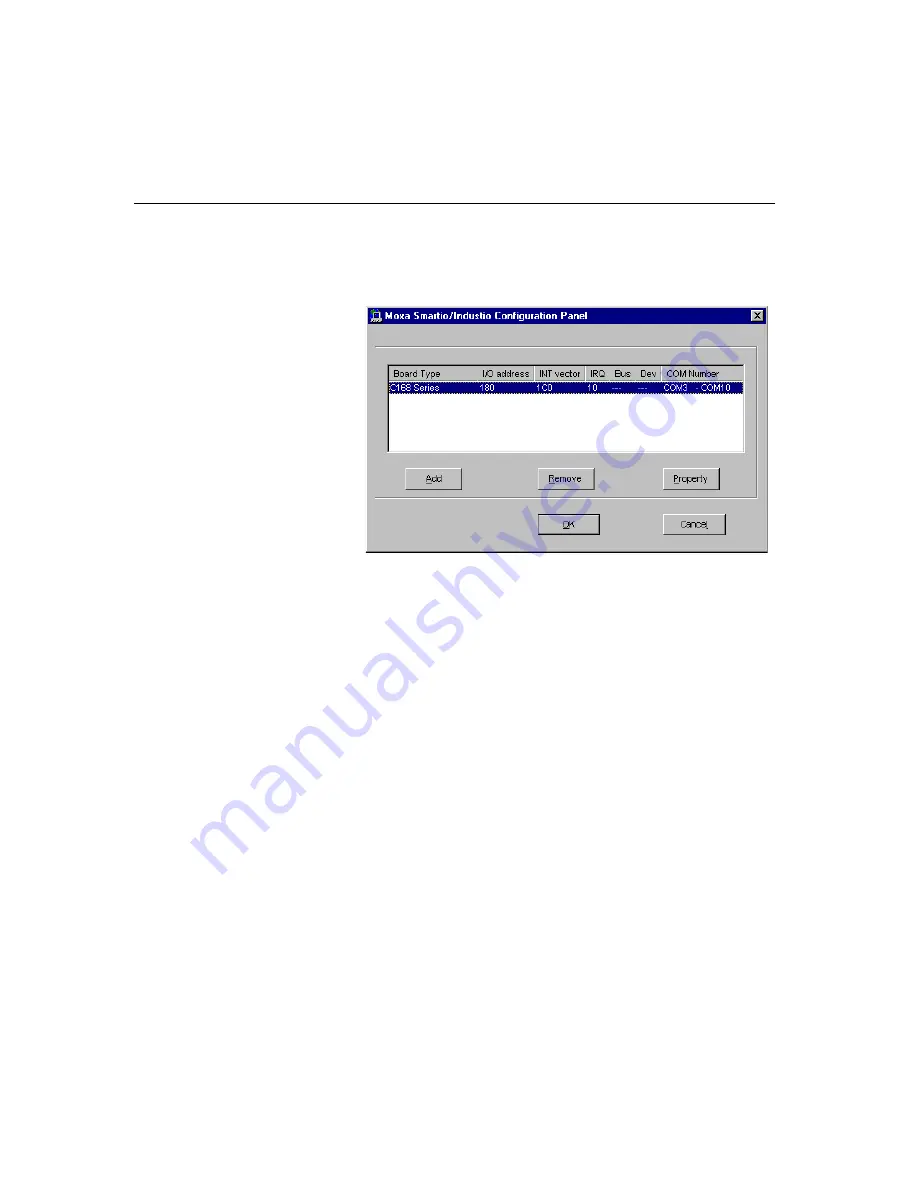
3-8
C168P User’s Manual
3.
Click on the [
Property
] button to open the
“Moxa Smartio/Industio
Configuration Panel”
dialog box. Please see steps 6-10 in the previous section,
“Installing Driver”, for more details.
In this configuration panel, you may:
l
Click [
Property
] to enter “Property” dialog box to configure the selected
board with the correct “COM Number”, “INT Vector”, “Interrupt no” and
“Base I/O Port Address”. Please see
steps 6 to 8
in the previous section,
“Installing Driver”, for more details, except that the “Board Type” field is
not supposed to be changed.
l
Click [
Add
] to add one more board that is not yet configured in the system.
Please see
steps 6 to 8
in the previous section, “Installing Driver”, for more
details.
l
Click [
Remove
] to remove the board currently selected from the configured
board list.
l
Click [
OK
] to confirm the configuration changes you made.
l
Click [
Cancel
] to leave the dialog with the configuration unchanged.
Summary of Contents for C168P
Page 22: ...2 8 C168P User s Manual...
Page 46: ...3 24 C168P User s Manual...
Page 56: ...4 10 C168P User s Manual...
Page 68: ...5 12 C168P User s Manual...






























