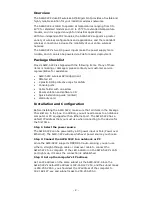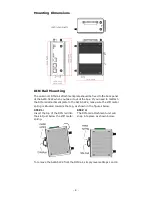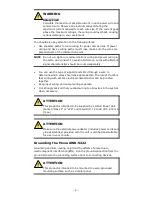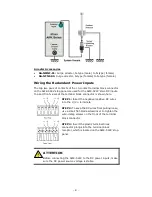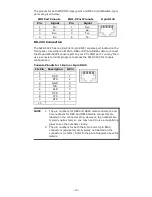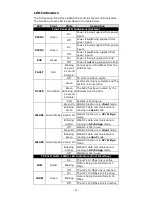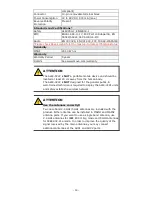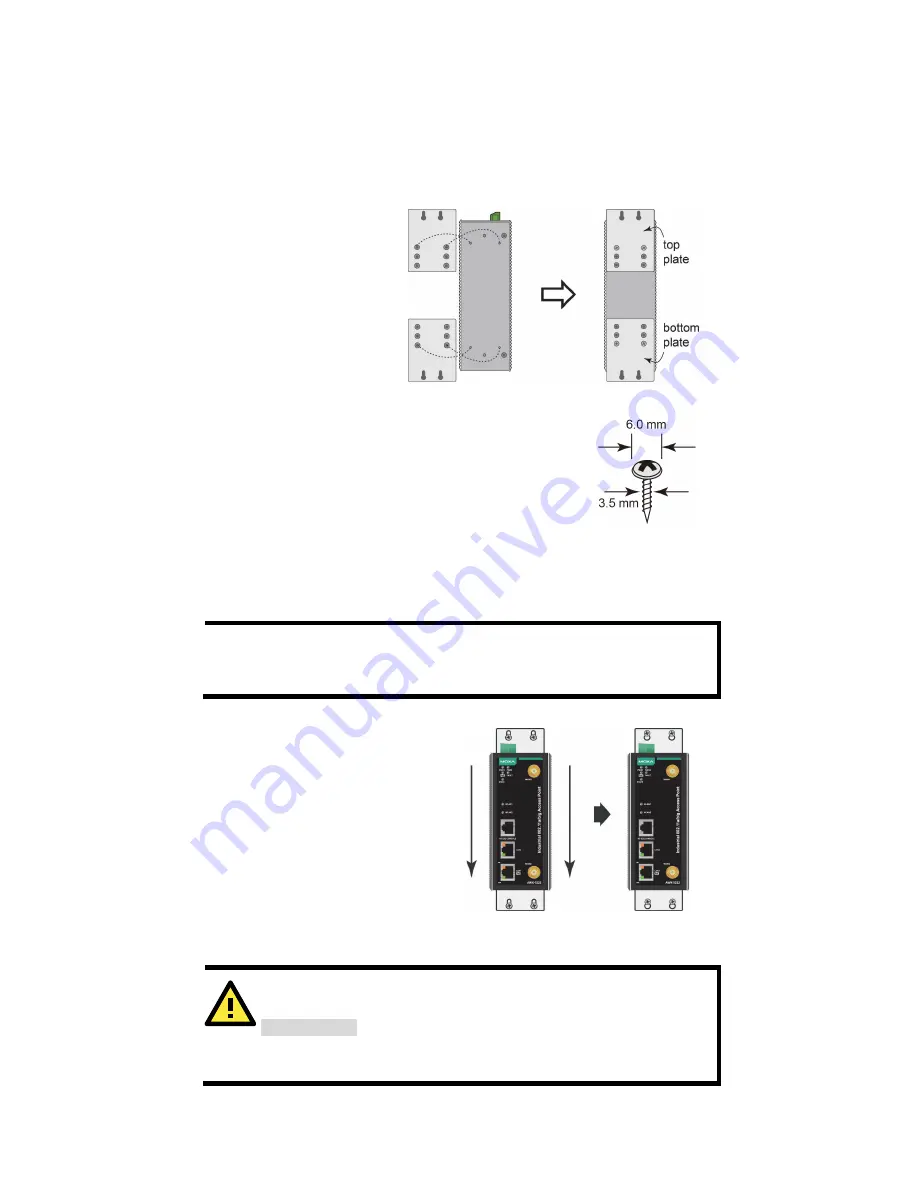
- 5 -
Wall Mounting (optional)
For transportation applications that require an EN50155 certification
report, you should purchase the optional wall mount for the AWK-5222,
since the wall mount has passed EN50155 testing. The wall mount is also
convenient for other applications that require mounting the AWK-5222 to
a wall.
STEP 1:
Remove the aluminum
DIN-rail attachment plate
from the AWK-5222, and
then attach the
wall-mounting plates with
M3
screws, as shown in the
adjacent diagrams.
STEP 2:
Mounting the AWK-5222 to a wall requires 4 screws.
Use the AWK-5222 device, with wall-mounting plates
attached, as a guide to mark the correct locations of
the 4 screws. The heads of the screws should be less
than 6.0 mm in diameter, and the shafts should be
less than 3.5 mm in diameter, as shown in the figure
at the right.
Do not drive the screws in all the way into the wall—leave a space of about
2 mm to allow room for sliding the wall-mounting panel between the wall
and the screws.
NOTE
Test the screw head and shank size by inserting the screws into
one of the keyhole shaped apertures of the wall-mounting plates
before attaching the plates to the wall.
STEP 3:
Once the screws are fixed into the
wall, insert the four screw heads
through the large opening of the
keyhole-shaped apertures, and
then slide the AWK-5222
downwards, as indicated to the
right. Tighten the four screws for
added stability.
Wiring Requirements
WARNING
Safety First!
Be sure to disconnect the power cord before installing and/or
wiring your Moxa AWK-5222.