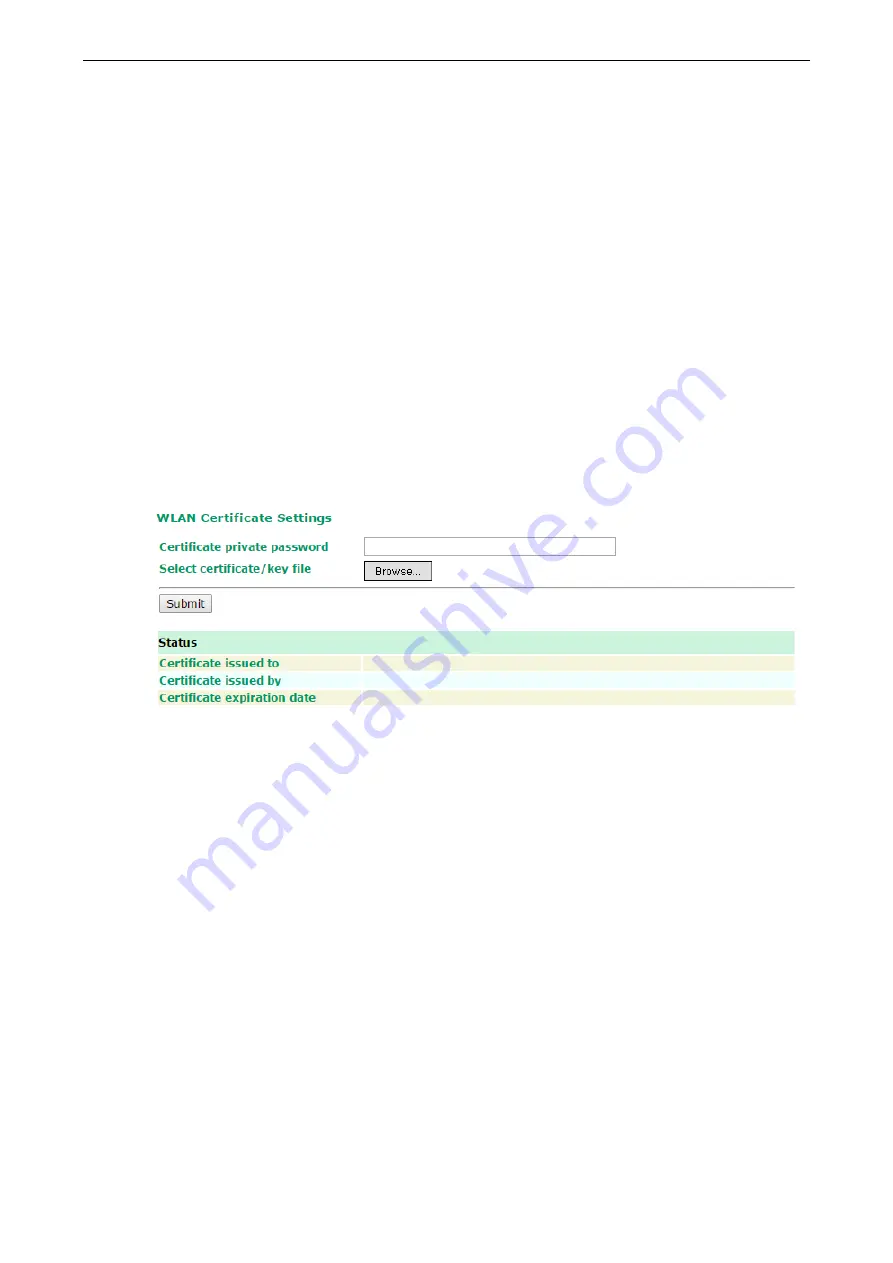
AirWorks AWK-3131A
Web Console Configuration
3-29
•
Check interval:
Specify the time interval when the AWK-1131A checks the connection. The range is
between 1 to 30 seconds, the default is every 10 seconds.
•
Timeout:
Specify the duration the AWK-1131A must wait before terminating the connection. The range is
between 100 to 10,000 ms, the default is 1000 ms.
•
Retry count:
Specify the number of times the AWK-1131A the will check the connection status. If the
connection fails more than the specified number of tries, the device will attempt to recover the WLAN
connection. The range is between 1 to 5, the default is 3 retries.
•
Retry Interval:
Specify the time interval in between each retry. The range is between 1 to 30 seconds, the
default is 1 second.
•
Reboot count:
If
Device reboot
is enabled,
specify the number of times the device will reboot after failing
to re-establish the connection.
WLAN Certificate Settings (for EAP-TLS in
Client/Client-router/Slave mode only)
When EAP-TLS is used, a WLAN Certificate will be required at the client end to support WPA/WPA2-Enterprise.
The AWK-1137C can support the
PKCS #12
, also known as
Personal Information Exchange Syntax Standard
,
certificate formats that define file formats commonly used to store private keys with accompanying public key
certificates, protected with a password-based symmetric key.
Current status
displays information for the current WLAN certificate, which has been imported into the
AWK-1137C. Nothing will be shown if a certificate is not available.
Certificate issued to
: Shows the certificate user
Certificate issued by
: Shows the certificate issuer
Certificate expiration date
: Indicates when the certificate has expired
You can import a new WLAN certificate in
Import WLAN Certificate
by following these steps, in order:
1.
Input the corresponding password (or key) in the
Certificate private password
field and then click
Submit
to set the password.
2.
The password will be displayed in the Certificate private password field. Click on the
Browse
button in
Select certificate/key file
and select the certificate file.
3.
Click
Upload Certificate File
to import the certificate file. If the import succeeds, you can see the
information uploaded in
Current Certificate
. If it fails, you may need to return to step 1 to set the
password correctly and then import the certificate file again.
















































